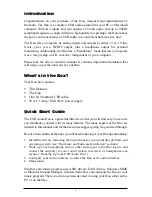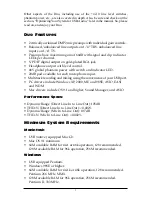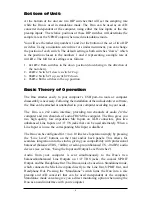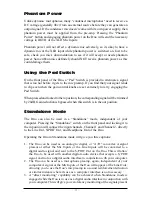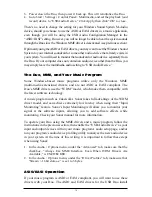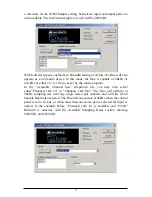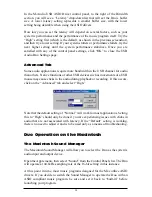Bottom of Unit:
At the bottom of the unit are two DIP switches that will set the sampling rate
while the Duo is used in standalone mode. The Duo can be used as an A/D
converter independent of the computer, using either the line inputs or the mic
preamp inputs. The relative positions of these DIP switches will determine the
sample rate at the S/PDIF output when used in standalone mode.
You will see the rather tiny numbers 1 and 2 at the bottom of the set of two DIP
switches. Using a miniature screwdriver or similar instrument, you can change
the position of each switch. The default setting is both switches “down,” which
is the position closest to the numbers 1 and 2, representing a sample rate of
44.1kHz. The full list of settings is as follows:
1. 44.1kHz: Both switches in the down position (down being in the direction of
the numbers).
2. 48kHz: Switch #1 down, switch #2 up.
3. 88kHz: Switch #1 up, switch #2 down.
4. 96kHz: Both switches in the up position.
Basic Theory of Operation
The Duo attaches easily to your computer’s USB port--no tools or computer
disassembly is necessary. Following the installation of the included driver software,
the Duo can be attached or unattached to your computer according to your needs.
The Duo is a 2x2 audio interface, providing two channels of audio
TO
the
computer and two channels of audio FROM the computer. The Duo gives you
two high quality, low impedance Mic Inputs on XLR connectors, plus two
unbalanced Line Inputs on 1/4” TS jacks that can be used alternately. When a
Line Input is in use, the corresponding Mic Input is disabled.
The Duo can be configured for +4 or -10 line level operation simply by pressing
the “Line Level” buttons on the front and/or back panels. This allows for
seamless integration into the studio, giving you compatibility with professional
balanced (balanced TRS, +4dBu) or semi-pro (unbalanced TS, -10dBV) audio
devices (see section, “Using the Input and Output Level Switches”).
Audio from your computer is sent simultaneously to the Duo’s two
balanced/unbalanced Line Outputs on 1/4” TRS jacks, the coaxial S/PDIF
Output, and the Headphone Out. The Duo can also be used in a Standalone mode,
which connects the Mic/Line inputs directly to the Line Out, S/PDIF Out, and
Headphone Out. Pressing the “Standalone” switch turns the Duo into a mic
preamp and A/D converter that can be used independent of the computer.
Standalone mode can also give you a direct monitoring option when using the
Duo as an audio interface with your computer.
6