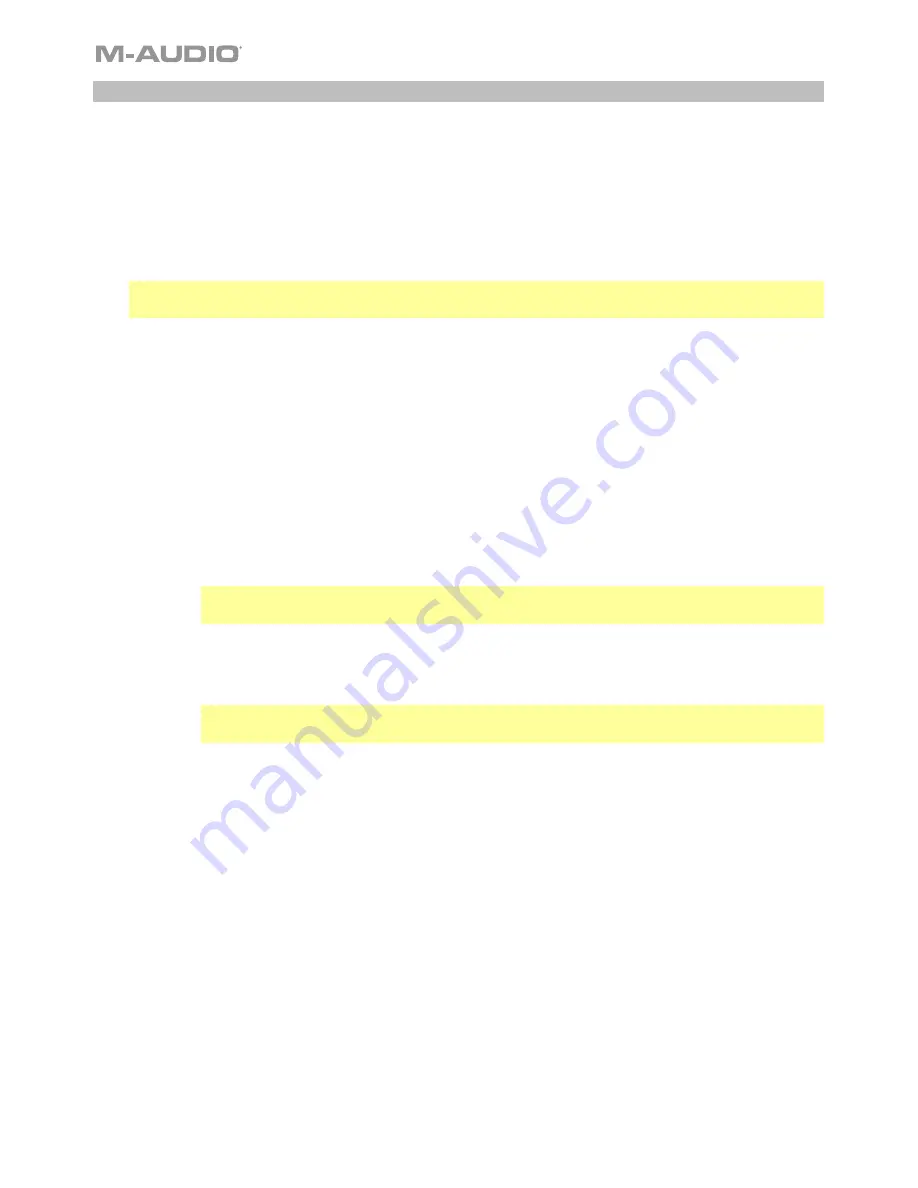
10
Adjusting Volume Settings
See the steps below for the best order to adjust volume from the different sources when voice
chatting, streaming, podcasting, or recording.
1.
Turn the
Mic Gain
knob to adjust the level of the signal that is sent to your computer. Set this
knob so the gain is at a “healthy” level but not so high that the signal “clips” or peaks, causing
distortion in the audio.
Note
: “Clipping” is indicated by your software’s volume level meter exceeding
0 dB
and usually
turning red.
2.
Turn the
Headphone Volume
knob to adjust the volume level and listen to the audio signal with
headphones connected to Uber Mic’s headphone output or use speakers connected to your
computer sound card.
3.
Turn the
USB-Mic
knob to adjust the blend of the signals sent to the headphone output. Turn it
toward
Mic
to hear more of the microphone signal, or turn it toward
USB
to hear more of your
computer’s output signal.
4.
Set the computer’s sound input volume:
•
Windows
:
In the
Taskbar
, locate the
Volume Control
“speaker” icon. Right-click it
and select
Recording Devices
. In the
Windows Sound
control panel, click the
Recording
tab and click
Properties
in the lower-right corner. Click on the
Levels
tab,
and adjust the Microphone volume slider to a “healthy” level without distortion.
Note
: “Clipping” is indicated by your software’s volume level meter exceeding
0 dB
and usually turning red.
•
macOS
: From the
Apple
menu, select
System Preferences
. Select the
Sound
icon.
Select the
Input
tab and adjust the input volume to about
80%
. Increase or decrease
this setting to get the signal to a “healthy” level without distortion.
Note
: “Clipping” is indicated by your software’s volume level meter exceeding
0 dB
and usually turning red.
5.
Set the computer’s sound output volume:
•
Windows
:
In the
Taskbar
, locate the
Volume Control
“speaker” icon. Right-click it
and select
Playback Devices
. In the
Windows Sound
control panel, click the
Playback
tab and click
Properties
in the lower-right corner. Click on the
Levels
tab,
and adjust the volume slider to a “healthy” level without distortion.
•
macOS
: From the
Apple
menu, select
System Preferences
. Select the
Sound
icon.
Select the
Output
tab and adjust the volume to
100%
.
Содержание uber mic
Страница 2: ...2...
Страница 44: ...Manual Version 1 0...

























