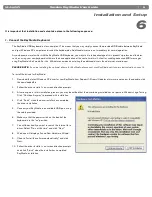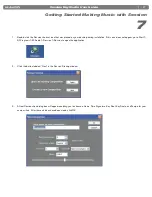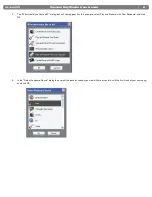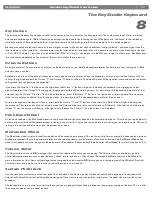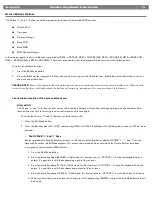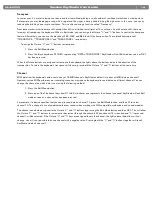|
5
Session KeyStudio User Guide
Installation and Setup
6
It is important that installation and setup take place in the following sequence:
1. Connect the KeyStudio Keyboard.
The KeyStudio USB keyboard is class-compliant. This means that you may simply connect the provided USB cable between KeyStudio
and your Windows XP computer and switch the keyboard on. Additional drivers are not mandatory for normal operation.
As you become more familiar with the KeyStudio USB keyboard, you may wish to take advantage of this product’s professional features
such as: using your new keyboard with more than one application at the same time (multi-client) or sending advanced MIDI messages
using KeyStudio’s Edit mode. For this, M-Audio recommends installing the additional drivers found at www.m-audio.com.
PLEASE NOTE:
If you are installing the optional drivers for KeyStudio, disconnect your KeyStudio until you are instructed to connect it.
To install the drivers for KeyStudio:
1. Download the latest Windows XP driver for your KeyStudio from Support > Drivers/Updates at www.m-audio.com, then double-click
the downloaded fi le.
2. Follow the driver installer’s on-screen direction prompts.
3. At various points in this installation process, you may be notifi ed that the driver being installed has not passed Windows Logo Testing.
Click “Continue Anyway” to proceed with installation.
4. Click “Finish” when the driver installer has completed
the driver installation.
5. Connect your KeyStudio to an available USB port using
the cable provided.
6. Make sure that the power switch on the back of the
keyboard is in the “on” position.
7.
You will be asked if you want to search the Internet for a
driver. Select “No, not this time” and click “Next.”
8. Windows will display a Found New Hardware Wizard.
9. Choose “Install the software automatically,” and click
Next.
10. Follow the driver installer’s on-screen direction prompts
and click “Finish” when the installer has completed
KeyStudio installation.
Содержание Session KeyStudio
Страница 1: ...Session KeyStudio User Guide...