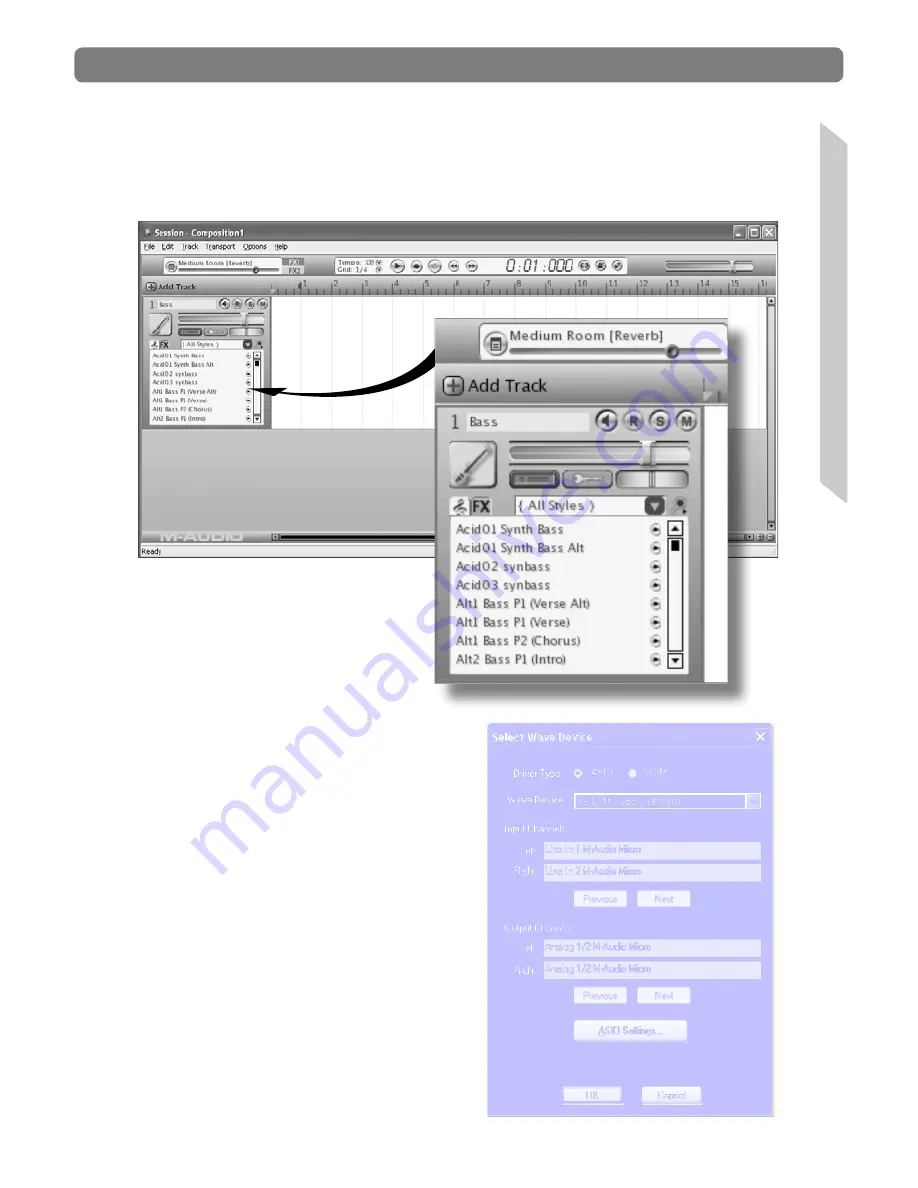
Session KeyStudio Quick Start Guide
|
9
English
6. The Session window will now appear. You may click the specific instrument
you would like to play from the instrument list appearing on the left side of the
screen.
7. Go to Options > Audio Hardware
and make sure “ASIO: M-Audio
USB ASIO” is selected in the Wave
Device pull-down menu. Click OK.
W
in
d
o
w
s X
P U
s
e
rs
Содержание Session KeyStudio
Страница 1: ...Session KeyStudio Quick Start Guide...
















