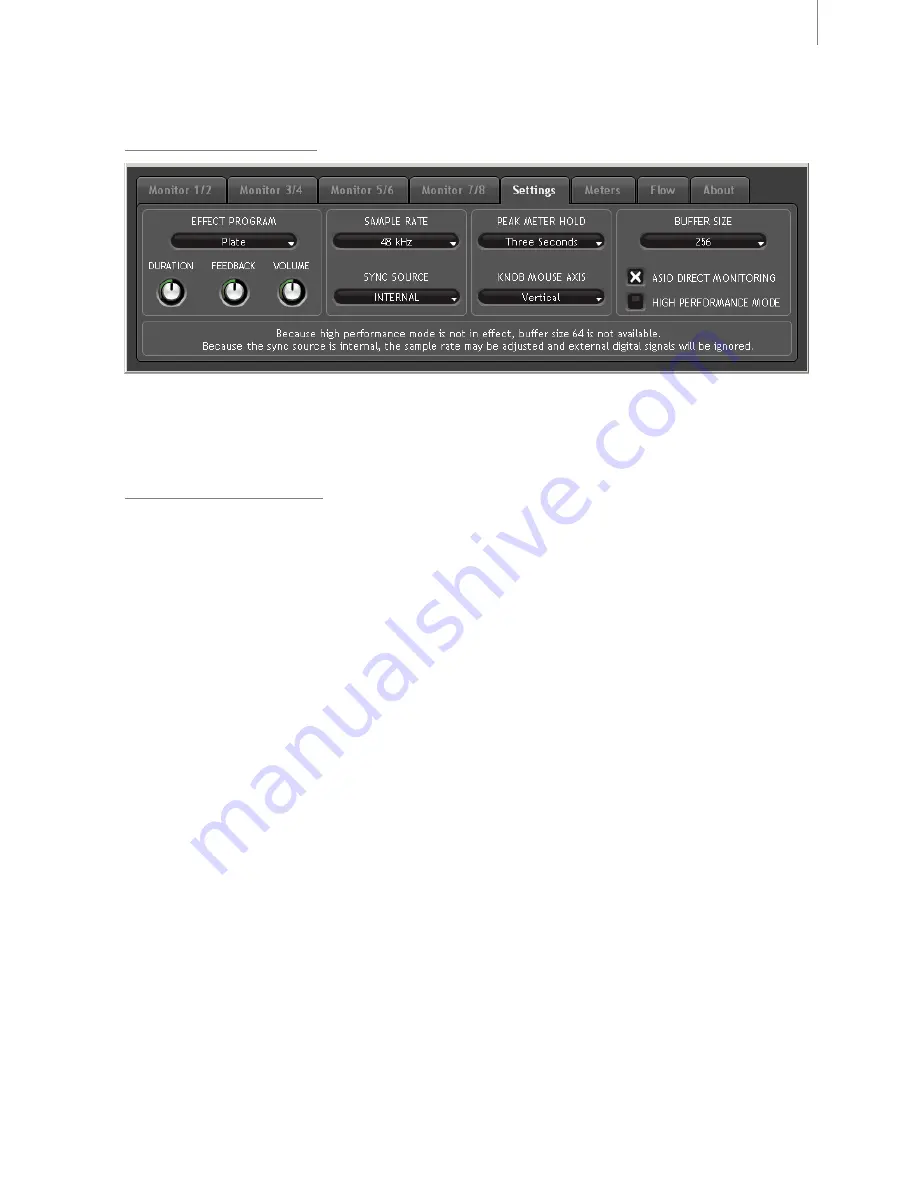
User Guide
13
Fast Track Ultra 8R
Settings Tab
Sample Rate Settings
The “Sample Rate” drop-down menu lets you select the current sample rate for the internal clock of
Fast Track Ultra 8R. Available sample rates are 44.1, 48, 88.2 and 96 kHz. The default sample rate is 44.1 kHz.
Note that this drop-down menu is disabled if Fast Track Ultra 8R is set to sync to external clock.
External Signal Status
This box displays messages indicating the current synchronization status:
If the status in the Settings tab (see the Clock section below) is set to “Internal,” the Signal Status will display this
message:
“Because the sync source is internal, the sample rate may be adjusted and external
digital signals will be ignored.”
You will be able to adjust the sample rate using the Sample Rate drop-down menu.
It is recommended that you do not change the sample rate from the Settings tab while your DAW application is
running, as this can cause some applications to exhibit unexpected behavior.
If the status in the Settings tab (see the Clock section below) is set to “external,” and a valid digital signal is received
at the S/PDIF input, the Signal Status panel will display this message:
“Because the sync source is external, the sample rate may not be adjusted. However,
since there is a valid external digital signal, the sample rate will automatically match it.”
The Sample Rate is determined by the external device and cannot be changed from the Fast Track Ultra 8R Control
Panel. Because of this, the Sample Rate drop-down menu will display the incoming sample rate, but will not allow
changes.
If the status in the Clock panel (see the Clock section below) is set to “External” but no valid digital signal is
received at Fast Track Ultra 8R’s S/PDIF input, the Signal Status will display this message:
“Because the sync source is external, the sample rate my not be adjusted. While there is
no valid external signal, the sample rate will remain 44.1 kHz..”











































