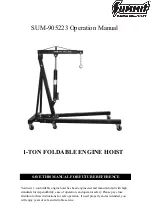ProFire Lightbridge User Guide
|
9
MIDI
Connect a MIDI device to the MIDI I/O connectors on the breakout cable. The interface’s MIDI connection appears
as a standard MIDI data port in your audio workstation software. This connection can be used to connect any MIDI
compatible synthesizer, drum machine, or controller to your computer. Alternatively, this connection can be used to
input and output MIDI Time Code (MTC) and other synchronization formats for locking to a hardware or software
sequencer.
Word Clock
Connect a valid word clock generator or other word clock-compatible device to the word clock BNC connectors on
the breakout cable. This connection can be used to synchronize with any word clock-enabled device.
Using ProFire Lightbridge
9
D
epending on your DAW software, the inputs and outputs of the ProFire Lightbridge will appear in your program
as multiple stereo pairs, typically in blocks of eight. Some applications label these as “Input 1/2,” “Input 3/4,”
etc., while others may refer to them as “Input 1L,” “Input 1R,” etc. In some applications, ProFire Lightbridge will be
recognized as a single, multichannel device, while others may “see” it as multiple separate devices (e.g., “Device A”
being the first bank of eight I/O, “Device B” being the second bank of eight I/O, etc.).
The ProFire Lightbridge interface’s control panel gives you the option of enabling and disabling various digital ports.
Disabling unused ports helps cut down on the processing demands placed on your computer. These options vary
depending on whether you use a Mac OS X- or Windows XP-based computer:
Macintosh
: On OS X, all inputs and outputs can be individually enabled or disabled. Once a port is disabled,
that port will not appear in any of your audio applications.
Windows
: On Windows XP, digital inputs can be enabled or disabled individually, while all output ports
remain active. Your audio software will display all inputs and outputs regardless of each port’s status, but any
audio received on inactive input ports will be ignored.
NOTE
: This is normal behavior for this device on this platform due to the way Windows currently handles
enabling and disabling of audio channels.
You can conserve significant amounts of processing power by enabling and disabling digital ports wisely.
For example, if you currently only own one ADAT device, disabling the unused ports allows you to free up
processing power for other tasks such as running additional virtual instruments. Alternatively, when mixing
a project, you might not require any inputs, but may want to run many plug-in effects. Temporarily disabling
unused ports will free up your computer’s processing power to help run those plug-ins.
Information on configuring the interface can be found in Chapter 10.