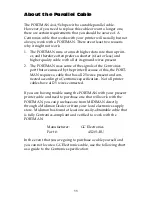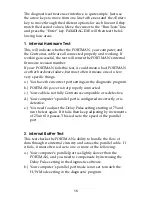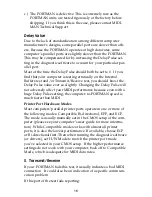24
A:SETUP.EXE if your diskette is in drive A, or type B:SETUP.EXE
if your diskette is in drive B. Now, select the OK button. The
SETUP program will automatically guide you through the instal-
lation and create a MIDIMAN group with a PORTMAN 4x4/S
Remote Control icon.
Remote Control Windows 95 Installation
Windows 95 installation is done as follows:
1. From “Settings” in the “Start” menu, choose Control Panel.
2. Click on “Add/Remove Programs”.
3. Click on “Install”.
4. The Wizard should find the SETUP.EXE program on the A:
drive. If it can’t find it, you will have to type “A: SETUP.EXE”
at the prompt.
5. Click on “Finish”. The Wizard should now install the Remote
Control Windows program.
Typical System Set-up
A typical system set-up (see Fig. 1) consists of your computer
with the PORTMAN 4x4/S installed, your sequencing software, a
tape deck, a Master Keyboard, and additional MIDI sound mod-
ules or keyboards. This set-up is connected as follows:
• The MIDI Out of your Master Keyboard is connected to MIDI
In 1 on the front of the PORTMAN 4x4/S.
• The MIDI Out 1 on the front of the PORTMAN 4x4/S is con-
nected to the MIDI In of your Master Keyboard.
• The MIDI Out of your Master Keyboard 2 is connected to
MIDI In 4 of the PORTMAN 4x4/S. Why connect a master
keyboard to MIDI In 4, you ask? When you are using the
PORTMAN 4x4/S in patchbay mode, program change mes-
sages are received on MIDI In 4, Channel 16. By connecting a
master controller to In 4, you don’t have to change cabling
when using the PORTMAN 4x4/S as a patchbay.
• The MIDI Out 4 of the PORTMAN 4x4/S is connected to the
MIDI In of your Master Keyboard 2.
Содержание Portman 4x4
Страница 21: ...21 Driver Advanced Windows 95 Wizard...