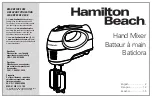31
1
2
3
4
5
6 7 8 9
Rear Panel
1.
GAIN:
Controls the
XLR In
or
Mic In
gain. Input gain is
controlled using the mic
Gain
knob. To set the input gain
correctly, use the M-Game software's
Set Mic
seen in the
section.
2.
XLR IN:
Connect an XLR microphone here.
If your mic requires phantom power, turn on +48V phantom
power from the M-Game software.
3.
MIC IN:
Connect a gaming headset mic to this input.
If a TRS input is connected, this overrides the XLR mic input.
Input gain is controlled using the mic
Gain
knob.
To set the input gain correctly, use the M-Game software's
Set Mic
seen in the
section.
4.
HP OUT:
Connect headphones to this output.
5.
MAIN OUT:
Connect speakers
to this 1/8” (3.5 mm) stereo TRS output.
6.
AUX IN:
Connect an MP3 player or smartphone to this 1/8” (3.5 mm) stereo Aux input.
7.
FOOTSWITCH:
Connect a 1/4” (6.35 mm) TRS
non-latching momentary dual footswitch or TS
single footswitch here to assign a function in the M-Game software, such as triggering mute or
activating an effect or a sample.
8.
CONSOLE:
Connect a gaming console or television here that uses an Optical Digital Audio
(PCM type) output to capture and stream its audio.
9.
GAME USB:
Connect a secondary gaming/chat computer here to send and receive M-Game
RGB Dual’s game audio or chat audio.
10.
STREAM USB:
Connect your streaming computer here to capture and stream audio from M-Game RGB Dual's
microphone inputs, game audio, chat audio, and the aux input using the M-Game software.
Important:
Use this connection when streaming with a single computer setup.
11.
Power Input:
Connect the included power adapter here to power M-Game RGB Dual.
12.
POWER:
Turns M-Game RGB Dual on or off.
1/4” (6.35 mm)
TS
1/4” (6.35 mm)
TRS
Содержание M-Game RGB Dual
Страница 1: ...M Game RGB Dual User Guide v1 2...
Страница 28: ...28 Color Frame Press a button to open a color selection menu to set the sample color for the hardware control...
Страница 37: ......