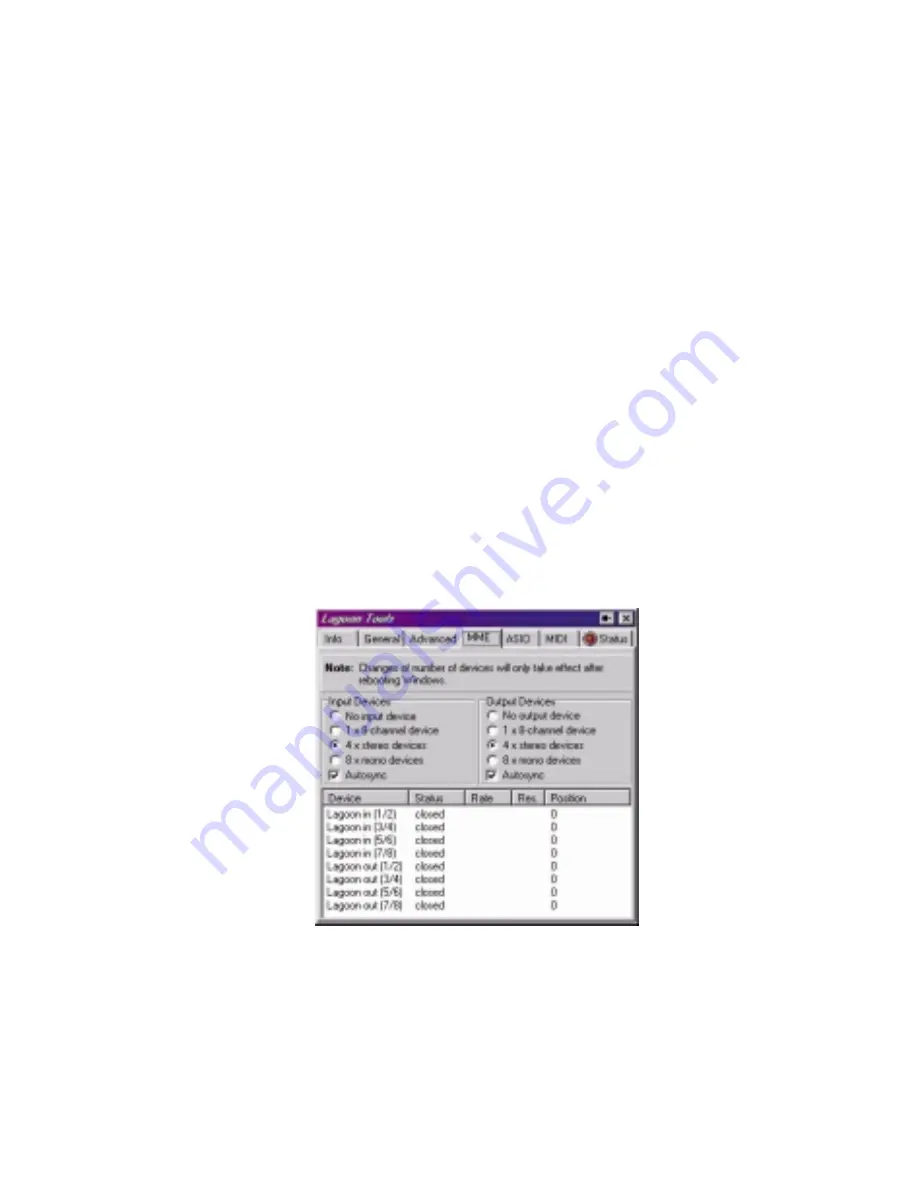
The default setting for Encoded audio signal emphasis is Not indicated. It depends
on your digital audio data if there is a need for encoding an emphasis information.
The Channel mode may also be set automatically by clicking on Auto mode.
Overriding this is possible by clicking on either Not indicated, Two channels or
Stereophonic.
Auxiliary sample bits determine the number of bits your audio samples have. If you
want to set this information manually, you must first choose the Maximum audio
word length (20 or 24 bits). This setting determines if the auxiliary data bits are used
for audio or not. Then you can choose the exact number of bits by clicking on the
appropriate checkbox.
MME Page
The MME page is needed to tell Windows how to handle the individual audio
channels. You can deactivate input or output channels by clicking on No input device
or No output device. If activation is desired, the eight input and output channels of
the LAGOON card can be interpreted as a single 8 channel device, 4 stereo devices
or 8 mono devices. Remember that changing the number of devices will only take
effect after rebooting Windows.
The MME LAGOON driver provides a special function to synchronize multiple
devices. If you check the Autosync box, synchronization will be performed. This is
the default setting. If you experience synchronization problems (this can happen if
two different applications are using the MME LAGOON driver), try to uncheck the
Autosync box.
There are four states an MME device may enter: Closed, Blocked, Paused and
Playing. If an MME device is not in use it is Closed. If there is an ASIO driver
opened all MME devices are Blocked, since opening the ASIO driver and the MME
driver at the same time is not allowed. Paused MME devices are not actually
playing. Playing indicates that an MME device is in use by an application. In that
case Position counts up with every sample transferred by the driver.
Rate and Res provides information about the sample rate and the bit resolution an
MME device is working with.
17
Содержание Lagoon
Страница 1: ...LAGOON LAGOON MANUAL TM...











































