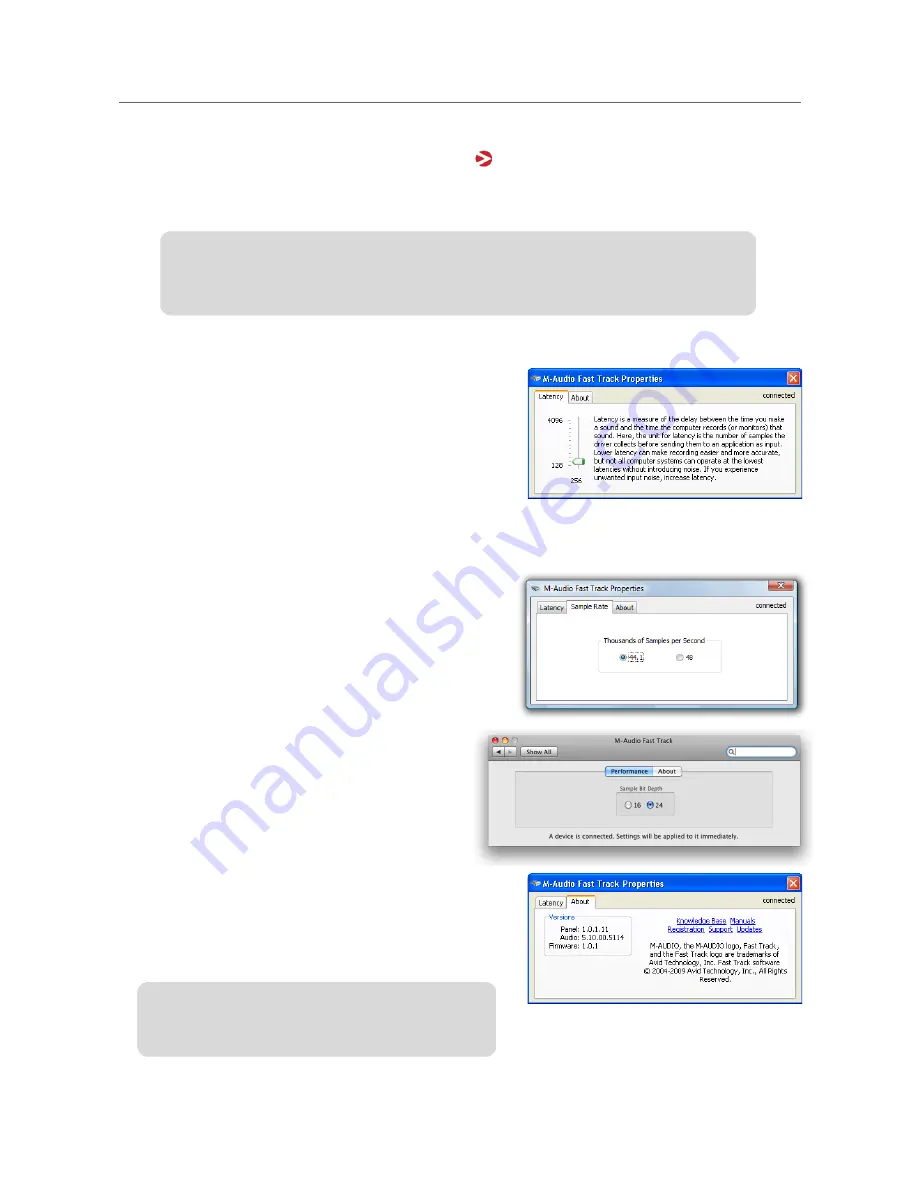
8
User Guide
Fast Track
9
The Software Control Panel
Windows XP/Vista users:
A small M-Audio logo will be placed in the system tray, generally
located at the bottom of your Windows desktop. Double-click this icon to open the Control Panel.
Mac OS X users:
The Fast Track Control Panel can be found in System Preferences, under "Other."
Latency Tab
(Windows XP and Vista)
Latency is defined as the time it takes for your input signal
to pass through your audio software and appear at the
outputs. This latency can result in a delay that is
undesirable when overdubbing to existing tracks. The slider
lets you select the size of the buffer in samples. Smaller
buffer sizes result in lower latency, but may not function well
with slower systems, causing clicks, pops and dropouts in
the audio playback. The default buffer size is 256 samples.
If you are experiencing clicks and pops in your audio, try
increasing the buffer size. On Macintosh systems, the buffer size is normally adjusted within your audio
recording software.
Sample Rate Tab
(Windows Vista Only)
This page allows you to choose a sample rate of 44.1kHz
or 48kHz. This is provided in order for MME applications in
Vista to have access to both of the supported sample rates.
ASIO and WDM applications allow you to change the
sample rate within the recording software, regardless of the
setting on this tab.
Performance Tab
(Macintosh Only)
This page allows you to choose a sample bit depth
of 16-bit or 24-bit. The default sample bit depth is
24-bit. On Windows systems, the sample bit depth is
normally adjusted within your audio recording
software.
About Tab (All Systems)
This page contains information on your hardware and
current driver software versions. This information may be
helpful should you ever have the occasion to call for
technical support. Clicking the links on this page will take
you to useful pages on the M-Audio website.
Note:
The Software Control Panel is available only after the Fast Track driver software has
been installed. It will not appear if Fast Track is being used as a
class compliant
device (this
means using the device with the drivers already built into the computer
’
s operating system).
Note: If Fast Track is not currently connected to, or
not recognized by your computer, a message noting
this will be displayed on all pages of the
Содержание Fast Track
Страница 1: ...Fast Track User Guide M AUDIO English...











