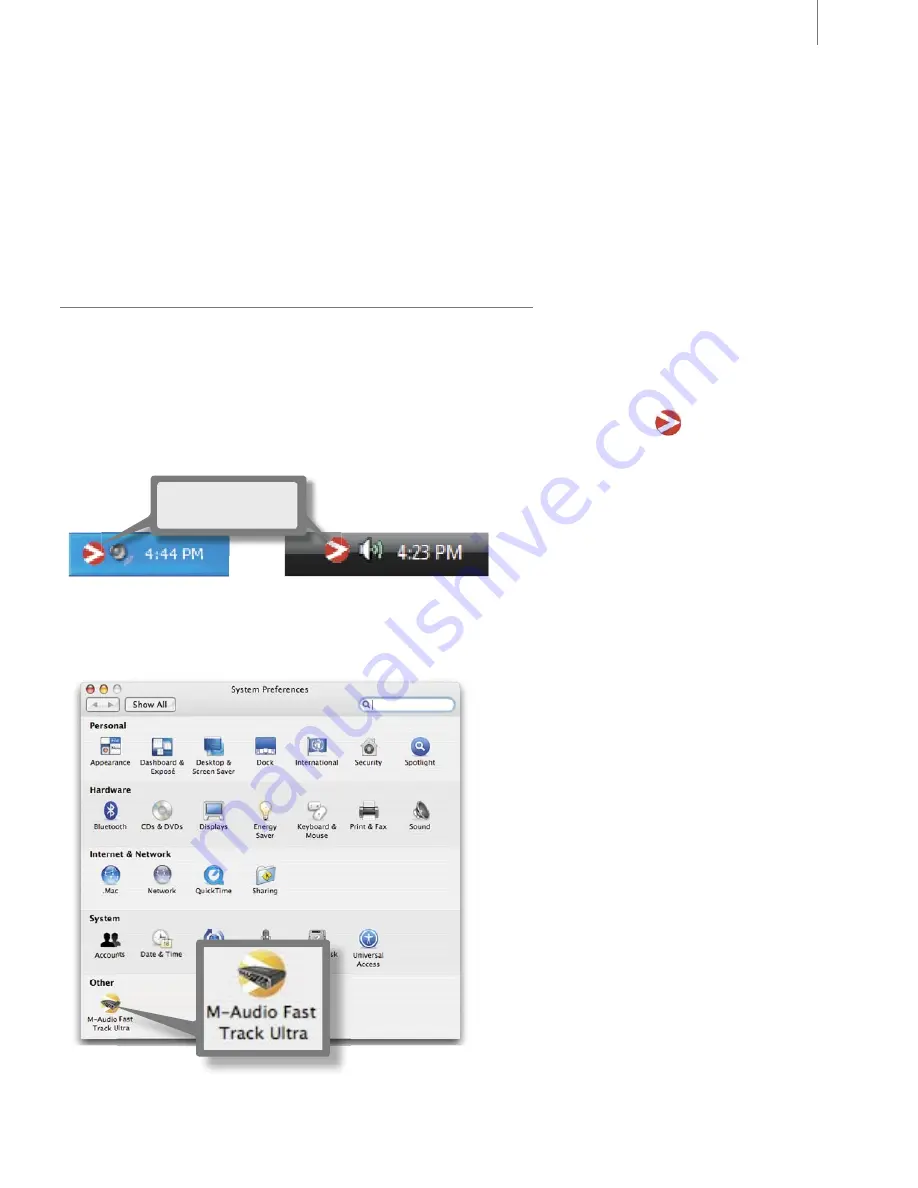
User Guide
8
Fast Track Ultra
8
Setting the Sample Rate
The default sample rate for Fast Track Ultra is 44.1 kHz. Supported sample rates are 44.1, 48, 88.2 and 96 kHz. Most
applications allow you to change the sample rate from within your audio software. You can also change the sample rate
in the Control Panel. It is recommended that you do not change the sample rate from the Control Panel while your DAW
application is running, as this can cause some applications to exhibit unexpected behavior.
In order to receive a digital signal via the S/PDIF input, you will need to change the Control Panel’s clock setting (in the
Settings tab) to “external,” after which Fast Track Ultra will automatically detect an incoming digital signal and receive its
sample rate from that incoming S/PDIF source.
9 The Software Control Panel
Fast Track Ultra’s software Control Panel is designed to provide a simple, intuitive interface to control and monitor signals
from your DAW and from Fast Track Ultra’s inputs and outputs. To open the control panel:
In Windows, open the Fast Track Ultra control panel by double-clicking on the M-Audio icon
in the system tray, or from
Start > Control Panel (Classic View).
Windows XP
Windows Vista
Double-click on the
red M-Audio icon
In Mac OS X, click the “M-Audio Fast Track Ultra” icon in the system preferences window.
The control panel offers eight tabs, providing monitoring options for all eight outputs as well as a number of additional
features. The fi rst four tabs provide access to each of eight monitor busses, allowing you to route any of the analog or digital
inputs, as well as eight returns from your DAW, to any of its eight outputs.
Содержание Fast Track Ultra
Страница 1: ......




















