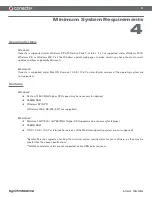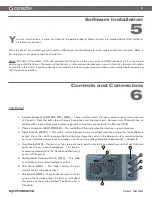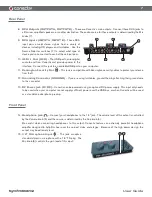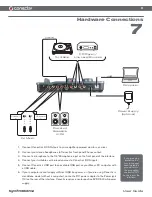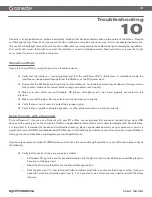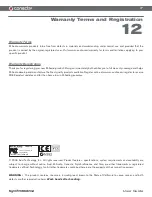12
User Guide
Using Your Computer as an Effects Processor
Conectiv’s ability to simultaneously send and receive four channels of audio over USB allows you to use your computer as
a powerful effects processor. This is done by sending your audio sources (turntables or CD players) through Conectiv to
software-based effects on your computer. Your effected signal is then blended back into Conectiv’s output path using the Mix
knobs. Many DJs find this feature to be a gold mine of new and interesting effects that they can use during a performance,
especially since completely different effects can be applied to Conectiv’s two channels.
Start by connecting your turntables or CD players to Conectiv’s RCA inputs. Next, connect the RCA outputs to a DJ mixer,
powered speakers, or another destination of your choosing. On your computer, run Torq or any ASIO-compliant program that
can process VST plug-ins in real-time. Make sure that Conectiv’s inputs are routed to Torq’s inputs, and that Torq’s outputs are
routed to Conectiv’s outputs. Activate Torq’s “Line” input setting (refer to Torq’s User Guide for more information about this
feature). Finally, enable Torq’s built-in effects or load third party VST effect plug-ins.
Your computer is now processing audio sources and the Mix knobs are acting as “wet/dry” controls for the selected effects.
Turning a Mix knob counter-clockwise will let you hear only your turntable or CD player source while turning the knob fully
clockwise will let you hear only the effected signal. Setting the knob to the twelve o’clock position will blend the source and
processed signals in equal proportion.
Standalone Phono Preamplifier
Conectiv can function in standalone mode (without a computer) as a dual-phono preamplifier. In this scenario, simply hook up
your turntables to Conectiv’s RCA inputs and connect Conectiv’s outputs to an amplifier, powered speakers, or other device
of your choosing.
Make sure that the Mix knobs are turned fully counter-clockwise and that the Source Selector switches (1) are set to Phono.
Note that in this configuration, Conectiv must still be powered through either the USB bus or the DC power input.
Standalone Microphone Preamplifier
Conectiv can be used as a single-channel microphone preamplifier. Simply hook up your dynamic microphone to Conectiv’s
1/4” microphone input and connect Conectiv’s Channel A output to a mixer, recorder, or other device of your choosing (Channel
B is not used in this scenario).
Make sure that the Channel A Mix knob is turned fully counter-clockwise and that Channel A’s Source Selector switch (1) is set
to Mic. The Mic knob (6) controls the input gain of your microphone.
Note that in this setting, Conectiv must be powered from either the USB bus or the DC power input in order to function
correctly.
Содержание Audio Interface Conectiv
Страница 1: ...User Guide 4 x 4 USB DJ Audio Interface...