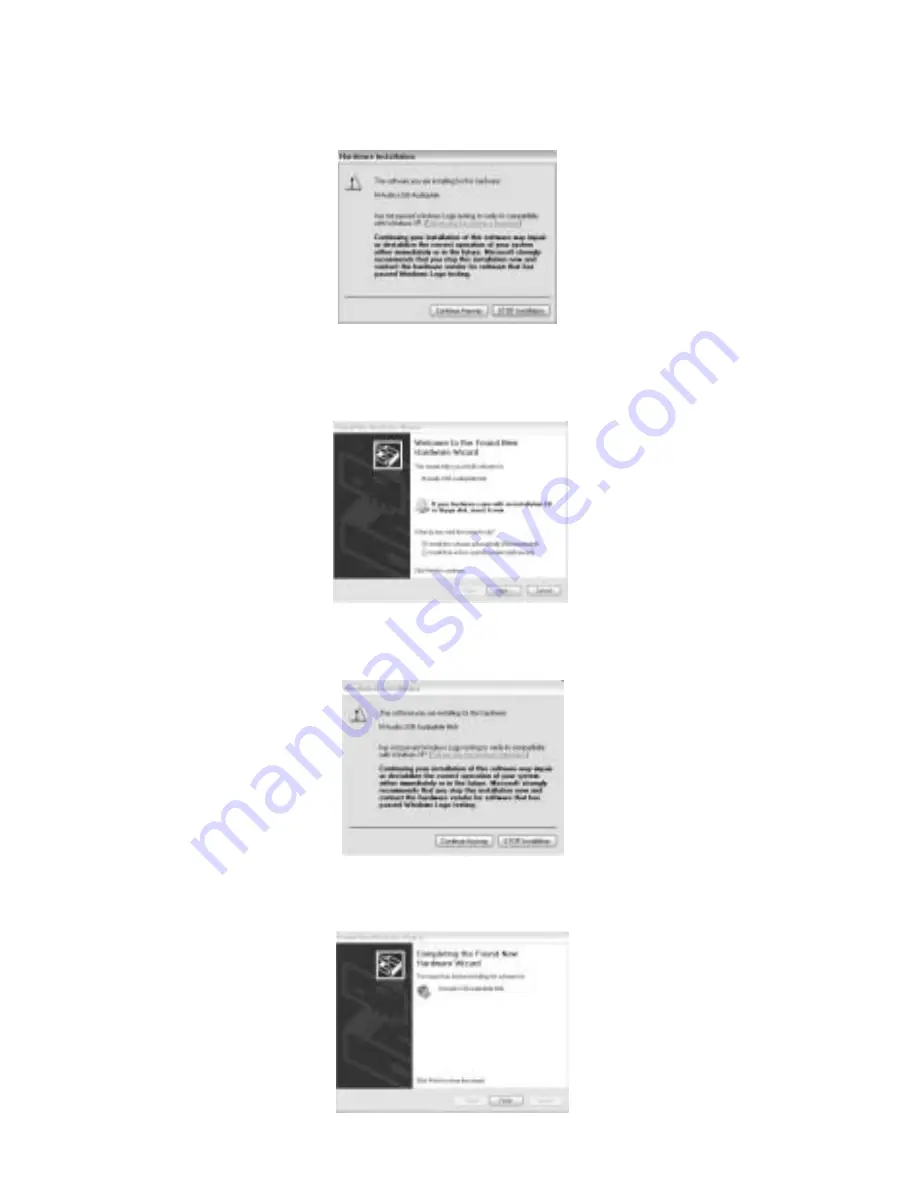
13 Another Windows Logo testing window will come up. Once again, click
“Continue Anyway.”
14. The New Hardware Wizard will appear again. Select “Install the
software automatically (Recommended),” by clicking on the radio
button and then clicking “Next.”
15. Another Hardware Installation window will appear regarding Logo
Testing. Click “Continue Anyway.”
16. The final “Completing the Found New Hardware Wizard” window will
appear. Click “Finish,” to complete the installation of your Audiophile USB.
26










































