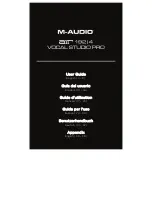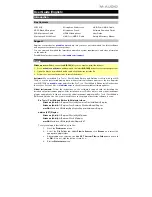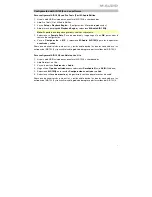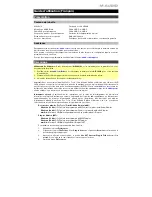4
Connection Diagram
Items not listed under
Introduction
>
Box Contents
are sold separately.
Note:
•
Remember to select
AIR 192|4
as your interface in the
Preferences
,
Options
,
Device
Setup
, etc. in your digital audio workstation (DAW).
•
Use the
+48V (Phantom Power) Switch
only if a microphone requires phantom power.
Most dynamic microphones and ribbon microphones do not require phantom power, but
most condenser microphones do. Consult your microphone's documentation to find out
whether it needs phantom power. When using the included NOVA Black microphone, turn
the
+48V (Phantom Power) Switch
on.
Audio Setup
Windows users:
Before connecting AIR 192|4 to your computer, install the driver:
1.
Go to
m-audio.com/drivers
and download the latest AIR 192|4 driver for your operating
system.
2.
Open the file you downloaded and double-click the driver installer file.
3.
Read the End-User License Agreement, then check the box to Agree and click
Next
to
continue.
4.
Click
Install
to begin the installation. You may be asked to connect AIR 192|4 to your
computer during the installation process. Click
Install
on any further system messages
during the installation.
5.
Once the installation is complete, click
Finish
.
To use the Windows driver,
open the
M-Audio AIR 192|4 Control Panel
. Here, you can set
your
Preferred Buffer Size
and
Sample Rate
.
Front Panel
Rear Panel
Powered Monitors
Headphones
Guitar
Computer
Microphone
Содержание AIR 192 6
Страница 2: ...2...
Страница 40: ...Manual Version 1 1...