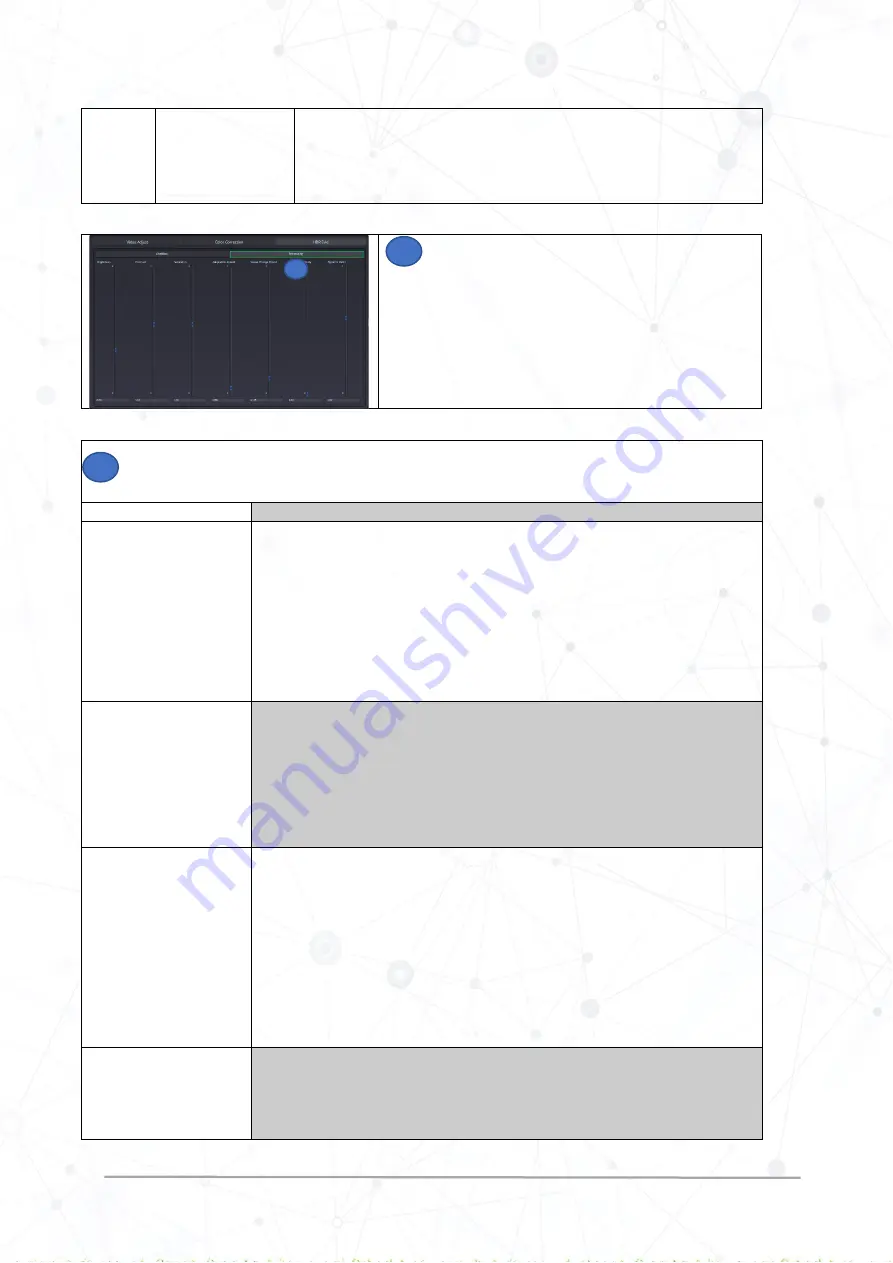
HDR Evie Quick Ref Guide Rev 2.0
www.lynx-technik.com
9 |
P a g e
Auto
:
In this mode, the output follows the input, and no conversion takes place. For
example, if the input range is “Narrow
,
” then the output range will be “Narrow.”
For more information on range, refer to HDR Evie
Reference manual “Signal Range.”
Select
Processing
in the HDR Evie tab and adjust the
parameters as required
(
Check description of each parameter below)
Check the description of each parameter in the HDR Evie > processing page
For detailed information on processing parameters, refer to the
HDR Evie reference manual “Processing Parameters.”
Setting
Description
Brightness
This parameter is used for adjusting the target brightness of the overall image. The target
brightness is determined by the value of the mean gray. The default value is set to 1.0, which
corresponds to 18% gray.
Note
: Higher value can lead to flattening of the image impression.
2.0: gray = 36%
1.0: gray = 18%
0.5: gray = 9%
Default Value: 1.00
Contrast
This determines the slope of the s-curve applied to the image. The default value is set to
1.10, and it slightly increases the contrast.
2.0: extremely high contrast
1.0: contrast unchanged
0.0: extremely low contrast
Default Value: 1.10
Saturation
Due to contrast compression by the Tone Mapping operation and possible adjustment of the
“Target Brightness” and “Contrast,” an adjustment in the brightness component is performed,
which influences the color impression such as saturation. If the saturation impression does not
match the expectation, then the “saturation” parameter offers the possibility in adjustment. The
default value is set to 0.9, which slightly reduces the saturation.
2.0: Extremely increased saturation
1.0: Saturation unchanged
0.0: Extremely reduced saturation
Default Value: 0.9
Adaptation speed
To get a consistent viewing impression, the values during the calculation of Tone Mapping are
temporarily smoothed out. The duration of this interpolation can be selected by this parameter.
The default value is 0.05 and is the recommended value.
1.00: No smoothing at all (Caution!)
11
11
11














