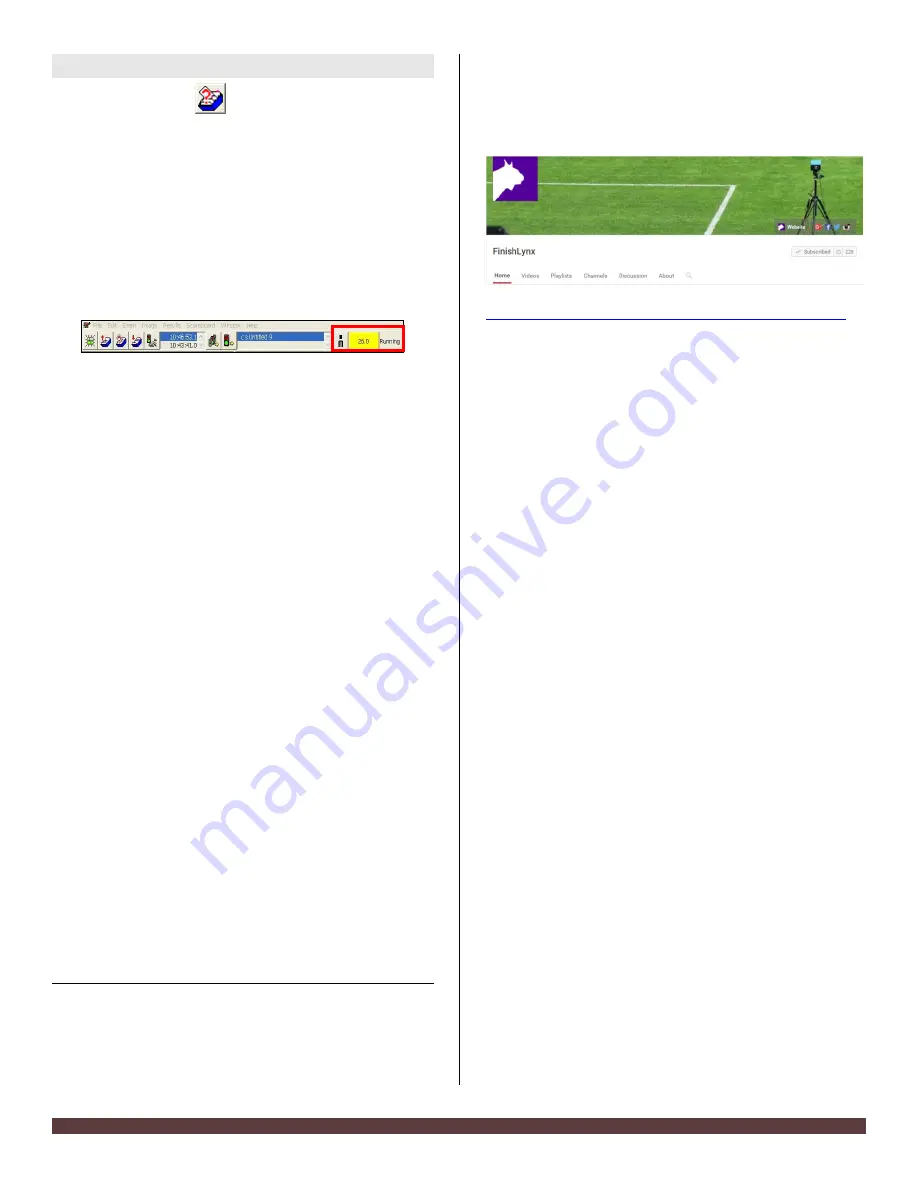
FinishLynx Bronze System Quick Start Guide
Page 7
Step 12.
Use FinishLynx with LynxPad Data
1.
In FinishLynx, click
to load the schedule of events
from LynxPad. The
Go To Event
dialog appears.
2.
Click the
Load Schedule
button once. Click the drop-
down list under the
Load Schedule
button. A list of
events appears. Click to select the “
110 Meter Hurdles
Men (9, 3, 1)
” event in the list, and then click
Ok
. The
first heat of the third round of the men’s 110m hurdles
opens on the FinishLynx screen.
3.
Either use a starting gun, or knock the sensor sharlpy
against a hard object - this simulates the firing of the
starting gun and starts the yellow FinishLynx timer.
4.
Have your assistant run through the finish line while you
press down and hold the red capture button to capture
the image. Release the button as soon as he/she has run
completely through the finish line.
5.
Practice evaluating the image by following the same
steps you followed earlier in Step 3
6.
Click
File
|
Save
to save the race to the
Practice
competition
directory.
7.
Crop space between competitors in your FinishLynx
image by right-clicking and drawing a box around the
unwanted space. Release the mouse button and select
Crop
from the dialog that appears.
8.
(Optional)
Print the results and a portion of the
FinishLynx image by right-clicking on the image and
drawing a box around the portion you want to appear in
your printout. For example, the first place finisher or a
close finish between two competitors. Click
Ok
and then
select the printer from the
dialog to print the image
and results.
9.
Click
File
|
Close
window
and then click
Yes
to save
changes you made to the FinishLynx image when you
cropped it.
10.
In LynxPad, click to highlight
Men 110 Meter Hurdles
in
the
Events
window. The start list appears in the
Heats
window.
11.
Still in LynxPad, click
Competition
|
Refresh All Results
.
The results from the race you just evaluated appear in
LynxPad.
This completes the
FinishLynx Bronze Package Quick Start
Guide
.
Looking for more resources? Visit our YouTube
Channel for setup and support videos.
https://www.youtube.com/user/LynxSystemDevelopers/








