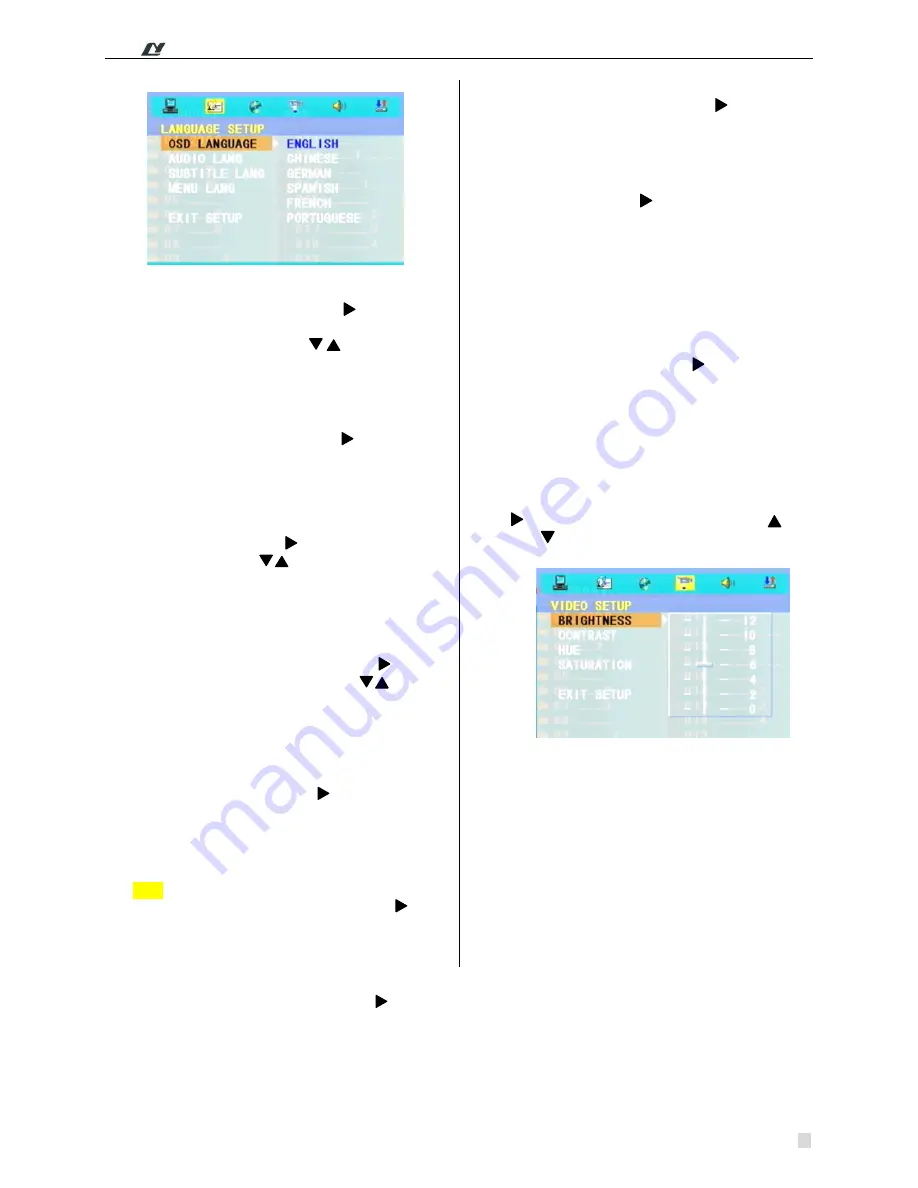
* *
Public Address System
DVD/Radio/Broadcast Power Amplifier
10
Television System: Select the “Television
System” option and press the “
” key to enter
the lower menu. According to different
requirements, press the “
” key to select
different television systems. The systems for
selections are: NTSC, PAL 60, PAL and
Automatic 4 types.
Screen
Protection:
Select
the
“Screen
Protection” option, press the "
" key to enter
the lower menu. The screen protection can be
set as “on” and “off”, if select the “on” when
the machine is in halt or still-picture state, it
will later enter the screen protection state.
Video Output: Select the "Video Output"
option and press the “
” key to enter the
lower menu. Press the “
” key to select
different video output forms according to
various requirements, the form for selection
are: Video Component, TV-RGB, P-SCAN
YPBPR, PC-VGA, S-VIDEO 5 types.
Screen Picture Scale: Select the “Screen
Picture Scale” option and press the " " key to
enter the lower menu. Press the “
” key to
select different screen picture scale according
to various requirements, the forms for
selections are: 3PS, 4: 3LB and16: 9 three
types.
22. Language Setup:
Press the "SETUP" key and " " key to enter the
"Language Setup" setting interface, which is
shown as follows. Users can set up the options of
picture display language, audio language, subtitle
language, menu language:
Picture Display Language: Select “Picture
Display Language” option and press "
" key
to enter its submenu, types of language for
selection are: English, Chinese, German,
Spanish, French and Portugal 6 languages.
Audio language: Select the “Audio Language”
option and press the “
” key to enter its
submenu. The languages for selection are:
Chinese, English, Japanese, French, Spanish,
Portugal, Latin and German 8 languages.
Subtitle language: Select the "Subtitle
47
Language" option, Press the
key to enter
48
its submenu, the setting values for selection
49
are: Chinese, English, Japanese, French,
50
Spanish, Portugal, German and Latin.
51
Menu language: Select the "Menu Language"
52
option, Press the
key to enter its submenu.
53
The setting values for selection are: Chinese,
54
English, Japanese, French, Spanish, Portugal,
55
German and Latin.
56
Notes: setup of the picture displaying language,
57
audio language, subtitle language, menu
58
language needs disk support.
59
23. Video Setup
60
Press the “SETUP” key and
key to enter the
61
“Language Setup” setting interface, which is
62
shown in the following figure:
Users can set up
63
the brightness, contrast, color tone, saturation
64
option of the picture.
65
Brightness, Contrast, Color tone, Saturation
66
Select any one of the “Brightness”, “Contrast”,
67
“Color Tone”, “Saturation” options and press the
68
key to enter its submenu. Press the
key
69
and
key to regulate the setting values.
70
71
72
73
74
75
76
77
78
79
80
81
82
83
84
85
86
Television System: Select the “Television
System” option and press the key to enter
the lower menu. According to different
requirements, press the key to select
different television systems. The systems for
selections are: NTSC, PAL 60, PAL and
Automatic 4 types.
Screen
Protection:
Select
the
“Screen
Protection” option, press the key to enter
the lower menu. The screen protection can be
set as “on” and “off”, if select the “on” when
the machine is in halt or still-picture state, it
will later enter the screen protection state.
Video Output: Select the "Video Output"
option and press the key to enter the lower
menu. Press the key to select different
video output forms according to various
requirements, the form for selection are: Video
Component, TV-RGB, P-SCAN YPBPR,
PC-VGA, S-VIDEO 5 types.
Screen Picture Scale: Select the “Screen
Picture Scale” option and press the key to
enter the lower menu. Press the key to
select different screen picture scale according
to various requirements, the forms for
selections are: 3PS, 4: 3LB and16: 9 three
types.
22.
Language Setup:
Press the "SETUP" key and key to enter the
"Language Setup" setting interface, which is
shown as follows. Users can set up the options of
picture display language, audio language, subtitle
language, menu language:
Picture Display Language: Select “Picture
Display Language” option and press key
to enter its submenu, types of language for
selection are: English, Chinese, German,
Spanish, French and Portugal 6 languages.
Audio
language:
Select
the
“Audio
Language” option and press the key to
enter its














