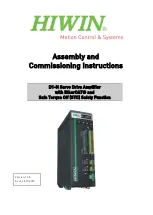Public Address System Intelligent Public Address System
16
3
—
3.8
If encountering some emergency circumstances, and needing to give alarms, but not receiving the alarm
signals from the fire control center, then you can press and break the
full alarm
glass switch on the panel,
and the switch light will be lightened, all partitions on the screen will appear fire alarms instructions, and
alarm whistles will be given to all partitions (note: the surface of the full alarm glass switch is covered
with a protective film, and under normal operation, fingers will not get injured after pressing and
breaking it, so you can use it safely). After the full alarm glass switch is pressed and broken, the
emergency microphone on the panel can still be used to give an emergency command (voice in speech
and alarm whistles coexist), but the screen control or trackball control will be completely ineffective. If
pressing the
full alarm
switch again to extinguish the switch light, then after one second, all controls will
be recovered completely.
3
—
3.9
In case that the main processor of the system breaks down (system halted-unable to move the
cursor-unable to operate the buttons), all broadcasting partition will automatically switch to the prior
input sound source. Then you can use the prior microphone or insert the
external sound sources
into the
vacant inlet of the
prior input module
temporarily to support the system operation (the priority needs to
be noted); at the same time, full alarm manual button is still effective.
3
—
3.10
24-hour continuous operation of the device is allowed, but after unmanned operation for a period of time,
it will automatically enter into energy saving state. Then the screen will turn black, but the power
indicator light will still light and maintain green; and the program control is still running. Light touch the
screen or touch the touch pad, then the screen display can be recovered. If not using it for a long time,
you should completely power it off. When powering it off, you should not easily and directly use the key
switch to turn off the power, instead you should first click the “
system setting
” button, entering the
system setting interface, and then click the “
close the system
” button, and after the screen reminds you
can power it off safely, then you can use the key switch to power it off.
3
—
3.11
Some operations of the device may need password, and the password can be changed freely by the users.
IV. System setting
Click “system setting” button on the main interface, and enter the system setting interface. Then click the function
button to be set, and enter the corresponding setting interface, then set it according to the methods below. After
completing each setting, click “return” button to return to the “system setting” interface. After all are set, click the
“return to main interface” button on the “system setting” interface to return back to the main interface.
4
—
1
System time setting
4
—
1.1
Click the “time setting” button, and enter the system time adjustment status.
4
—
1.2
In the “system time”, respectively use the up and down arrows to adjust year, month, day, hour, minute
and second. The time adjusted and set is better a few tens of seconds ahead of the standard time. Click
the “confirm” button the moment when the standard time equals to the set time, and then the system
time is adjusted.
4
—
2
Resource status checking
4
—
2.1
Click “system resources” button, to view the function modules configured in the system.
4
—
2.2
After the function modules are replaced, or the users find that the function modules displayed on the
list is different from the actual configuration, click “find the configuration modules” button. The