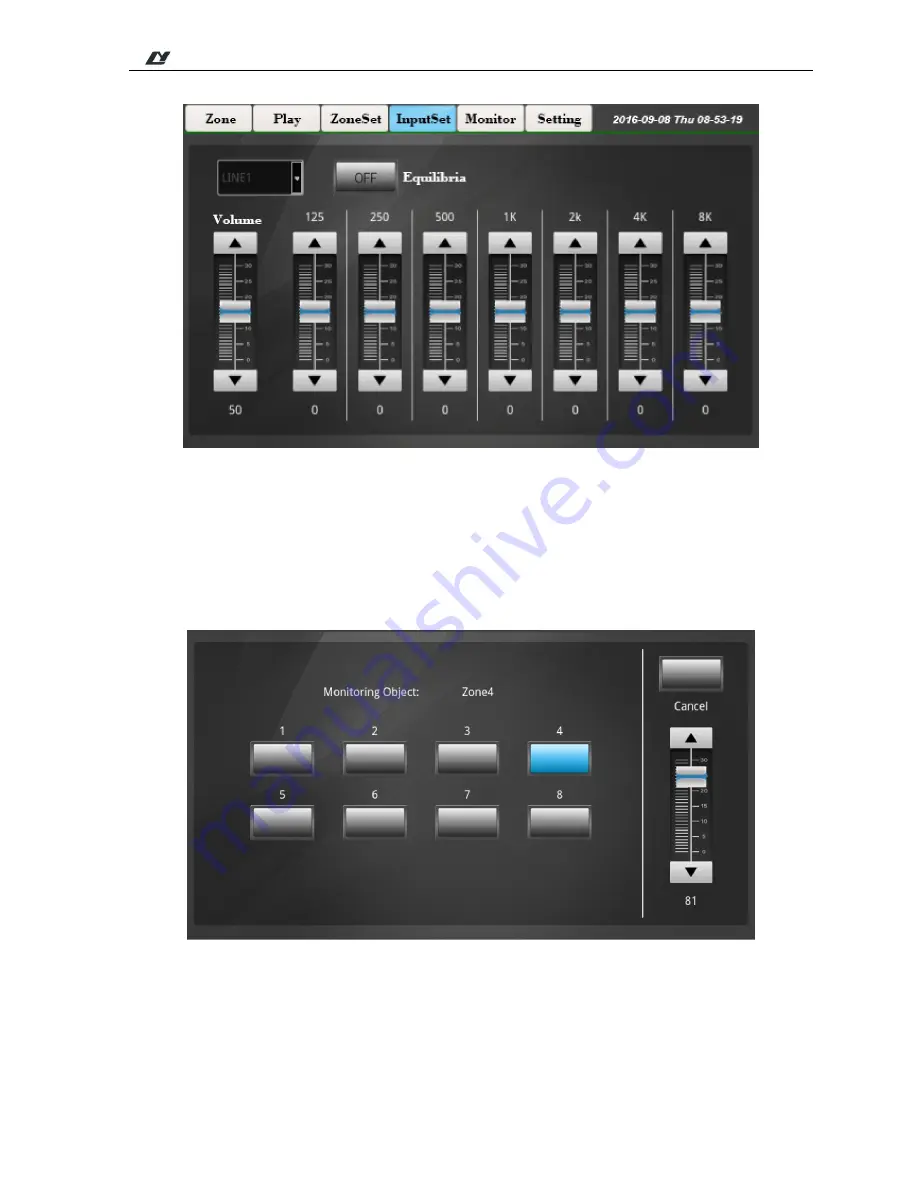
*
*
TABLE OF CONTENTS
9
Interface of Sound Source Settings
(4) Monitoring Interface
As shown below, only one zone can be monitored each time. When the background color of zone button
becomes blue, it indicates this zone is monitored. When this zone will not be monitored, it can be canceled by
clicking the key “Cancel” on the right of this interface. The volume size of the monitoring object can also be
controlled.
Monitoring Interface
(5) Setting Interface
You can set up all information of the entire system in this interface. You can set up all items in this interface
before you perform the operations like Play in the main interface, and various items of the system can then be




























