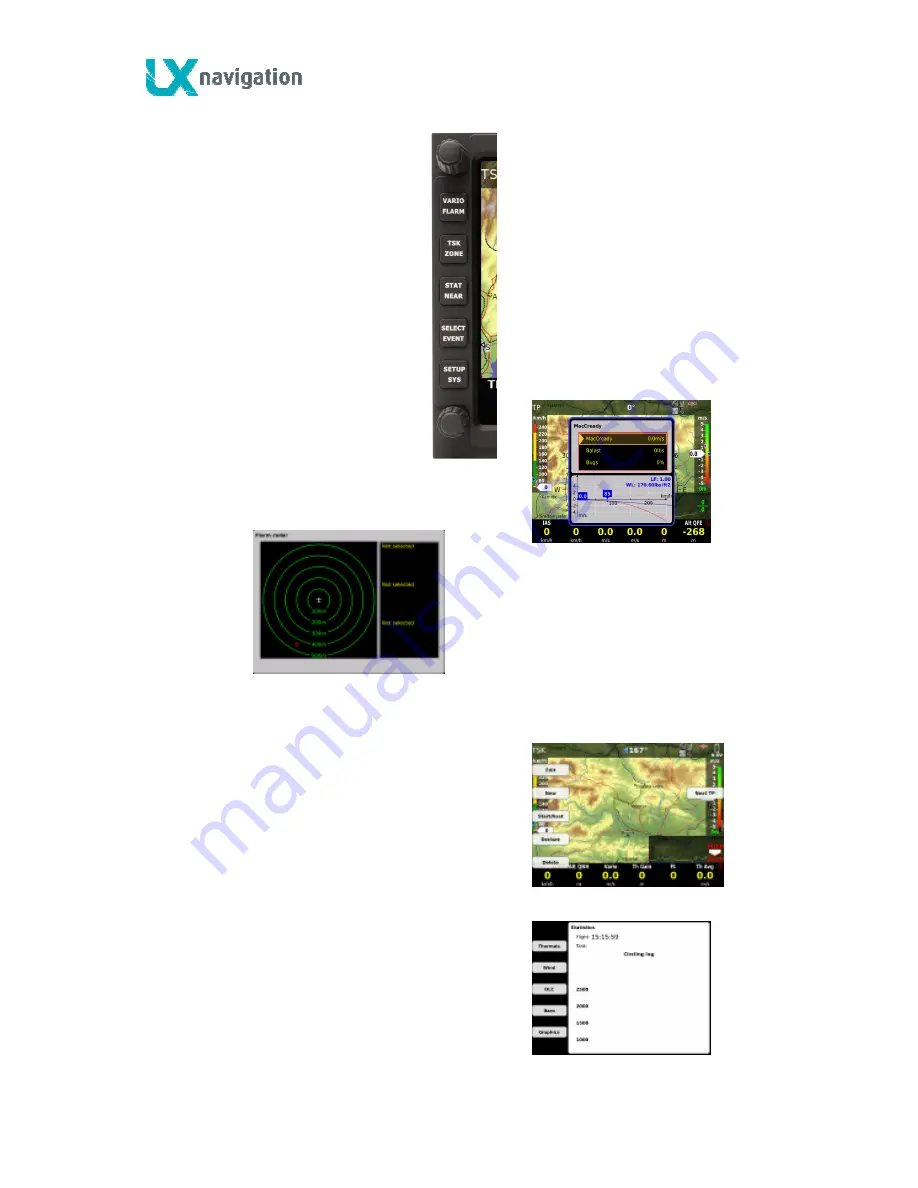
LX Zeus
February 5, 2013
- 9 -
1.4.1 System push buttons (5)
1
st
button (VARIO/FLARM)
•
VARIO (short press): input of MC, Ballast and Bugs
•
FLARM (long press): activation of Flarm radar screen
2
nd
button (TSK/MOVE)
•
TSK . task management, for next actions use press buttons near to the labels
•
MOVE : executing of move function by AAT
3
rd
button (STAT/EVENT)
•
STATISTICS: flight and task statistics
•
EVENT: activation of Event function in Colibri II
See also part 8 (Flying with LX Zeus)










































