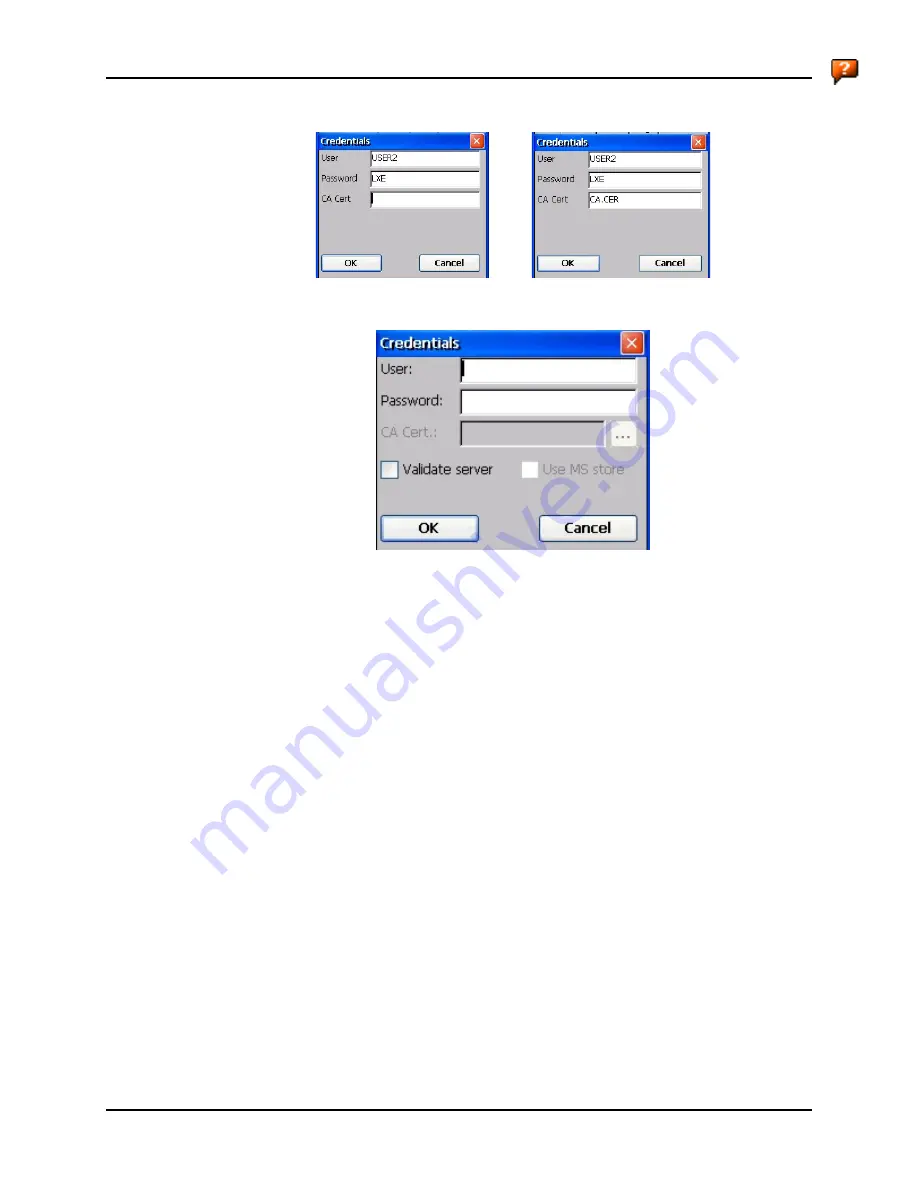
182
Summit Client Configuration
MX5X Reference Guide
E-EQ-MX5CERG-D
or
Figure 5-24 PEAP/GTC Credentials Dialog
If using the
Windows certificate store:
•
Check the Use MS store checkbox. The default is to use the Full Trusted Store.
•
To select an individual certificate, click on the Browse [ . . .] button.
•
Uncheck the Use full trusted store checkbox.
•
Select the desired certificate and click Select. You are returned to the Credentials screen.
If using the
Certs Path option
:
•
Leave the Use MS store box unchecked.
•
Enter the certificate filename in the
CA Cert
textbox.
Click
OK
then click
Commit
.
The device should be authenticating the server certificate and using PEAP/GTC for the user
authentication.
For information on generating a Root CA certificate, please see “Root CA Certificate” later in this
chapter.
Note:
The date must be properly set on the device to authenticate a certificate.
Perform a Warm Reset function to connect using the new profile configuration.
See Also:
Sign-On vs. Stored Credentials
earlier in this chapter if the username and password are
left blank during setup.
Содержание MX5X
Страница 4: ......
Страница 18: ...xiv Table of Contents MX5X Reference Guide E EQ MX5CERG D...
Страница 31: ...Components 13 E EQ MX5CERG D MX5X Reference Guide Figure 1 7 Handle Optional 1 Scan Aperture 3 Handle 2 Trigger...
Страница 50: ...32 Getting Help MX5X Reference Guide E EQ MX5CERG D...
Страница 78: ...60 Cradles MX5X Reference Guide E EQ MX5CERG D...
Страница 235: ...218 Certificates MX5X Reference Guide E EQ MX5CERG D...
Страница 251: ...234 Multi Application Configuration MX5X Reference Guide E EQ MX5CERG D...
Страница 263: ...246 Appendix B Technical Specifications MX5X Reference Guide E EQ MX5CERG D...
Страница 288: ...Revision History 271 E EQ MX5CERG D MX5X Reference Guide...
Страница 296: ...280 Index MX5X Reference Guide E EQ MX5CERG D...
















































