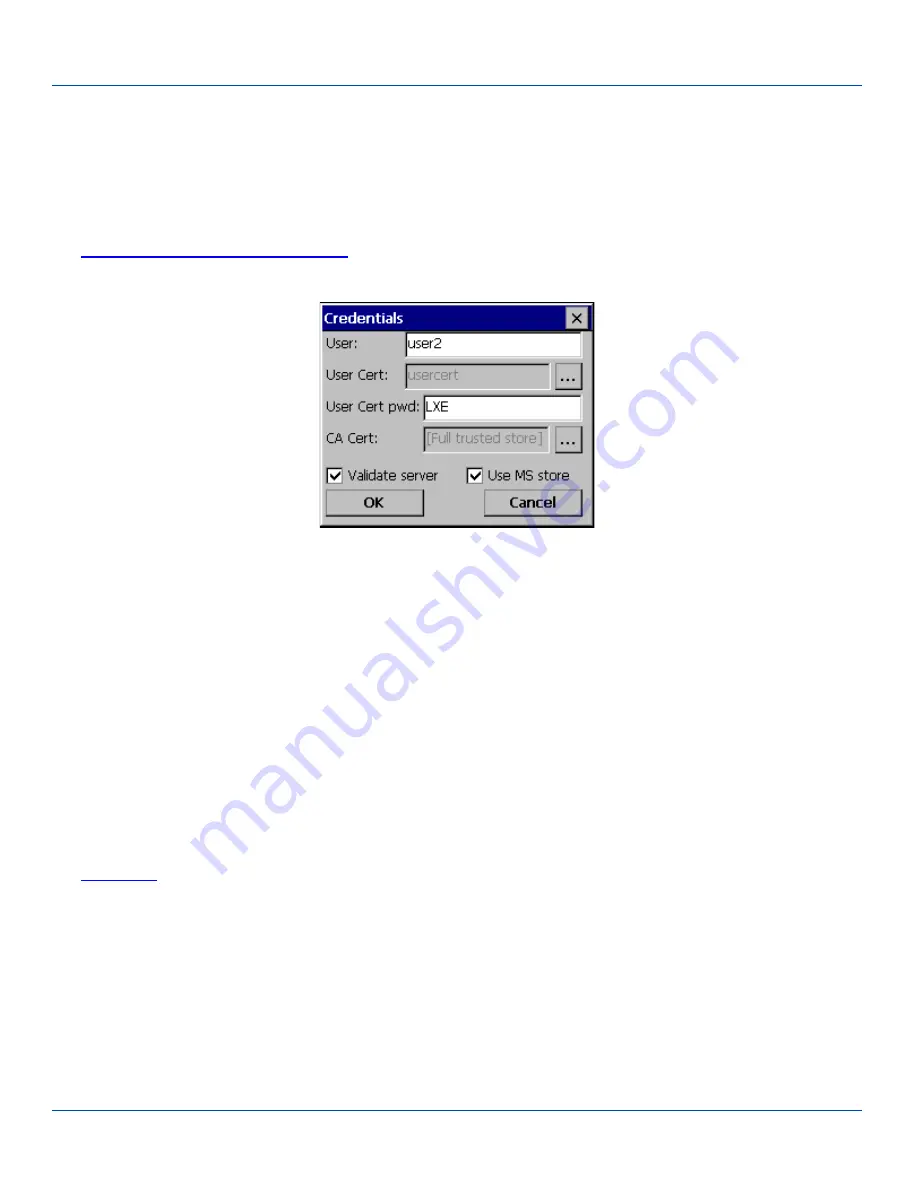
EAP-TLS
Click
OK
then click
Commit
. Ensure the correct Active Profile is selected on the Main tab.
Once successfully authenticated, import the user certificate into the Windows certificate store.
Return to the Credentials screen.
Use the
Browse
button to locate the User Cert from the certificate store. Highlight the desired certificate and press the
Select
button. The name of the certificate is displayed in the User Cert box.
Enter the password for the user certificate in the User Cert pwd box.
See
Windows Certificate Store vs. Certs Path
for more information on certificate storage.
Check the
Validate server
checkbox.
EAP-TLS Credentials
If using the Windows certificate store:
l
Check the
Use MS store
checkbox. The default is to use the Full Trusted Store.
l
To select an individual certificate, click on the
Browse
button.
l
Uncheck the
Use full trusted store
checkbox.
l
Select the desired certificate and click
Select
. You are returned to the Credentials screen.
If using the Certs Path option:
l
Leave the Use MS store box unchecked.
l
Enter the certificate filename in the CA Cert textbox.
Click
OK
then click
Commit
.
The MX3Plus should be authenticating the server certificate and using EAP-TLS for the user authentication.
See
for information on generating a Root CA certificate or a User certificate.
Note: The date must be properly set on the device to authenticate a certificate.
E-EQ-MX3PLUSRG-J [ 221 ] MX3Plus Reference Guide
Содержание MX3Plus
Страница 111: ...Internet Options E EQ MX3PLUSRG J 99 MX3Plus Reference Guide ...
Страница 112: ...Internet Options E EQ MX3PLUSRG J 100 MX3Plus Reference Guide ...
Страница 133: ...Regional and Language Settings E EQ MX3PLUSRG J 121 MX3Plus Reference Guide ...
Страница 265: ...Hat Encoding Hat Encoding Hat Encoded Characters Hex 00 through AD E EQ MX3PLUSRG J 253 MX3Plus Reference Guide ...






























