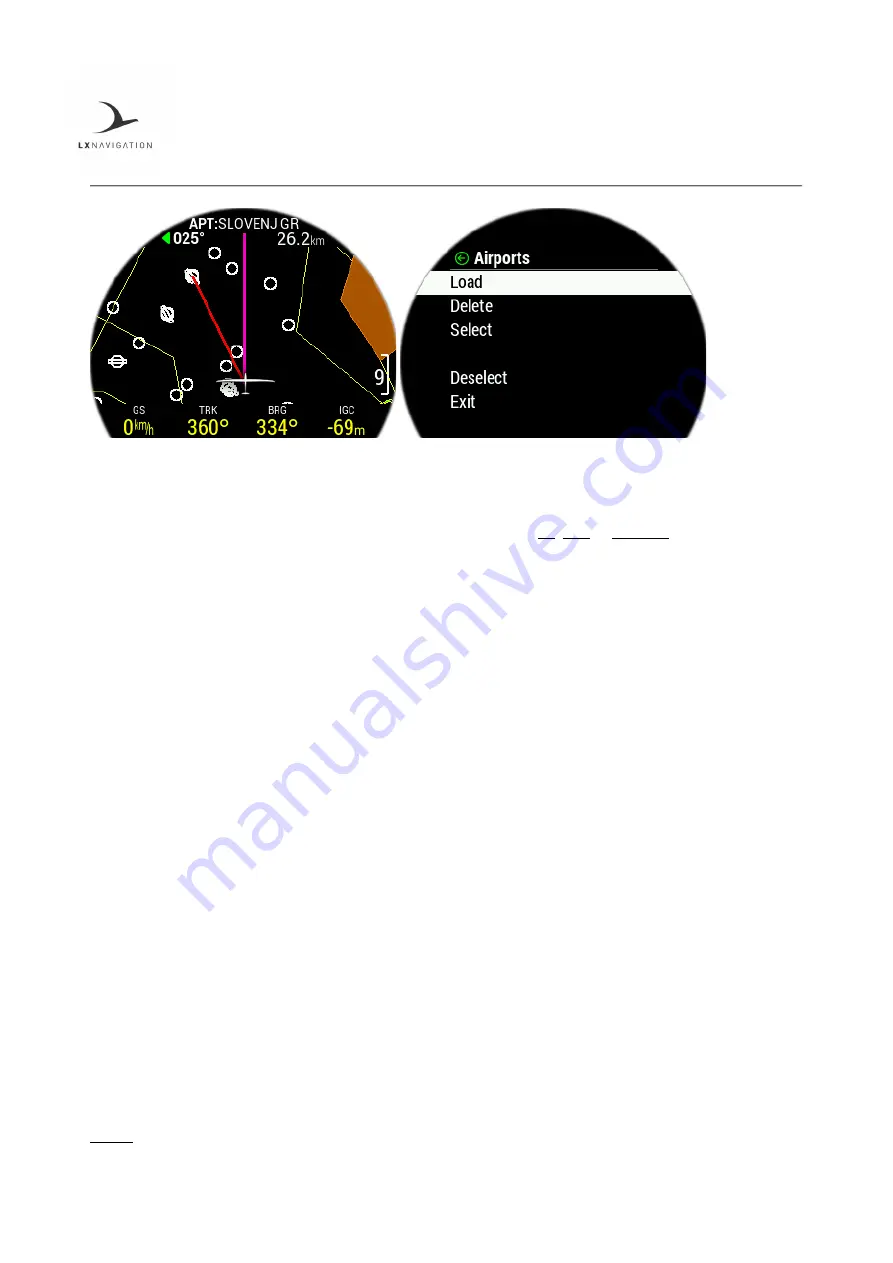
Document Name:
Traffic Monitor user’s manual
Version:
1.8
Page 15
In order to use this page to its maximum extent, the user should first import airports, airspace, and airfield
files. For more information on this subject, please refer to Setup/Transfer/Load airports.
At the top of the screen, the current navigation page is noted with
TP
,
APT
or
RTE/TSK
, followed by the
name of the current navigation point.
In the next line, the steering course is shown on the left and distance to airports on the right.
On the right side of the screen, a scale for zoom level is shown.
In the far bottom a NavBox line containing four NavBoxes is shown. This NavBox line can be manipulated
with the use of the ‘BOX’ button. Pressing the ‘BOX’ button will hide it, for a greater view of the map.
Above the NavBox line, in the middle, a glider (Powered plane for powered aviation) is located with two
lines. The first one, showing in line with the aircrafts chord the current course and the second, toward the
navigation point.
Pressing the left push-rotary knob will open additional info of the point, showing the following info:
-
Bearing, indicated with a numeric value and whether or not it is in final glide, with the colour of the
arrow (Red for out of final glade and green for in final glide)
-
Distance
-
Final glide
-
Elevation
Turning the left push-rotary knob will change the current zoom level on the map.
Pressing the right push/rotary knob will open the Airport selection submenu. Here, the pilot can sort and
select Airport by distance, name or ICAO code. Distance, bearing and whether or not the point is within
range (final glide) is shown for every point.
Pressing the right ‘VOL’ button will open the VOL submenu, where we can see the Flarm, GPS and battery
status indicators, and the following values can be set:
-
Volume
-
Brightness
NOTE: A red cross across the screen indicates that there is no GPS connection.
Содержание Traffic monitor 57
Страница 1: ...Traffic monitor user s manual www lxnavigation com...
Страница 3: ...Document Name Traffic Monitor user s manual Version 1 8 Page 2...
Страница 5: ...Document Name Traffic Monitor user s manual Version 1 8 Page 4...
Страница 31: ......






























