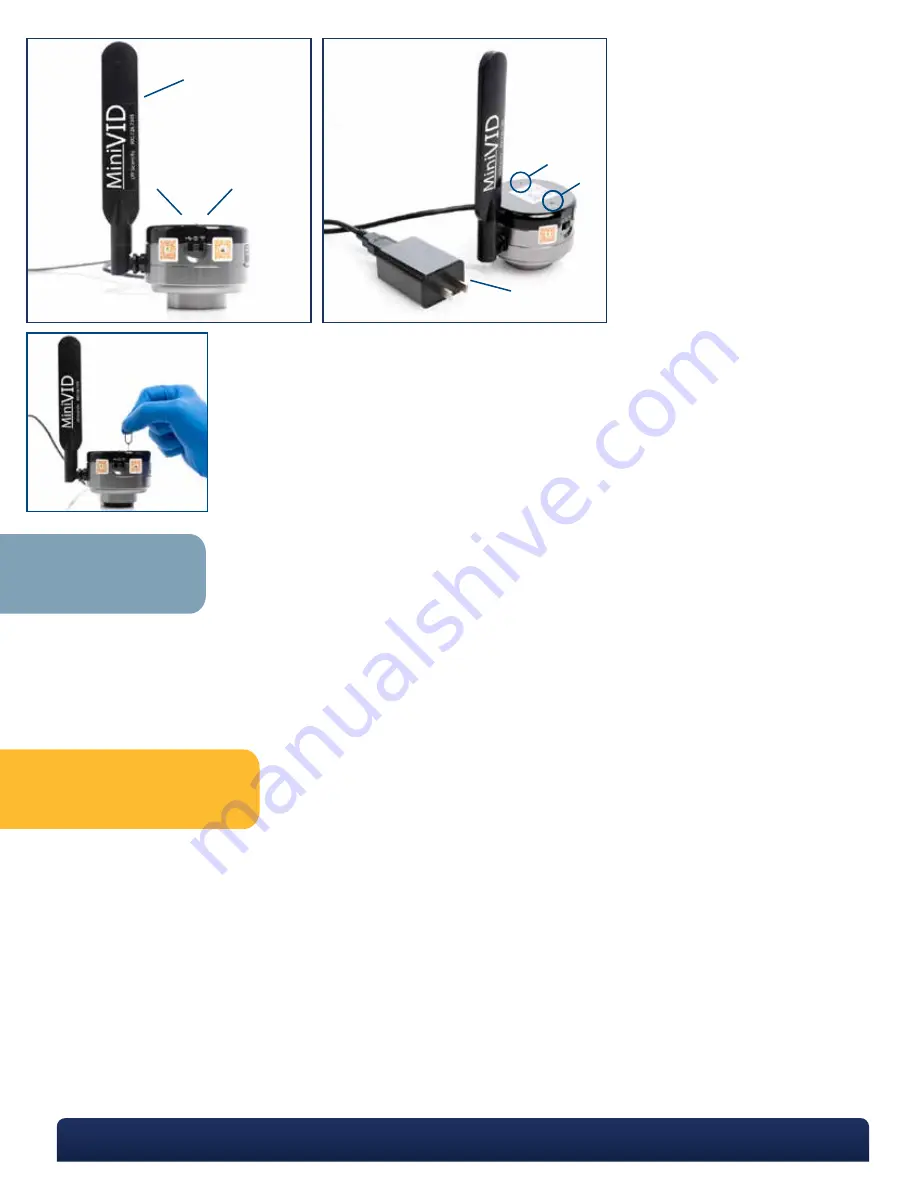
Quick Start Guide
Using the included USB cable and power block, plug the MiniVID WiFi into a power source.
Remove the cap from the bottom of the camera. To keep the chip as clean as possible, be careful not to touch the camera
chip, and do not leave it exposed.
C-mount Trinocular Installation: The MiniVID WiFi can be thread-mounted onto any trinocular microscope with a C-mount
threading on top. Once the camera is mounted on the trinocular pipe of the microscope, check for “parfocality.” The trinocu-
lar pipe should have an up/down height adjustment which allows the camera to be made “parfocal” with the view through
the binocular tubes. Check your microscope manual for instructions for this adjustment.
If you do not have a trinocular C-mount, and you have purchased the optional eyetube adapter:
Remove caps from both ends of the eyetube adapter, and screw the adapter all the way onto c-mount connection of the
camera. Remove an eyepiece from the microscope, and insert the MiniVID WiFi into the eyetube. (Optional 30mm or 30.5mm
eyetube adapter may be needed for larger eyetubes.)
1
2
3
For a video on how to install the MiniVID WiFi software on your PC and smart phone or tablet, please visit the following links:
• PC Installation: https://youtu.be/C-h_HPuhGRM
• Smart Phone / Tablet Installation: https://youtu.be/CRBhSG6UK-E
System Requirements:
iOS6 or higher
Android 3.0 or higher
Microsoft Windows XP/7/8/10 (32 & 64 bit) Software
Mounting Requirements:
Standard trinocular c-mount (threaded) or insert into eyetube with optional eyetube adapter
A
B
C
Specifications
P. 770.270.1394
F. 770.270.2389
865 Marathon Parkway Lawrenceville GA 30046
WiFi Antenna
USB Mode
WiFi Mode
Reset Button
WiFi Connection Indicator
Power Cable
A
B
C
D
E
F
E
D
F
Note: MiniVID WiFi operates at 5GHz frequency for maximum speed (frames per second). If you need
camera to operate at 2.4GHz on an older device that is not 5GHz compatible, use the included pin
to press the Reset button for 1 to 2 seconds (camera frame rate will be slower than 5GHz speed).
Repeat process to return to 5GHz speed.






















