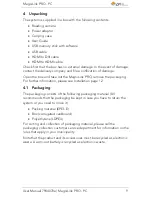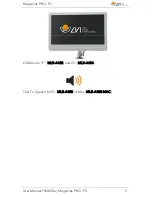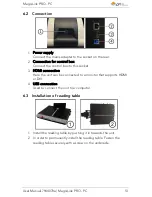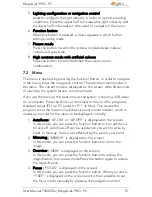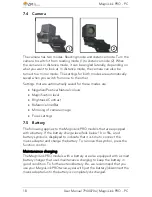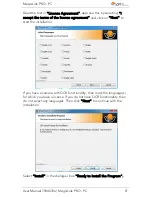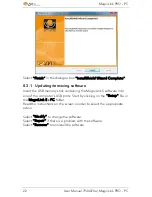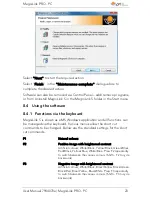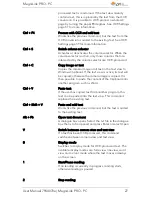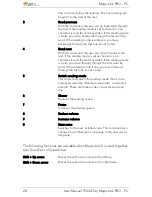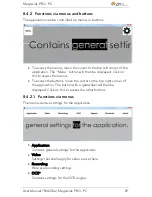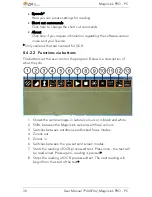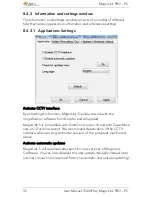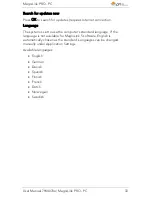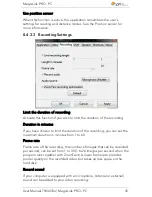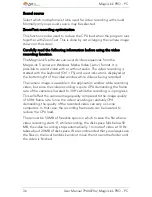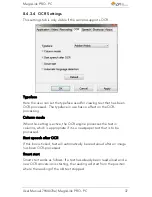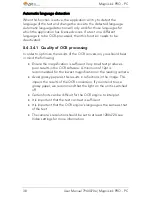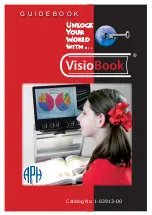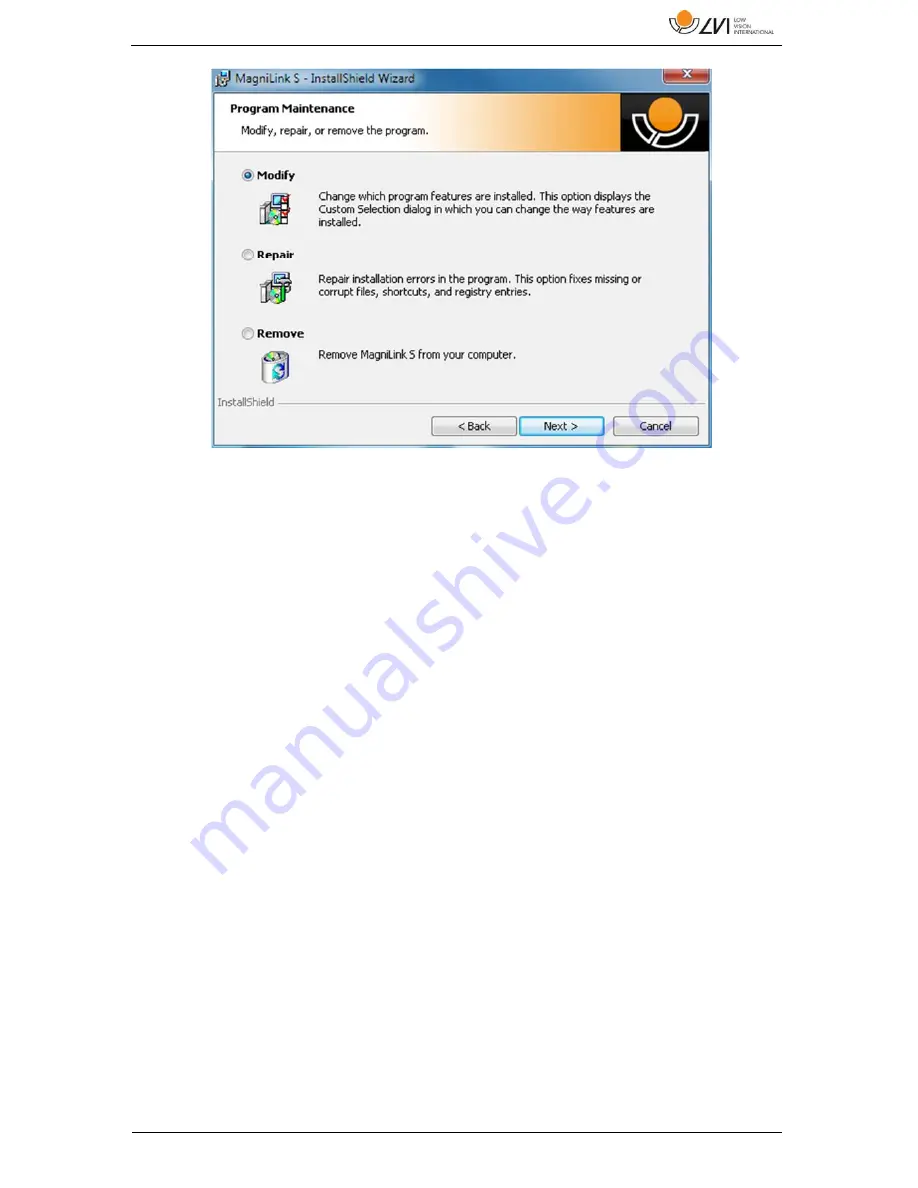
MagniLink PRO - PC
User Manual 7944070a | MagniLink PRO - PC
23
Select "Next" to start the required action.
Select "Finish" in the "Maintenance complete" dialogue box to
complete the desired action.
Software can also be removed via Control Panel – add/remove programs,
or from Uninstall MagniLink S in the MagniLink S folder in the Start menu.
8.4
Using the software
8.4.1
Functions via the keyboard
MagniLink S is shown as a MS Windows application and all functions can
be managed via the keyboard. Various menus allow the short cut
commands to be changed. Below are the standard settings for the short
cut commands.
F1
Natural colours
F2
Positive image with heightened contrast
Artificial colours; White/Black, Yellow/Black, Green/Black,
Red/Black, Yellow/Blue, White/Blue. Press F2 repeatedly
to switch between the various colours. (Shift + F2 to cycle
backwards)
F3
Negative image with heightened contrast
Artificial colours; White/Black, Black/Yellow, Black/Green,
Black/Red, Blue/Yellow, Blue/White. Press F3 repeatedly
to switch between the various colours. (Shift + F3 to cycle
backwards)