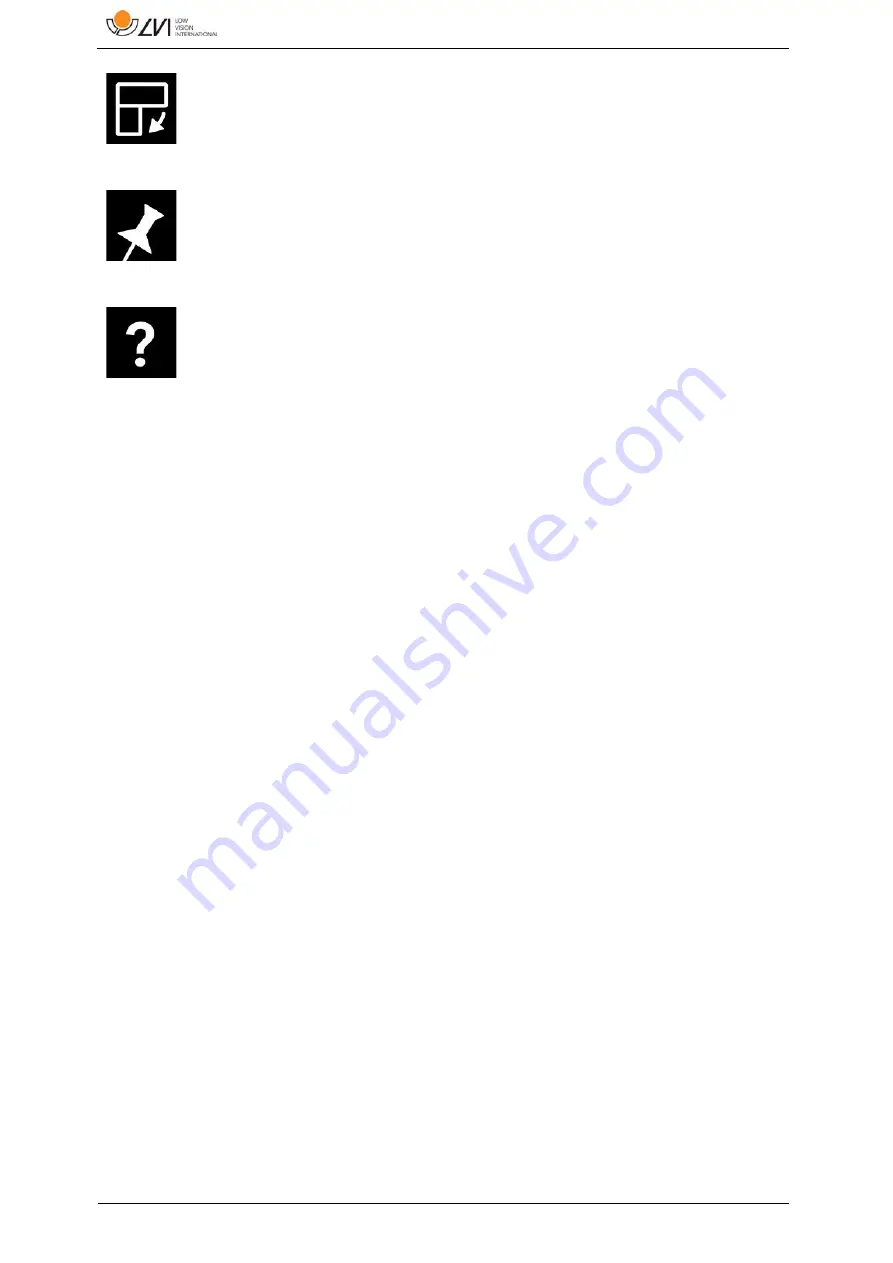
MagniLink AIR - Mac
22
User Manual 7946397 | MagniLink AIR - Mac
Next split screen mode
Switches to the next split screen mode. In order to switch
to the previous mode, hold down Shift when clicking on
the button.
Always on top
Activates/deactivates "always on top"
Help
Opens the user guide in the standard application for
showing PDF files.
7.4.2
Functions via the keyboard
MagniLink Student is presented in a Mac application and all features in
the system can be controlled from the keyboard.
If you want to use the standard F1, F2, etc. keys without pressing the (fn)
key. You can change the keyboard settings. This setting can be accessed
from the Apple menu -> System Preferences -> Keyboard.
Default hotkey settings from the computer keyboard.
fn + F1
Natural colours
fn + F2
Positive picture with increased contrast
Artificial colours; White/Black, Yellow/Black,
Green/Black, Red/Black, Yellow/Blue, White/Blue
Press F2 to toggle through the different colours. (Shift
+ fn + F2 toggles backwards.)
fn + F3
Negative picture with increased contrast
Artificial colours; Black/White, Black/Yellow,
Black/Green, Black/Red, Blue/Yellow, Blue/White
Press F3 to toggle through the different colours. (Shift
+ fn + F3 toggles backwards.)






























