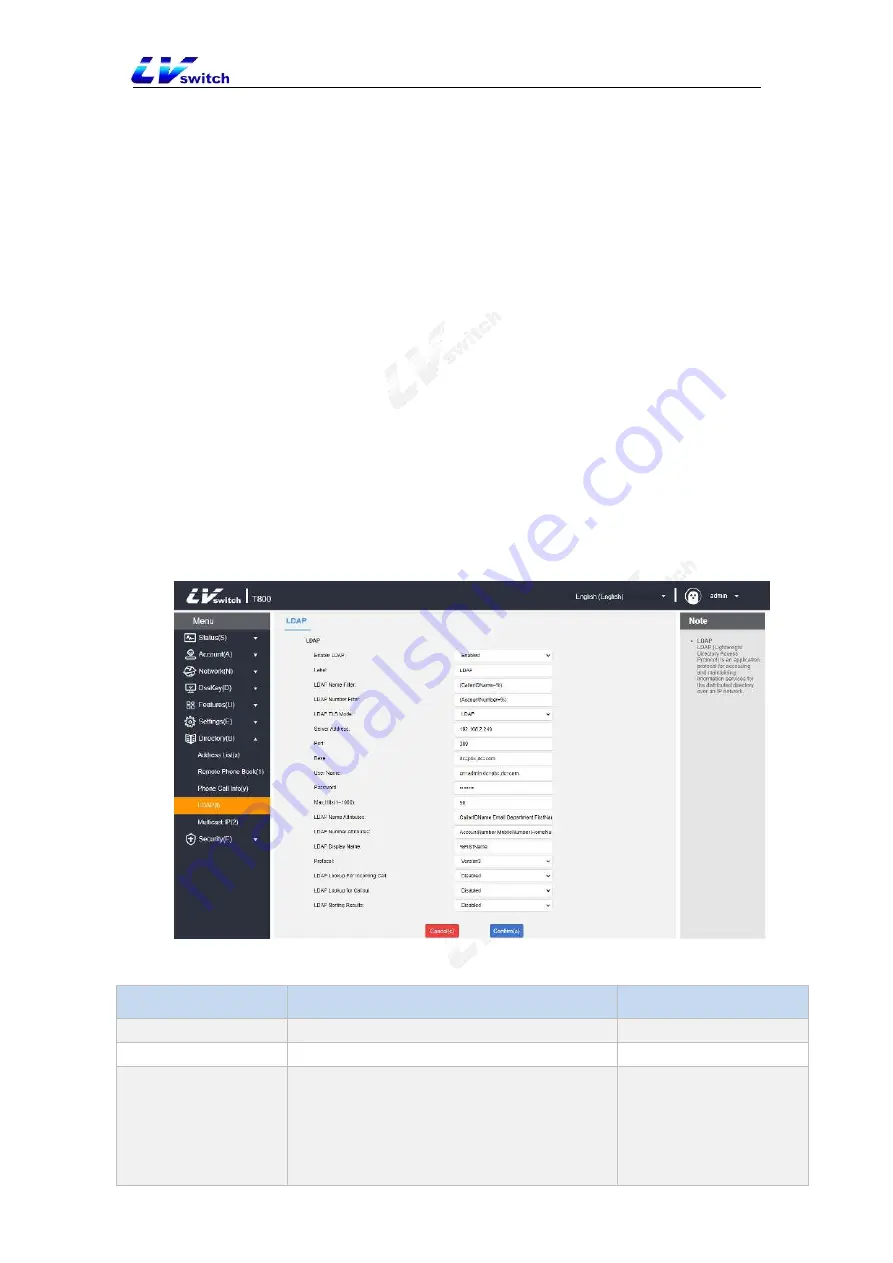
49
Directly enter the search content on the pre-dial/dial interface (make sure that LDAP is
enabled for the outgoing contact matching list), and the phone will query from the
LDAP server. If there is a result, it will be displayed on the LCD interface, and the user
can select a contact and initiate a call.
Press the LDAP programmable button or press Menu->Contacts->LDAP, and enter
the content to be searched in the LDAP search interface. The phone will query the
relevant contacts from the LDAP server and display them on the LCD interface. The
user can select one Contact and initiate a call, or add the contact to the local address
book or blacklist.
The phone sends a search request to the LDAP server. The LDAP server searches for
all contacts based on the entered search content and configured filter conditions, and
then returns the matching results to the phone.
4.3.3.2 Configure LDAP server
The following example is for reference only. You can modify the LDAP attribute value
according to your specific needs.
1. Open the web interface and login .
2. Click
Directories(B)->LDAP(I).
3. Configure LDAP parameters as following:
4.3.3.3 LDAP setting explaination:
LDAP setting
Explaination
Example
Enable LDAP
Whether to enable the LDAP function or not
Enable
LDAP LABEL
Fill in the telephone directory name
Telephone Directory
LDAP name filtering
Set whether the phone can search for
contact information by "nickname" or "last
name".
*Represents any letter.
%Represents the input string and is used as
(CallerIDName=%)






























