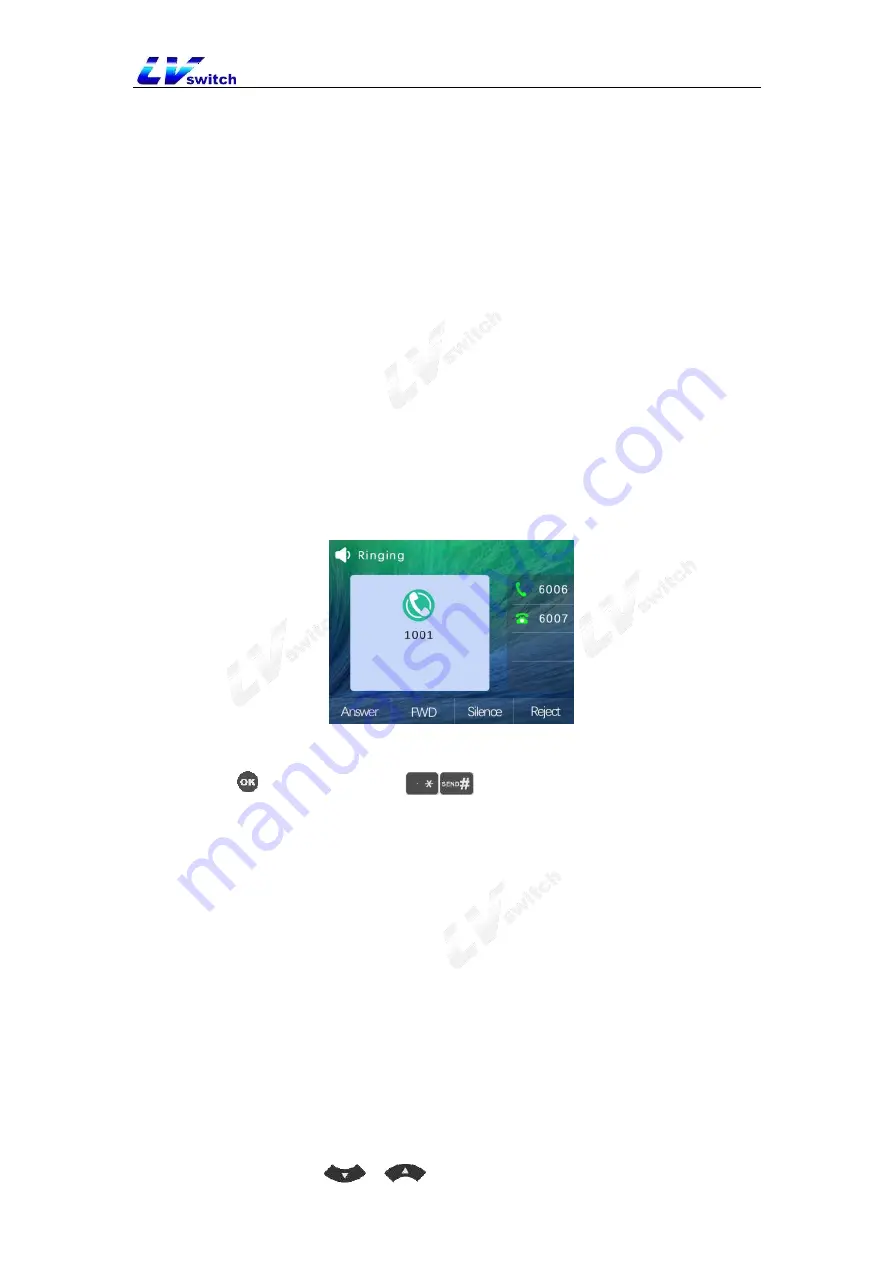
SIP-T790 IP Phone User Manual
76
2. Press
Menu->Features->DND.
3. Press
Switch
soft key to enable or disable the function.
4. Finally, press the
Save
soft key to save the operation.
5.6 Call Forward
After the call forwarding is set to be enabled, the IP phone will automatically transfer to
the other landline or mobile phone that is set for external calls. There are two types of
call transfer. When the phone rings an incoming call, press the
Transfer
soft key to
dial the number transfer (active transfer), when the phone has an incoming call, it will
automatically transfer to the preset number (auto transfer).
5.6.1 Active transfer
- Transfer operation process
1. When there is an external call, the phone is ringing.
2. Press the
FWD
soft key.
3. Enter the number to be transferred.
4. Press button /Send button (
)/
Send
soft key, to transfer the incoming
call.
5.6.2 Auto transfer
Automatic transfer is mainly divided into the following types:
Unconditional transfer: all incoming calls on the phone will be transferred to the
preset number.
Busy transfer: When the phone is busy, the incoming call will be transferred to the
preset number.
No answer transfer: when no one answers the call during the ringing, it will
transfer to the preset number after timeout.
- Set up call forwarding through the phone interface
1. Press
Menu->Features->Call Forward.
2. Select the transfer method to be set as needed:
Always Forward
1) Press
or
to enter into Always Forward.
















































