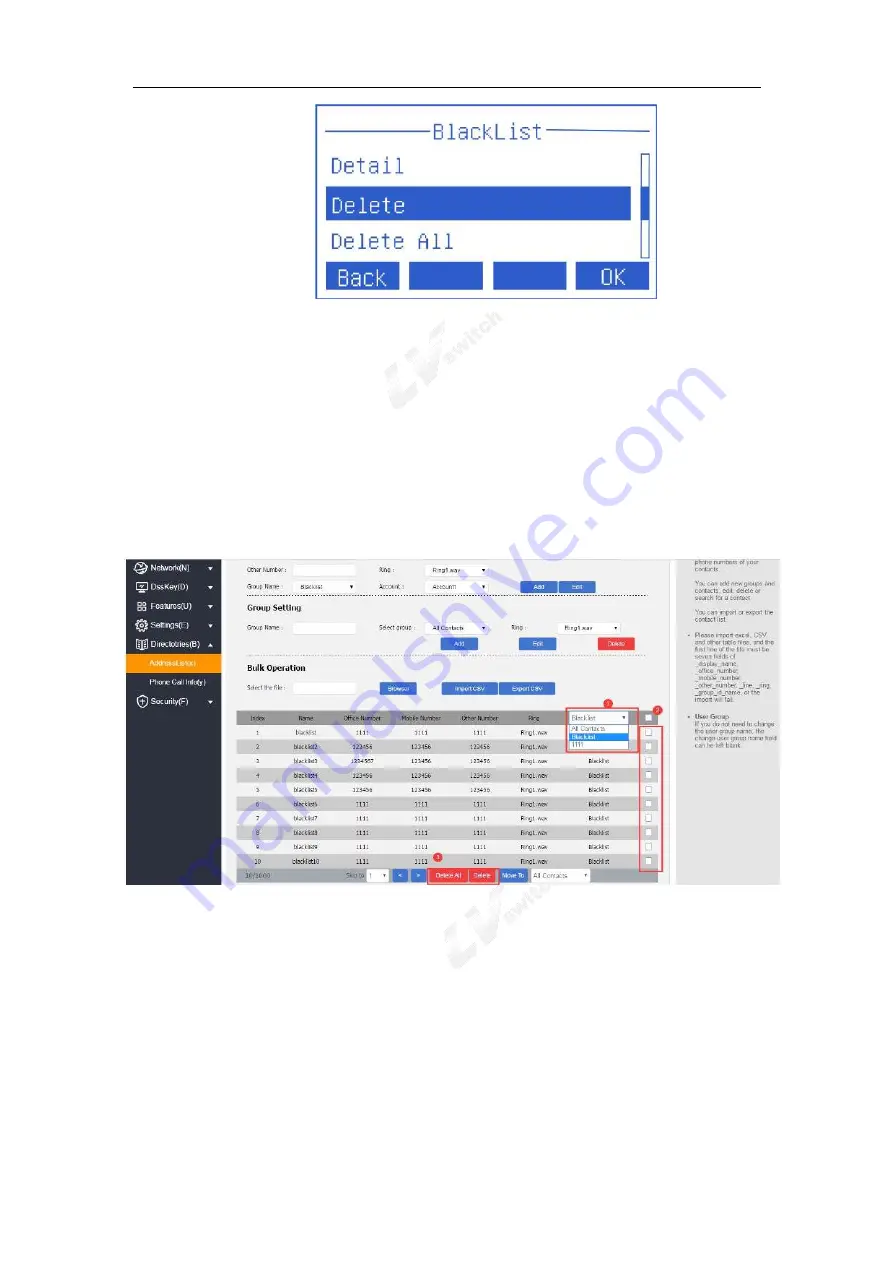
SIP-T780 IP Phone User Manual
50
- Delete the blacklist through a web browser
1.Log in to the phone page by IP address
2.Click Directories(B)->Address list(x).
3.Select the blacklist from the drop-down box of the contact list below
(BlackList)
4.Check the blacklist to be deleted
5.Click the Delete/Delete All button under the list to delete the
blacklist.
4.3.3 LDAP configuration
4.3.3.1 Function Description
LDAP (Light Directory Access Protocol, Lightweight Directory Access
Protocol) is an application layer protocol running on an IP network that
provides a series of functions for accessing and maintaining distributed
directory information services. Simply put, LDAP is a fast way to get
centralized static data about people or resources. LDAP is most useful for
information stored in this way: data needs to be read from different locations,
but does not need to be updated frequently. LDAP is very effective for storing
Содержание SIP-T780
Страница 1: ...SIP T780 T780 P G W K User Manual Document version V 2 0 Release date 2022 5 3 ...
Страница 17: ...17 T780 IP phone stand 1 T780 Handset cord 1 Ethernet cable 1 ...
Страница 18: ...SIP T780 IP Phone User Manual 18 Power adaptor 5 5mm DC plug 5V 1A 1 Quick user manual 1 ...
Страница 28: ...SIP T780 IP Phone User Manual 28 2 Continuously press until symbol appears ...
Страница 33: ...33 Daylight saving time by date Daylight saving time by week ...
Страница 117: ...117 ...






























