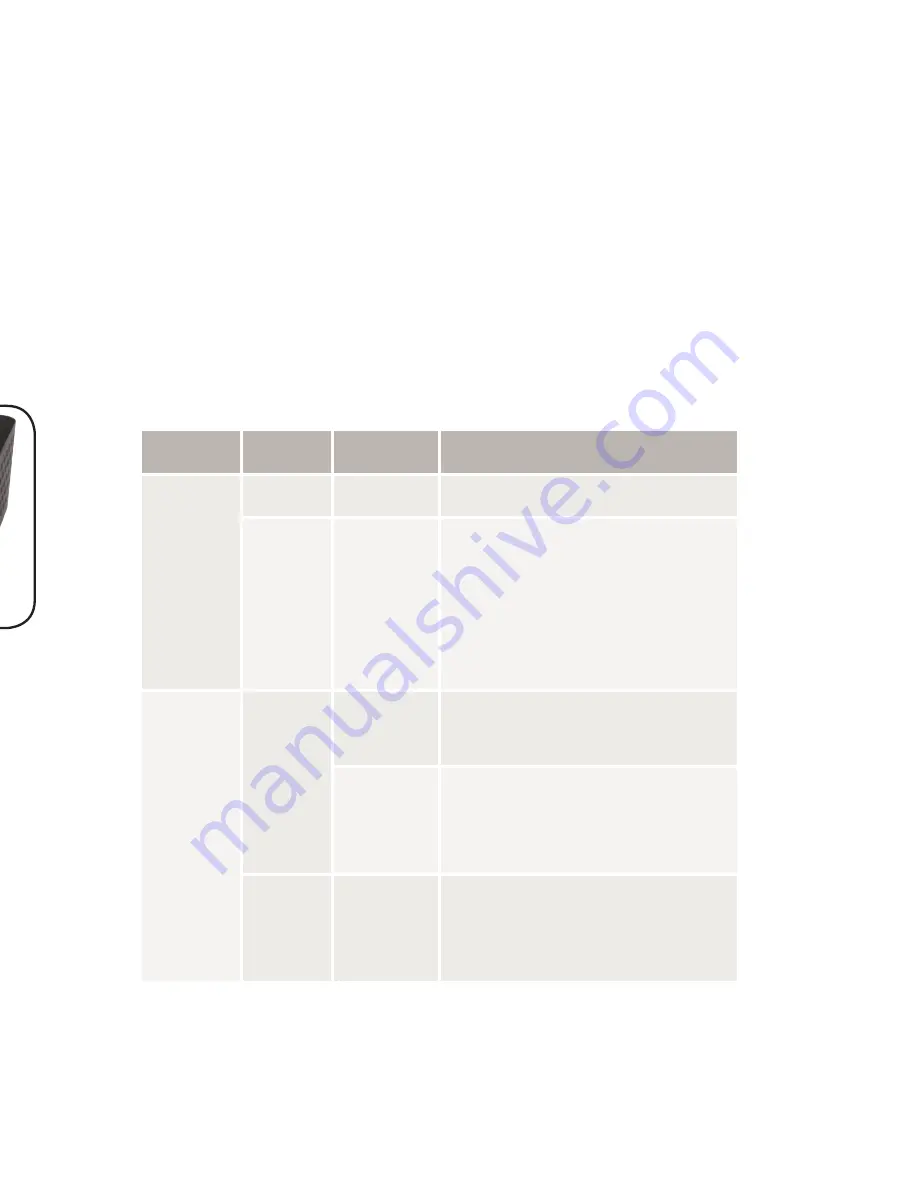
Fold
Fold
Fold
3
Connecting Ethernet
Connecting Devices
Use standard Ethernet cable to connect the XGS-1005
to Ethernet devices as shown below. Luxul recommends
Category-5, super Category-5 or Category-6 unshielded
twisted pair (CAT5/CAT5e/CAT6 UTP). To ensure best
performance and stable data transmission at 1000 Mbps,
use Category-6 shielded twisted pair.
Connecting the XGS-1005 to a Device
When a device is properly connected, the Link/Activity
LED for the port to which the device is connected lights
up green. Please refer to the section on LED Indicators
for definitions and troubleshooting.
Connecting to a Router or Other Switch
For best performance, and to maximize available ports,
Luxul recommends connecting LAN devices to the
XGS-1005, then connecting the switch to a router LAN
port or another switch as shown in the illustration.
Internet
Connecting the XGS-1005 to a Router or Switch
When the XGS-1005 is properly connected to a router
or switch, the Link/Activity LED for the appropriate port
lights up green. Refer to the section on LED Indicators for
definitions and troubleshooting.
4
Hardware Description
Front Panel
The front panel of the XGS-1005 includes five Link/
Activity LEDs and one Power LED. For more information
on these LEDs, refer to the table describing these
indicators in the next section.
XGS-1005 Front Panel View
XGS-1005 Rear Panel View
5
LED Indicators
The LED indicators of the XGS-1005 include one Power
indicator and 5 Link/Activity indicators. These LED
indicators show the operating status of the XGS-1005
and each switch connection.
The following chart shows the LED indicators of the
XGS-1005 along with a description of each indicator:
LED
Color Status
Description
Power
Green On
The switch is powered.
Off
The switch is unpowered.
Check the DC power
supply to ensure proper
connection to the outlet
and switch.
Link/
Activity
Green On
The switch is connected
to an Ethernet device.
Blinking The switch is
transmitting/receiving
data packets.
Off
Indicates the port is
not connected to an
Ethernet device.








