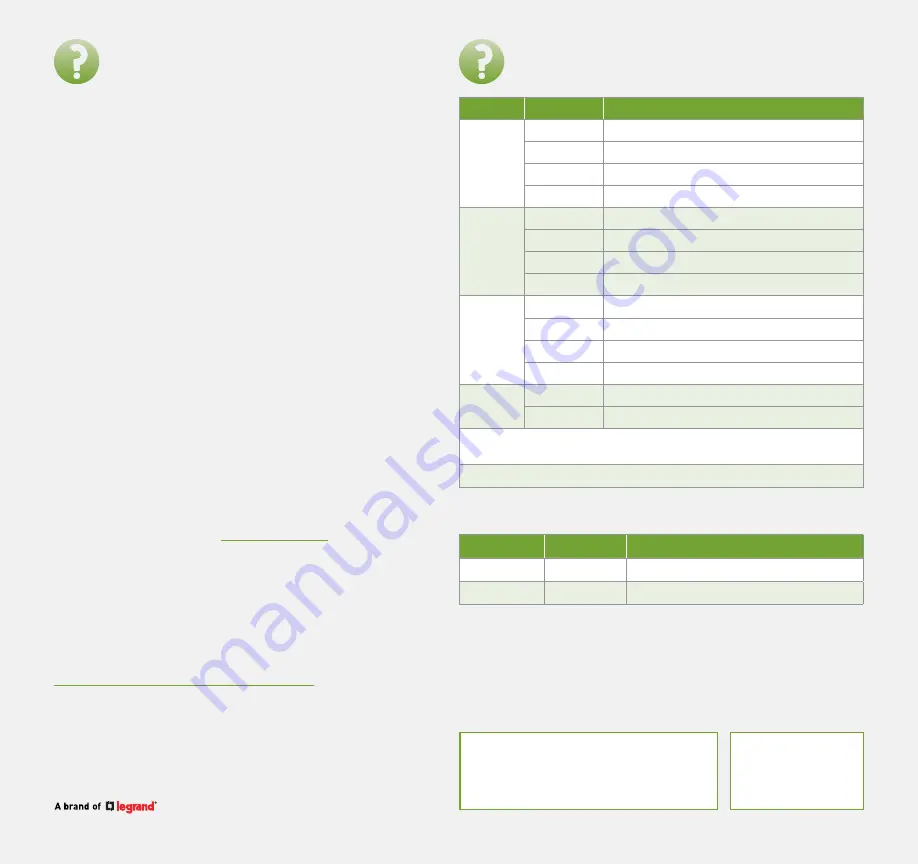
Technical Support
P: 801-822-5450
Support chat: LegrandAV.com click ‘Live Chat’
(upper right) and select Luxul under ‘Brand’
Sales
P: 801-822-5450
View Luxul’s Privacy policy at:
https://www.legrandav.com/legal/privacy_policy
The marking information is located at the bottom of the apparatus
Copyright and Trademark Notices
No part of this document may be modified or adapted in any way, for any purposes without permission in
writing from Luxul. The material in this document is subject to change without notice. Luxul reserves the
right to make changes to any product to improve reliability, function, or design. No license is granted,
either expressly or by implication or otherwise under any Luxul intellectual property rights. An implied
license only exists for equipment, circuits and subsystems contained in this or any Luxul product.
© Copyright 2021 Legrand AV Inc. All rights reserved. The name Luxul, the Luxul logo, the Luxul logo
mark and Simply Connected are all trademarks and or registered trademarks of Legrand AV Inc.
All other trademarks and registered trademarks are property of their respective holders.
I need to restore factory default settings?
If you wish to factory default the switch, hold the button labeled
‘MODE/RESET’ for longer than 7 seconds. The switch will reboot once
the button is released. Reboot will take approximately 60 seconds
before the UI becomes available. If a DHCP server is not available the
Failover IP will become active 60 seconds after the boot completes.
I need to restart my switch?
To restart your switch, unplug the power cable or hold the button
labeled ‘MODE/RESET’ for 2-7 seconds, or use the Reboot function
in the Administration tab in the UI.
I want to perform advanced configuration?
The default IP address method for your switch is via DHCP with a fixed
failover of 192.168.0.4. Please locate your switch IP address using your
Router’s Connected Client list or similar function. Using the IP address
that you find there, login with the default credentials.
NOTE:
Changes made to the switch’s configuration
must be saved
or they will be lost upon switch reboot. Go to Administration>
Configuration>Save startup-config and Save Configuration.
FAQ
We have prepared a list of items to help you best understand the new
features with these models and how to best plan and execute systems
that feature them.
To see our FAQs, visit the “Resources & Tools” section at the bottom of
your switches product page on
legrandav.com/luxul
.
Product Descriptions
SW-510-48P-F
48 PoE+ Ports with (4) Gigabit SFP Ports Managed Gigabit Switch
SW-610-48P-F
48 PoE+ Ports with (4) 10 Gigabit SFP+ Ports Managed Gigabit Switch
What if...
What do the LEDs on my switch indicate?
Indicator
State
Description
System
Blinking
Normal operation
On
Switch is booting
Red
Contact support
Off
Power disconnected
Ethernet
Port
Link/Act
Status*
Green
1000Mbps device connected to port
Amber
10/100Mbps device connected to port
Blinking
Data being transferred
Off
No device connected
Ethernet
Port
PoE
Status*
Green
Switch providing PoE power to connected device
Amber
PoE power limit exceeded
Blinking
PoE fault error
Off
No PoE device connected
SFP Port
Status
Green
1Gbps connection
Blue**
10Gbps connection
* Quickly press and release the ‘MODE /RESET’ button to switch the LEDs between
‘LINK/ACT’ and ‘PoE’ status
** Applies only to the SW-610-XX models
PoE power budget
Do not exceed the PoE budget for your model shown in the table below
Model
PoE budget
Power input rating info (on product label)
SW-510-48P-F
740W
AC100-240V~50/60Hz 12A
SW-610-48P-F
740W
AC100-240V~50/60Hz 12A
This equipment is not suitable for use in locations where children
are likely to be present.
NOTE:
This device is intended for indoor use only. All Ethernet cables are
designed for intra-building connection to other equipment. Do not connect
these ports directly to communication wiring or other wiring that exits the
building where the appliance is located.




















