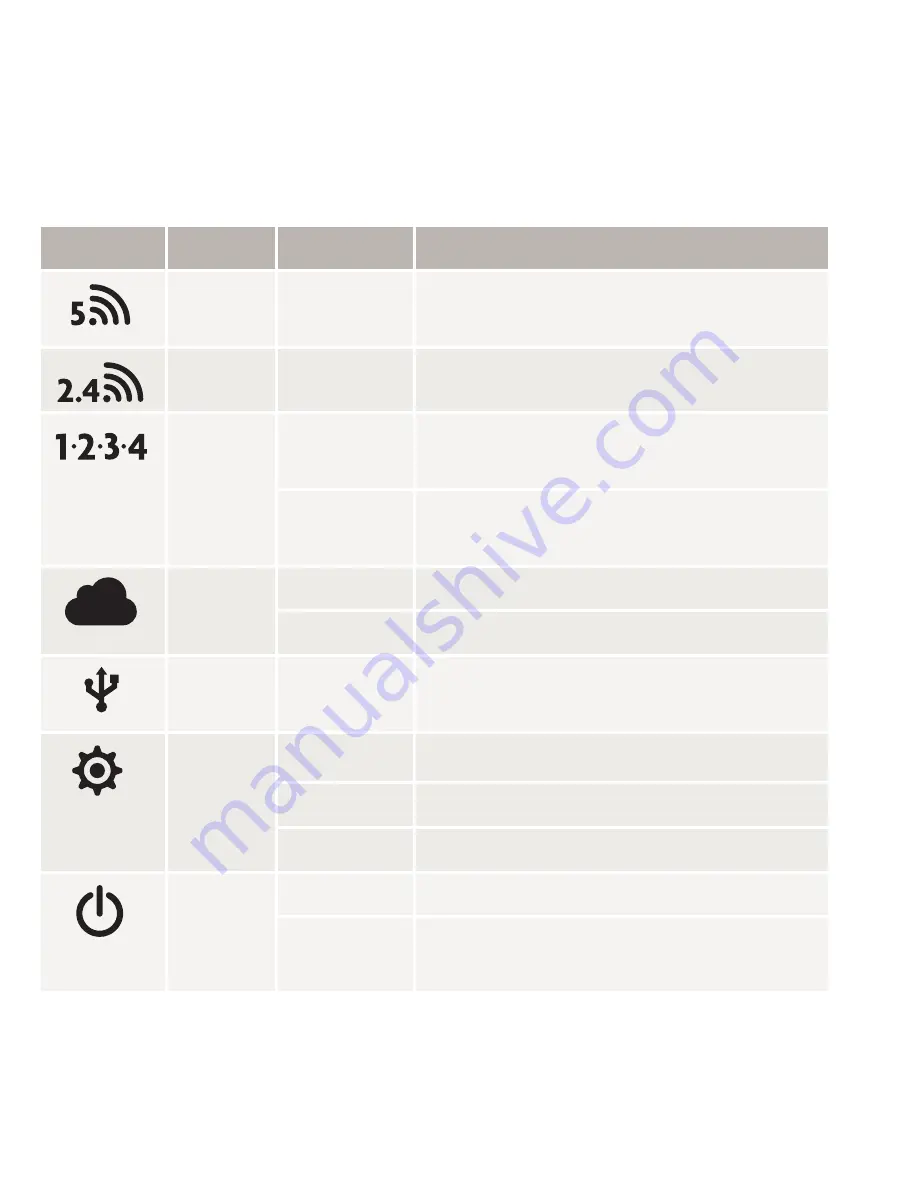
Fold
Fold
Fold
5
Advanced Configuration
Configuring the XWR-3100 as a Wireless Controller
The XWR-3100 can manage up to two additional access points to enable
wireless client roaming and simple confi guration. To enable this feature,
ensure one or two compatible access points are connected to the same
network as the XWR-3100, then select Wireless Controller from the XWR-
3100 web confi guration interface. Follow the online help to add the access
point(s) to the profi le.
c
Caution:
Do not manually confi gure access points you intend to
manage with the XWR-3100 for seamless roaming. Doing so will
result in standalone AP that the XWR-3100 will not fi nd/manage.
XWR-3100 as a Controller
Other Advanced Configuration
For more information on confi guring advanced features such as DDNS,
VPN, etc., refer to the support resources at luxul.com.
6
Hardware Operation
XWR-3100 Front Panel LED Indicators
Indicator Name
Status
Function
5GHz
ON
A 5GHz wireless network is
broadcasting.
2.4GHz
ON
A 2.4GHz network is broadcasting.
1-4 LED
ON
A device is connected to the
corresponding Ethernet port.
FLASHING Data packets are being transmitted
to the connected device.
Internet
LED
ON
Router is connected to the ISP.
FLASHING Data packets are being transmitted
USB
LED
ON
A USB-enabled device is connected
and confi gured.
System
LED
ON
Router is booting.
FLASHING Router is operating normally.
OFF
Router is not booting.
Power
LED
ON
Power is applied to the Router.
OFF
Power is not applied to the Router.
Front Panel
XWR-3100 Front Panel View
Rear Panel
XWR-3100 Rear Panel View
Antenna Ports:
4 RPSMA female antenna ports to connect the
included antennas.
n
NOTE:
All four antennas should be installed prior to powering up
the XWR-3100 and are required for optimal performance.
Power Input:
Power adapter included.
n
NOTE:
To reboot the router, disconnect the power adapter,
wait 10 seconds and reconnect the power adapter.
WAN Port:
(1) black RJ-45 Ethernet Port for Internet connection.
LAN 1 - 4 Ports:
(4) green RJ-45 Ethernet ports for connecting to the
local network.
n
NOTE:
A Luxul switch is recommended in conjunction with the
XWR-3100 to increase the number of local ports available.
Reset Button:
Used to restore factory default settings.
c
CAUTION:
Holding the Reset button longer than 10 seconds will
result in a factory reset.
To restore factory defaults
, press and hold the Reset button until the
System LED stops fl ashing (approximately 20 seconds). A factory reset
will take one minute or more to complete. A successful factory reset is
indicated when all of the Port LEDs fl ash once. When the System LED
starts fl ashing again, the unit is ready.
c
CAUTION:
Resetting the XWR-3100 to factory defaults will remove
all custom settings.


























