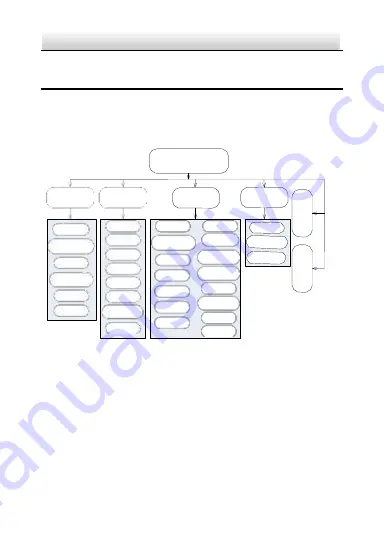
26
C7DN
·
User Manual
LA
N
G
U
A
G
E
E
X
IT
3 Menu Operations
3.2.1 Menu Overview
This series of camera supports OSD. The menu tree is listed below:
Main Menu
SCENE
EXPOSURE
FUNCTION
SYSTEM
INDOOR STD
INDOOR
BACKLIGHT
OUTDOOR
LOW
LUMINANCE
IRSTD
CUSTOMIZE
LENS BLC
DAY/NIGHT
SHUTTER
AGC
FLICKERLESS
DIGITAL WDR
SMART IR
SYNC
WHITE
BALANCE
3D-NR
SHARPNESS
Y GAIN
C GAIN
DEFINITION
ANTI-SHAKE
MOTION DET
PRIVACY MASK
DIGITAL ZOOM
MIRROR
PIXEL CORRECT
HLC
IR ADJUST
CAMERA ID
SYSTEM INFO
CAMERA
RESET
Figure 3-15 Menu Tree
Содержание C7DN
Страница 1: ...C7DN User Manual...
Страница 23: ...Day Night Box Camera User Manual 23 Figure 2 6 Panning Figure 2 7 Tilting...
Страница 25: ...Day Night Box Camera User Manual 25 Monitor Power Figure 2 8 Wiring...
Страница 61: ...C7DN User Manual 96...
















































