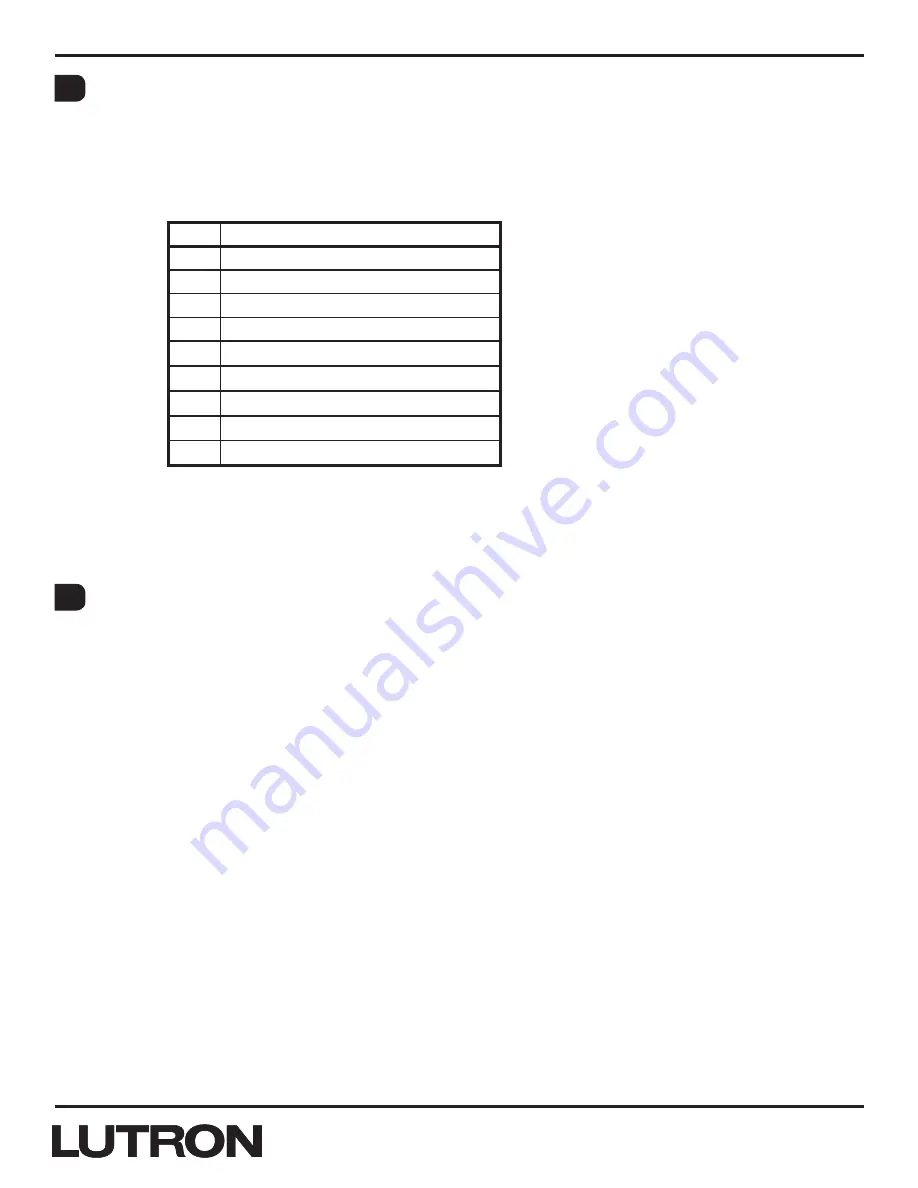
Application Note #428
17
Lutron Technical Support Center
1.800.523.9466
®
Information Display Sequence
(continued)
4. The next time the status LEDs flash consecutively, they are showing the column type of column.
• A short pause will occur, then the status LEDs will flash consecutively for the fifth time
(24 seconds after entering information display mode), for “m” amount of times.
• Count the “m” number of flashes.
• The “m” amount of consecutive flashes represents the following:
“m”
Column Type
1
Scene with OFF
2
Scene
3
Zone Toggle
4
Partition
5
Shade
6
Shade Toggle
7
Shade Group
8
2B Special Functions
9
Fine Tune
• Once the user has reached this step, the wallstation has given the user the number
representing the type of the selected column.
5. Once the column has sequenced through the code revision, hardware type, and column type, all
status LEDs and backlight LEDs will return to their appropriate settings in Normal Mode.
Shade Toggle Type Programming
Programming a Shade Toggle Type Column:
1. Enter the column into programming mode by holding the “top” and “bottom” buttons of the
shade toggle type column together for 5 seconds (if it’s a 1B column, hold the single button for
10 seconds).
2. Tap the button that you wish to program. Its LED will blink rapidly.
3. Each time you tap this same button, the next shade/drapery will be selected. Each time you
double tap it, the previous shade/drapery will be selected.
4. To assign the currently selected shade/drapery, tap the “Lower” button. To unassign the currently
selected shade/drapery, tap the “raise” button.
5. Once all shades/draperies are assigned to that button, tap the next button and repeat the
process. repeat for all buttons in the column.
6. Once programming is complete, hold the “top” and “bottom” buttons for 5 seconds to return to
Normal Mode (if it’s a 1B column, hold the single button for 10 seconds).
J
K
















