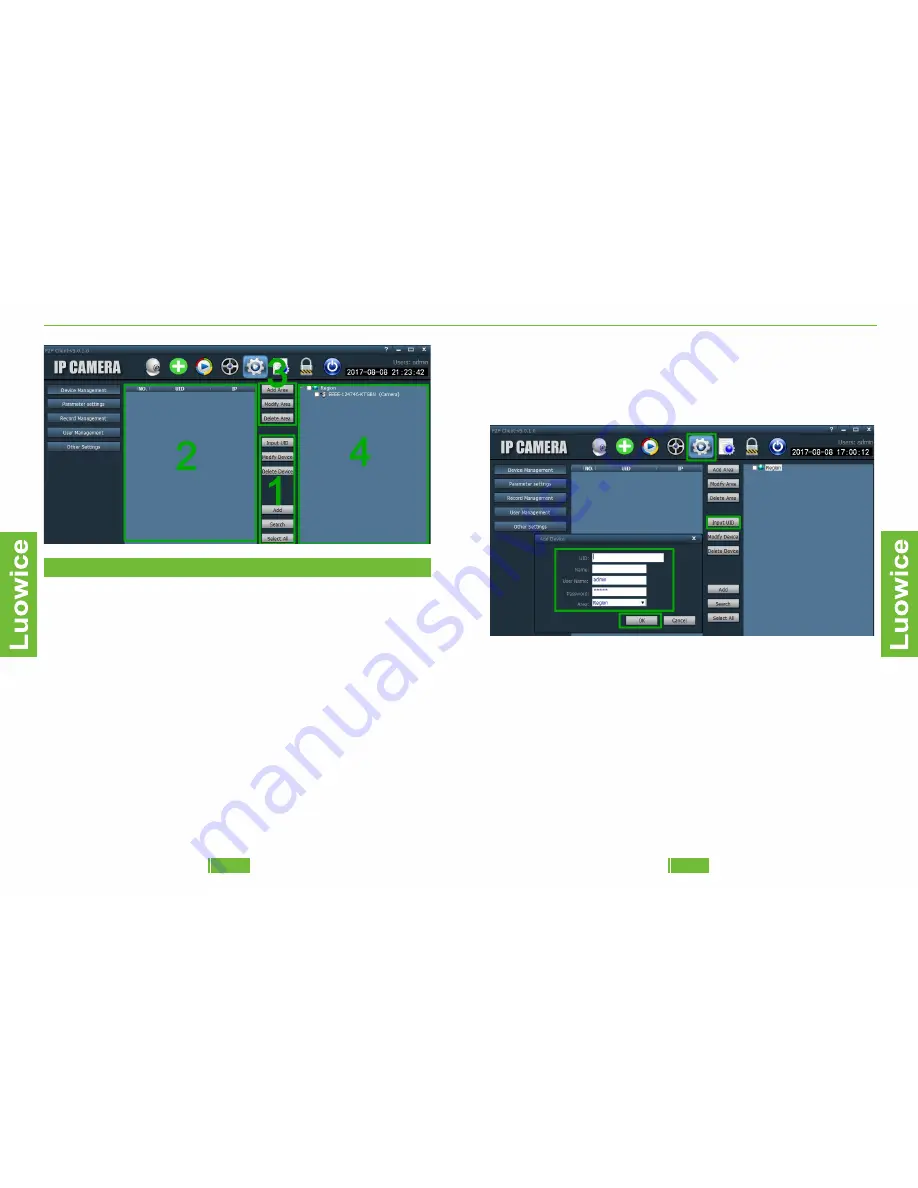
Luowice Wireless Security Camera User Manual
Luowice Wireless Security Camera User Manual
2.3.4 Action with Alarm
2.3.4 Action with Alarm
2.3.4 Action with Alarm
2.3.4 Action with Alarm
2.2.1 Methods to add Cameras to the PC Client
Function: Add cameras to the PC Client.
There are two ways to add cameras to the PC Client.
Method A—Add cameras via inputting UID
Operation: Please click the Config button and log in the PC Client. Then
click the 'Input UID' icon. And input the relevant information on the pop-
out page. And then click 'OK'.
Note:
a)UID: You can find it from the label on the side of the camera or from the
phone APP after you paring the camera to your phone.
b)Name: The name you set up for the camera. Default is: Camera. It can
be modified.
a)User Name: Default is: Admin and cannot be modified.
b)Password: Default is: Admin and can be modified. Please keep the
modified password within 15 letters and avoid using special characters
such as %, #.
c)Area: Default is 'Region' and cannot be modified.
05
04
Luowice

















