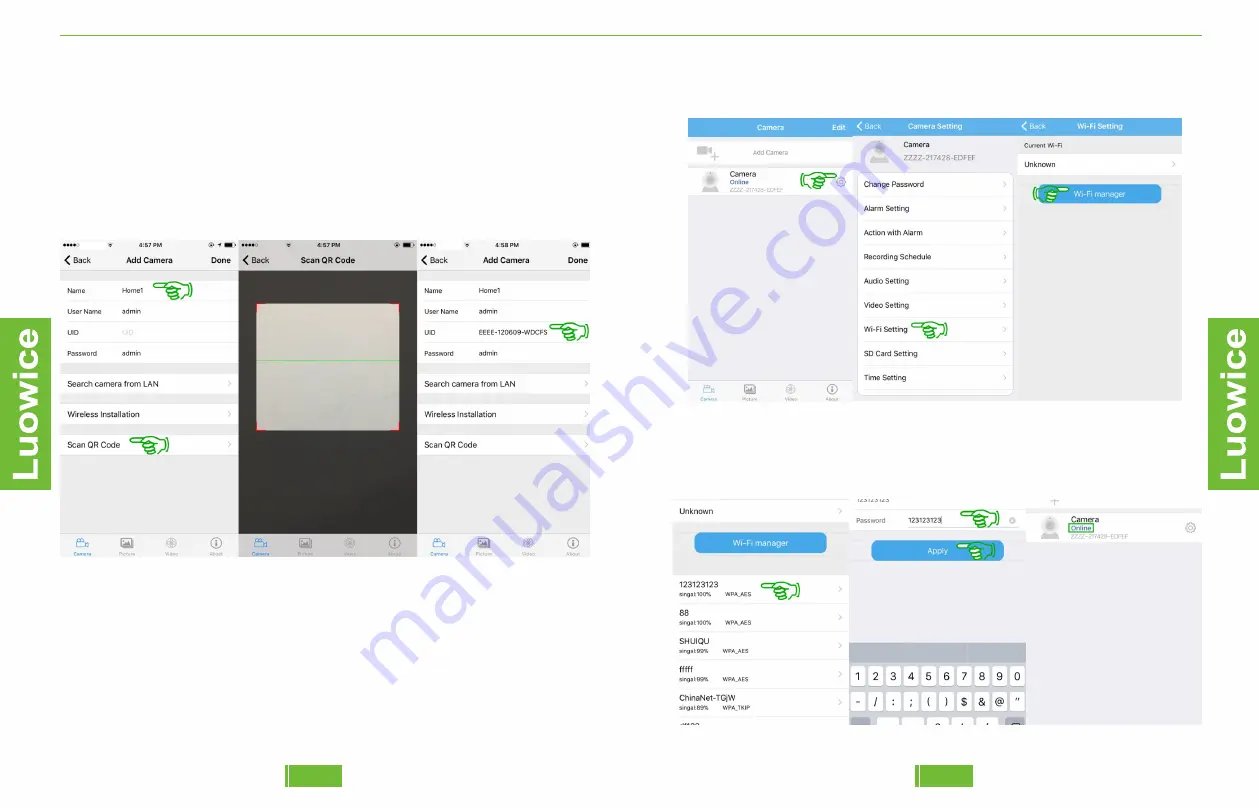
Luowice Wireless Security Camera User Manual
Luowice Wireless Security Camera User Manual
Note: If you cannot get the UID by scanning the QR code, please type in
the UID directly. Or you can click 'Search camera from LAN' to get the
UID.
Step 3: After the camera indicates 'Online', please click the Setting icon
to enter the main menu. Then click 'Wi-Fi Setting' – click 'Wi-Fi manger'.
Step 2: The default name of the camera on the APP is 'Camera' and you
can change it to any name you like (e.g. Office1). And then please click
'Scan QR Code' to scan the QR label on the side of the camera to get the
UID of the camera, then click 'Done' (Some models will show a check
mark instead of the word 'Done'). Wait for around one minute, and the
camera shall indicate 'Online'.
Choose your local Wi-Fi network - Insert the password of your local Wi-
Fi network - Click 'Apply'. Waiting for around one minute, and remote
view shall be applicable.
10
09























