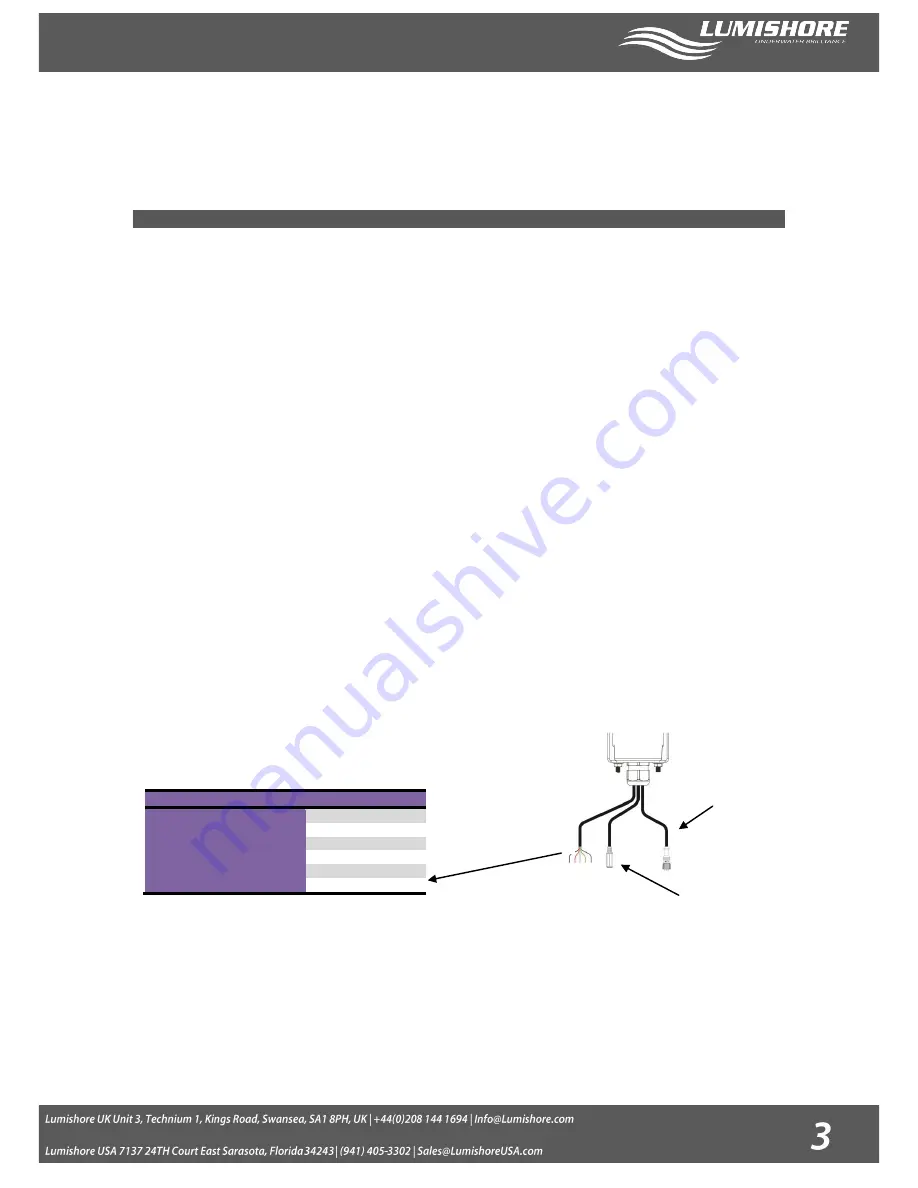
www.Lumishore.com
For external installations or where water may access the unit it is recommended that an
appropriate marine sealant be used between the back of the Controller and the surface.
1.2
EOS MINI / EOS MINI WIFI ELECTRICAL INSTALLATION
The controller uses a proprietary form of DMX to communicate between the lights and controller. Whilst Lumishore lights can be
controlled by any DMX controller, the EOS controller can only be used to control Lumishore product. The Color Controller is plugged into
the first Lumi-Hub in the series. The installation is terminated using a DMX Terminator plugged into the last Lumi-Hub in the series - refer
to the SMX 92 – SMX 152 installation manuals for further information.
The EOS controller is for 12/24volt DC operation.
Under no circumstances should the Controller be connected directly to
Mains AC voltage.
Always use a suitable fuse or circuit breaker to protect the complete system.
Connecting the 3 pin data cables
Using the supplied DMX cable connect one end to the 3 pin pig tail connector on the back of the controller. Connect the other
end to the “data in” port of the Lumi-Hub.
If using more Use a DMX extension cable to link the next Lumi-Hub. Do not cut or extend the DMX link cable.
Pre-molded
Extension cables are available in 1 meter, 5 meter and 15 meter lengths as required. Multiple extensions cables can be
combined together if a further distance is required.
Plug the supplied DMX terminator into the last Lumi-Hub.
Always ensure the DMX Terminator is used and securely in place, without the terminator
environmental noise and interference can cause faults in the communication. For full
electrical installation guide please refer to the SMX 92 / SMX 152 installation manual.
COMBI CABLE: - POWER CONNECTION / SOUND TO LIGHT / 3
rd
PARTY DMX CONTROLLER
The EOS Controller is provided with a universal 3 way Combi-Cable. The Combi-Cable
provides connection for power, sound to light and a 3
rd
party DMX controller.
POWER CONNECTION
Power to the controller is fed via the Red and Black wires. Care should be taken to ensure the correct voltage and correct polarity.
Red +V (10 to 30volt DC)
Black –V (Ground)
Max Current Draw @12Volts = 300mA
Cable Colour Key
Function
Red
Controller Power V+
Black
Controller Power V-
External (3rd party) DMX Input
Green
DMX +
Blue
DMX -
White
DMX Ground
Power / External
DMX connections
3 Way Data Out
Connector
Sound to Light
3.5mm Stereo Jack













