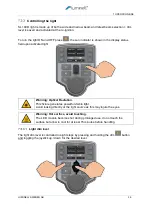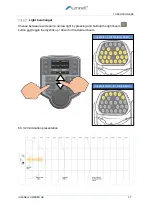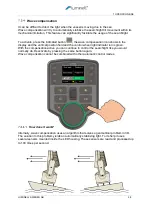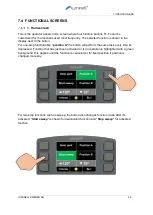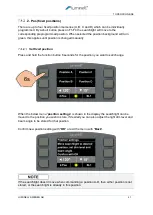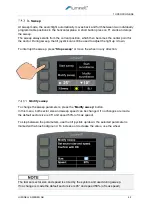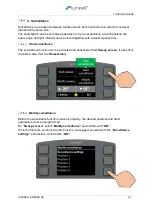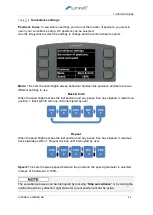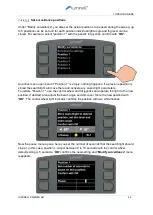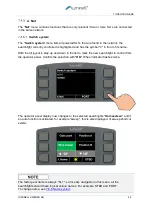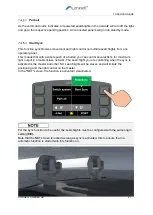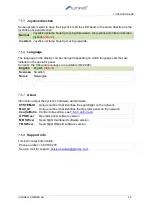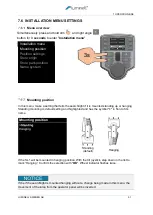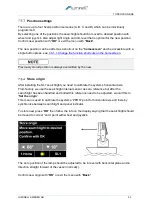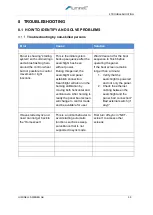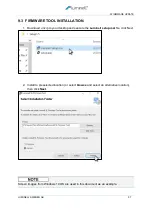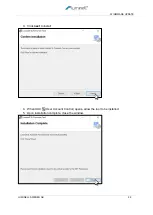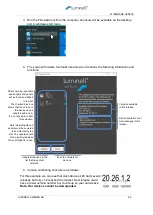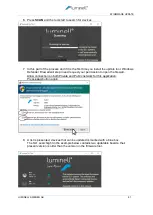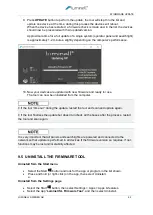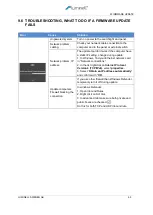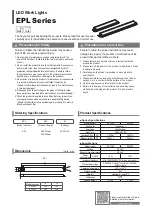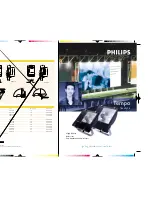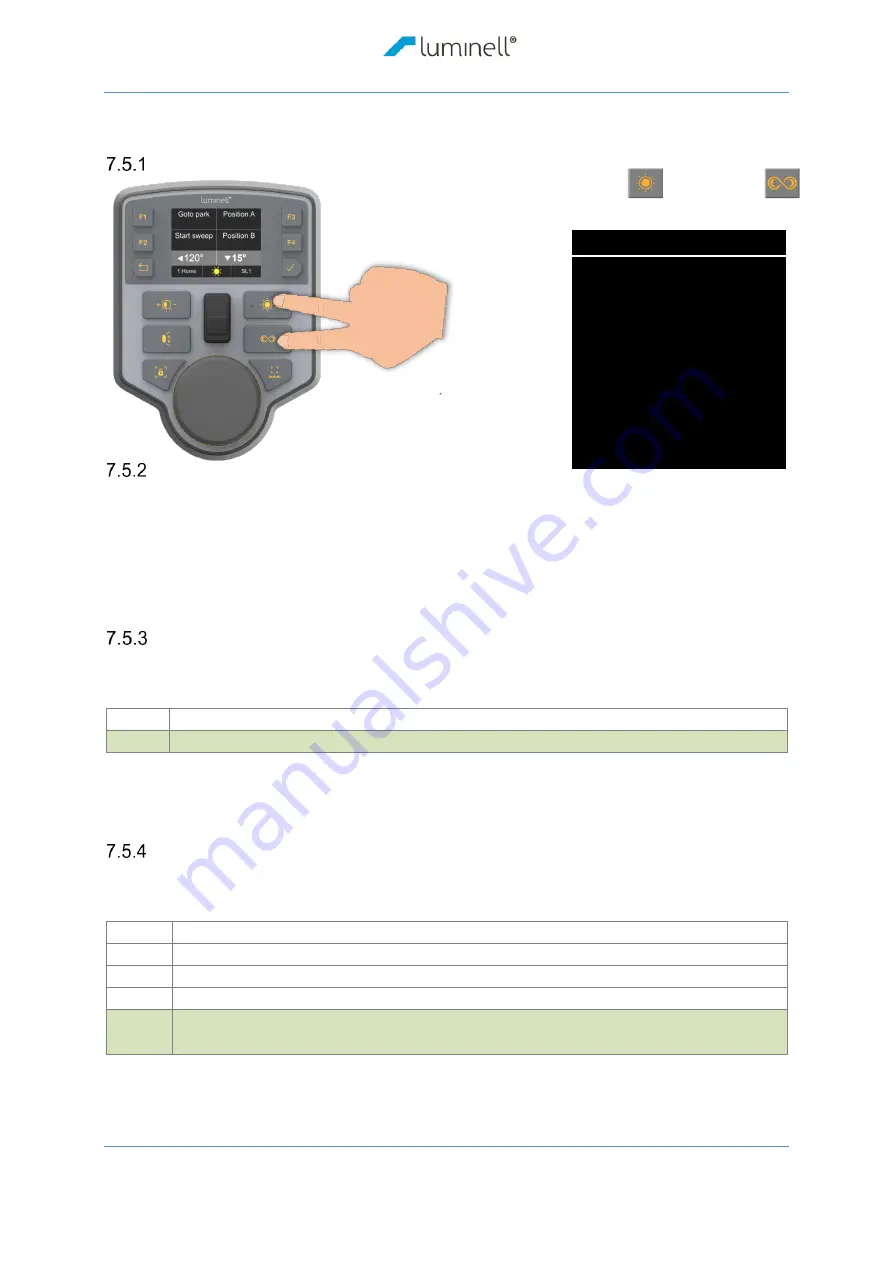
7 OPERATION/USE
LUMINELL SWEDEN AB
48
7.5 USER MENU SETTINGS
Menu overview
Backlight level
Change the backlight level of the display, buttons and intensity of the control wheel light
indicator, use the joystick to set the desired level between 1-20 where 20 is the highest
intensity.
Confirm level with "
OK
" or exit the menu with "
Back
"
Homescreen lock
"
Homescreen lock
" locks the selected shortcuts on the "
1.Home
"-screen so that they
cannot be changed using long press:
Yes
Shortcuts are
locked
, long press disabled.
No
Shortcuts are
unlocked
, long press enabled (
default
).
Confirm selection with "
OK
" or exit the menu with "
Back
.
Control ratio
"Control ratio" changes the control wheel's ratio in relation to the horizontal rotation of the
searchlight:
1:1
One turn on the wheel makes one turn on the searchlight.
1:2
Two turns on the wheel makes one turn on the searchlight.
1:4
Four turns on the wheel makes one turn on the searchlight.
1:8
Eight turns on the wheel makes one turn on the searchlight, only for finetuning.
Speed
A setting where a slow rotation of the wheel means a slow rotation of the
searchlight and fast wheel control a fast-horizontal rotation (
default
).
Confirm ratio with "
OK
" or exit the menu with "
Back
".
Simultaneously press and hold light
and symbol
button for
3 seconds
to enter "
User menu
"
3s
Backlight level
Homescreen lock
Control ratio
Joystick direction
Language
About
Support info
Temp/humid data
User menu
Содержание SL1
Страница 7: ...LUMINELL SWEDEN AB 7 ...
Страница 19: ...6 Install the Product LUMINELL SWEDEN AB 19 Mechanical drawing SL1 ...
Страница 20: ...6 Install the Product LUMINELL SWEDEN AB 20 Mechanical drawing SL1 base measurements ...
Страница 21: ...6 Install the Product LUMINELL SWEDEN AB 21 6 2 MECHANICAL INSTALLATION OF OPERATOR PANEL ...
Страница 22: ...6 Install the Product LUMINELL SWEDEN AB 22 Mechanical drawing Operator panel ...
Страница 23: ...6 Install the Product LUMINELL SWEDEN AB 23 Mechanical drawing Operator panel base ...
Страница 24: ...6 Install the Product LUMINELL SWEDEN AB 24 6 3 SL1 ELECTRICAL SL1 electrical system overview ...
Страница 26: ...6 Install the Product LUMINELL SWEDEN AB 26 Connection example 2 24Vdc ...
Страница 27: ...6 Install the Product LUMINELL SWEDEN AB 27 Connection example AC using an external PSU optional ...
Страница 66: ...12 Declaration of conformity CE LUMINELL SWEDEN AB 66 12 DECLARATION OF CONFORMITY CE ...
Страница 67: ...13 type approval certificate DNV LUMINELL SWEDEN AB 67 13 TYPE APPROVAL CERTIFICATE DNV ...
Страница 68: ...13 type approval certificate DNV LUMINELL SWEDEN AB 68 ...
Страница 69: ...13 type approval certificate DNV LUMINELL SWEDEN AB 69 NOTES ...
Страница 70: ...13 type approval certificate DNV LUMINELL SWEDEN AB 70 NOTES ...
Страница 71: ...13 type approval certificate DNV LUMINELL SWEDEN AB 71 NOTES ...
Страница 72: ...Luminell Sweden AB Seldonsvägen 8 SE 302 62 Halmstad Sweden Phone 46 35 38280 www glamox com ...