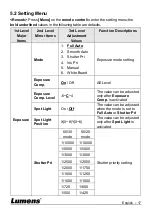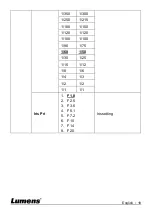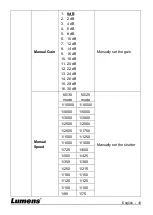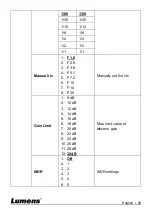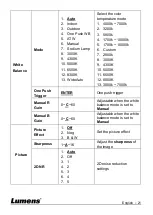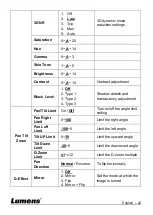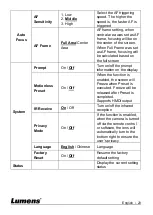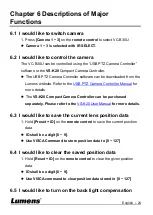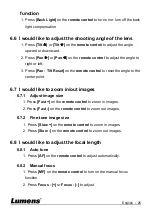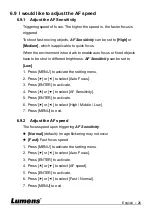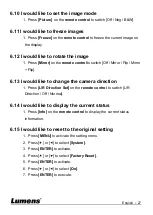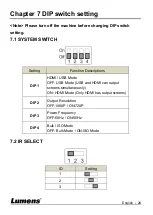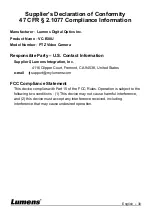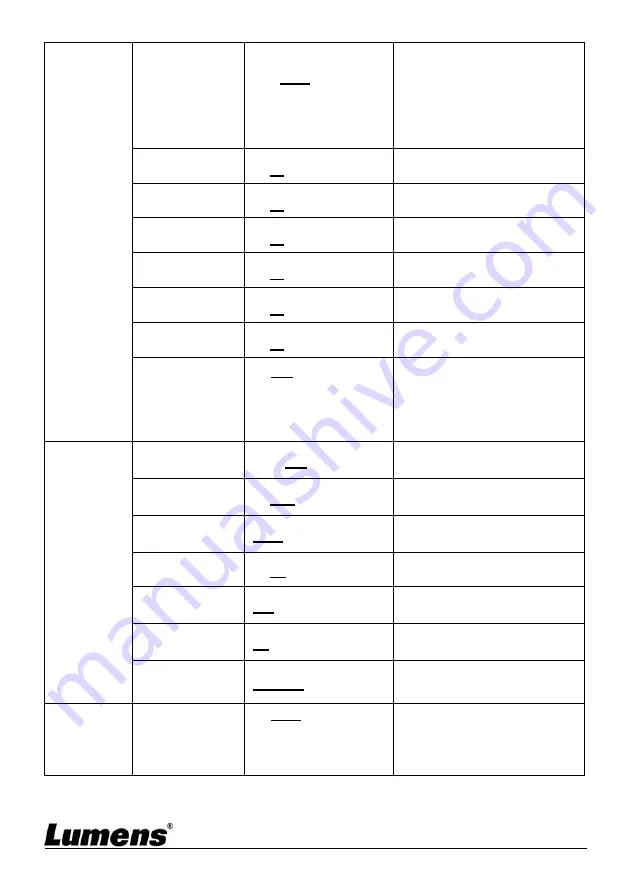
English
-
22
3D NR
1. Off
2.
Low
3. Typ
4. Max
5. Auto
3D dynamic noise
reduction settings
Saturation
0~
A
~25
Hue
0~
A
~14
Gamma
0~
A
~3
Skin Tone
1~
A
~5
Brightness
0~
A
~14
Contrast
0~
A
~14
Contrast adjustment
Black Level
1.
Off
2. Type 1
3. Type 2
4. Type 3
Shadow details and
translucency adjustment
Pan Tilt
Zoom
Pan/Tilt Limit
On /
Off
Turn on/off the angle limit
setting
Pan Right
Limit
0~
100
Limit the right angle
Pan Left
Limit
-100
~0
Limit the left angle
Tilt UP Limit
0~
30
Limit the upward angle
Tilt Down
Limit
-30
~0
Limit the downward angle
D-Zoom
Limit
x1
~x12
Limit the D-zoom multiple
Pan
Direction
Normal
/ Reverse
To flip horizontally
D-Effect
Mirror
1.
Off
2. Mirror
3. Flip
4. Flip
Set the mode at which the
image is turned
Содержание VC-B30U
Страница 12: ...English 11 ...