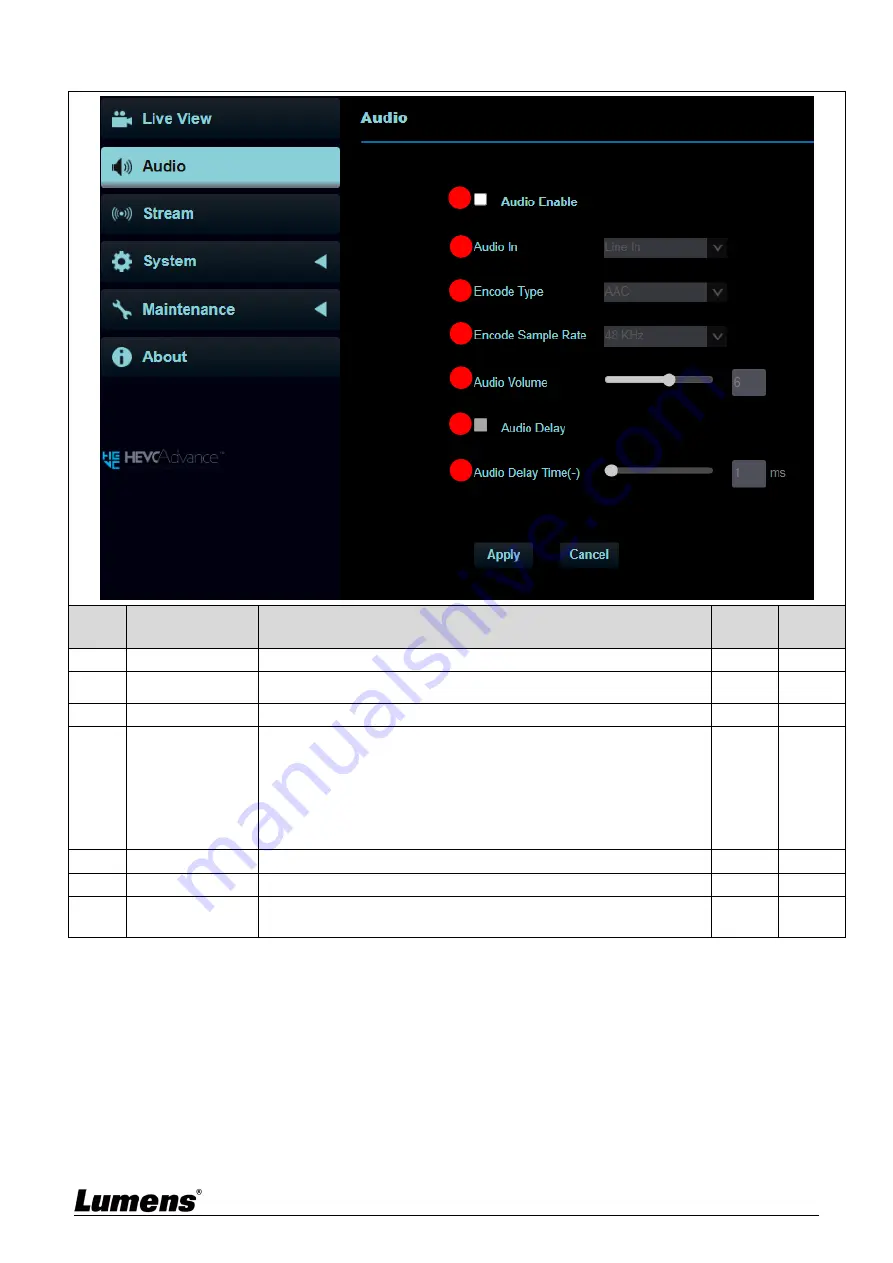
27
5.2.3 Audio
No
Item
Function Descriptions
NDI|HX
OFF
NDI|HX
ON
1
Audio Enable
Enable/disable audio
v
v
2
Audio In
Set MIC In/Line In
v
v
3
Encode Type
AAC / G.711
v
4
Encode Sample
Rate
Set Encode sample rate
48 KHz (AAC)
44.1 KHz (AAC)
16 KHz (AAC)
16 KHz (G.711)
8 KHz (G.711)
v
5
Audio Volume
Adjust Audio Volume
v
v
6
Audio Delay
Turn on/off audio delay
v
7
Audio Delay
Time
Set the audio delay time (-1 ~ -500 ms)
v
1
2
3
4
5
6
7






























