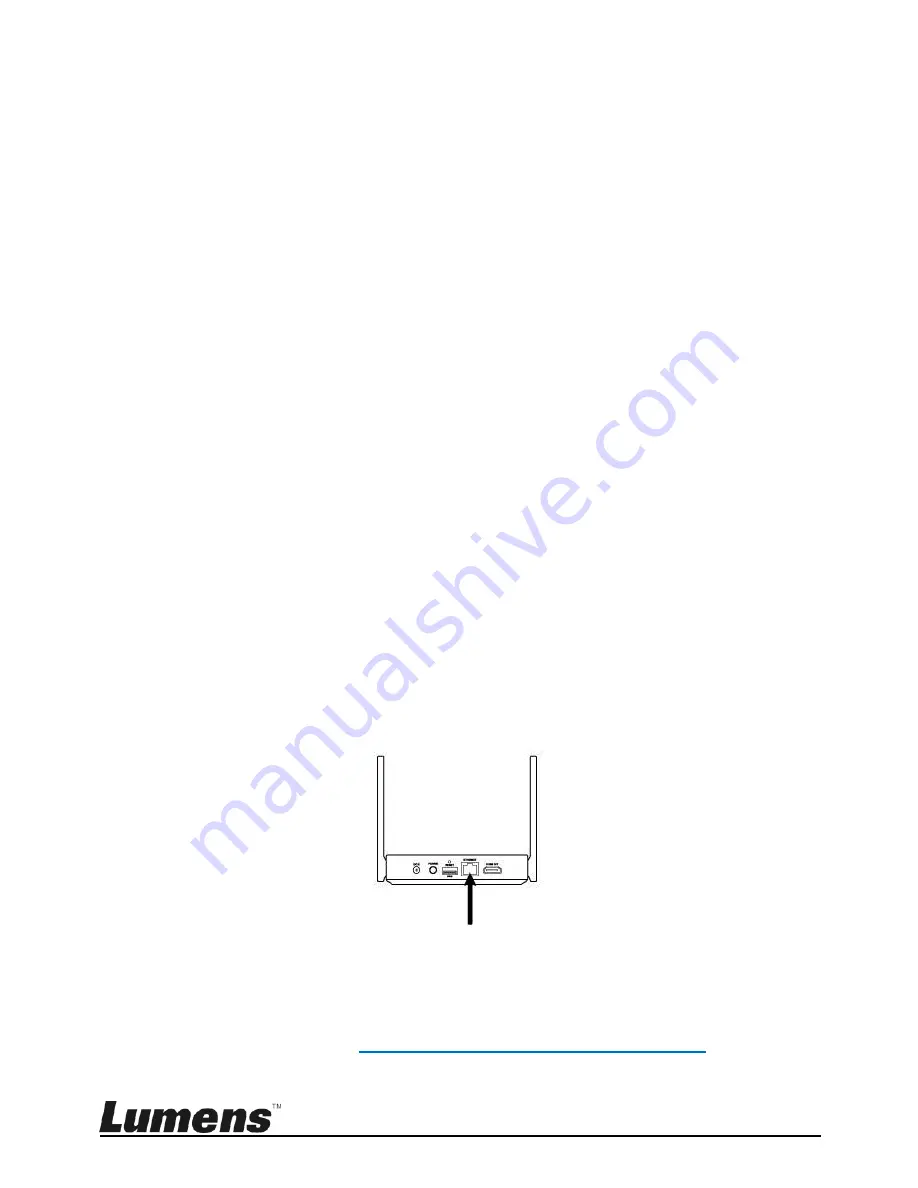
English
- 16
1. Connect TapShare Box via a mobile device
Go to [
Settings
] on a mobile device and scan for wireless
network devices (e.g. TapShare_DF6EC0E5)
Enter the Wi-Fi password (e.g. 96825190)
2. Modify the network configurations on TapShare Box
Start the web browser and enter "192.168.168.1" to log in
webpage
Enter the administrator password (default pa
ssword is
000000)
Follow the on-screen instructions to change the password.
Once done, log in with the new password (password change is
required only for the first time login)
Select
[Network Management]
from the top-left menu
Select
[Scan 5G SSID and connect]
and choose a
wireless device host and then enter the password
Click [OK] to connect
[Remark 1]
Request the wireless device's name and
password from IT staff
[Remark 2]
Only 5G network connections provided by
wireless network devices can be connected
4.4.2 Wired connection - DHCP
Connect the Ethernet cable to TapShare Box. Enter the IP
address found on the bottom right corner and enter the IP
address to log in the webpage setting of TapShare Box.
Please refer to
6.4. Description of Web Page Setting
for the
related webpage settings
Network cable






























