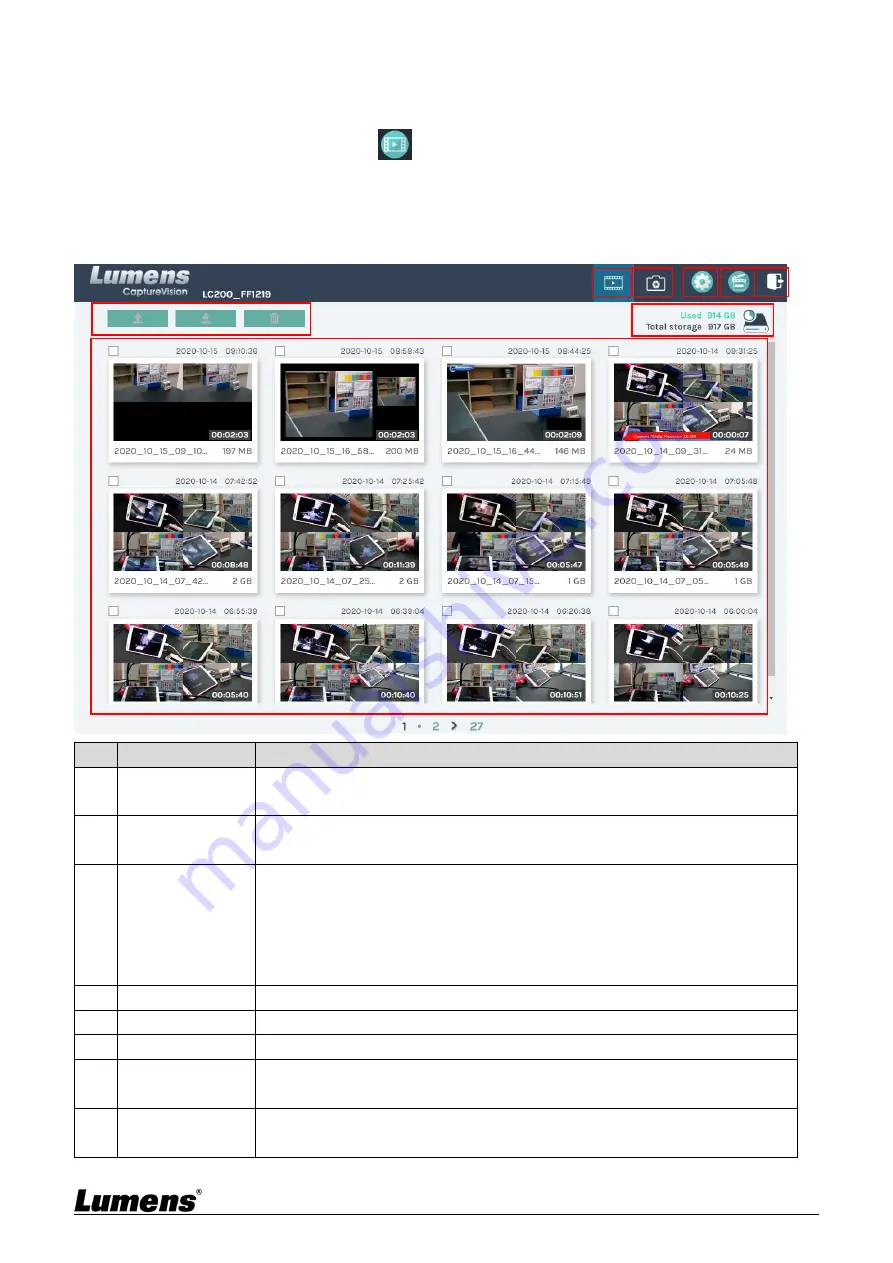
31
5.4.1 Webpage Interface
The default page after accessing LC200 web page is system setting page. Click
the video management icon
on the top-right corner to access video
management page.
Video management
No
Item
Function Descriptions
1
Video
Management
Click to access the video management page
2
Photo
Management
Click to access the the picture management page
3
System Settings
Click to access the system setting page
※
Caution:
Log in the web page with admin/admin to display system setting subpage
If you log in the web page with video/video, you will not find the system setting
subpage and you can only manage videos and photos
4
Online Director
Click to enter the Online Director page
5
Logout
Click this icon to log out the web page interface
6
File Management
Upload, download and delete the checked video files
7
Hard Drive Status
Display
Display the used space and the capacity of the current hard drive
8
Video File Display
List information, including the file names of recording videos, thumbnails,
capacity, and date
① ② ③ ④ ⑤
⑥
⑦
⑧





















