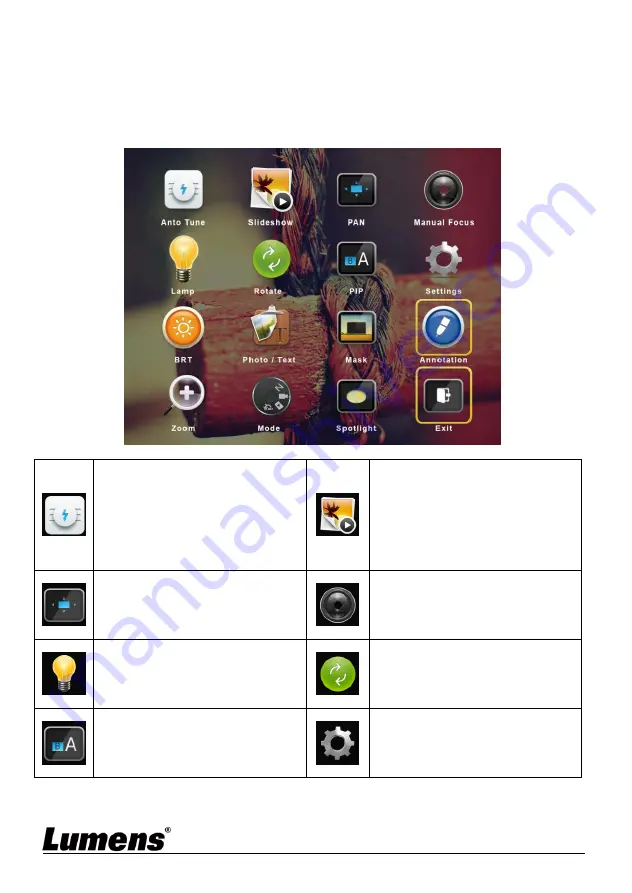
English
-
12
6.2
Setting Menu
6.2.1 Main menu
[Remark]
Press
[MENU]
on the
remote control
or
control panel
to display the
setting menu.
Auto Tune
Automatically adjust the image
to have the best brightness and
focusing performance.
Slide Show
Show the photos or videos
stored in the USB disk (priority)
or internal memory in slide
mode.
PAN
Enable/Disable the partial
enlarged mode.
Manual Focus
Manual Focus.
LAMP
Lamp mode toggle switch.
Rotate
Set the rotation angle of the
screen.
PIP
Compare live images with stored
images.
Settings
Set up various functions.











































