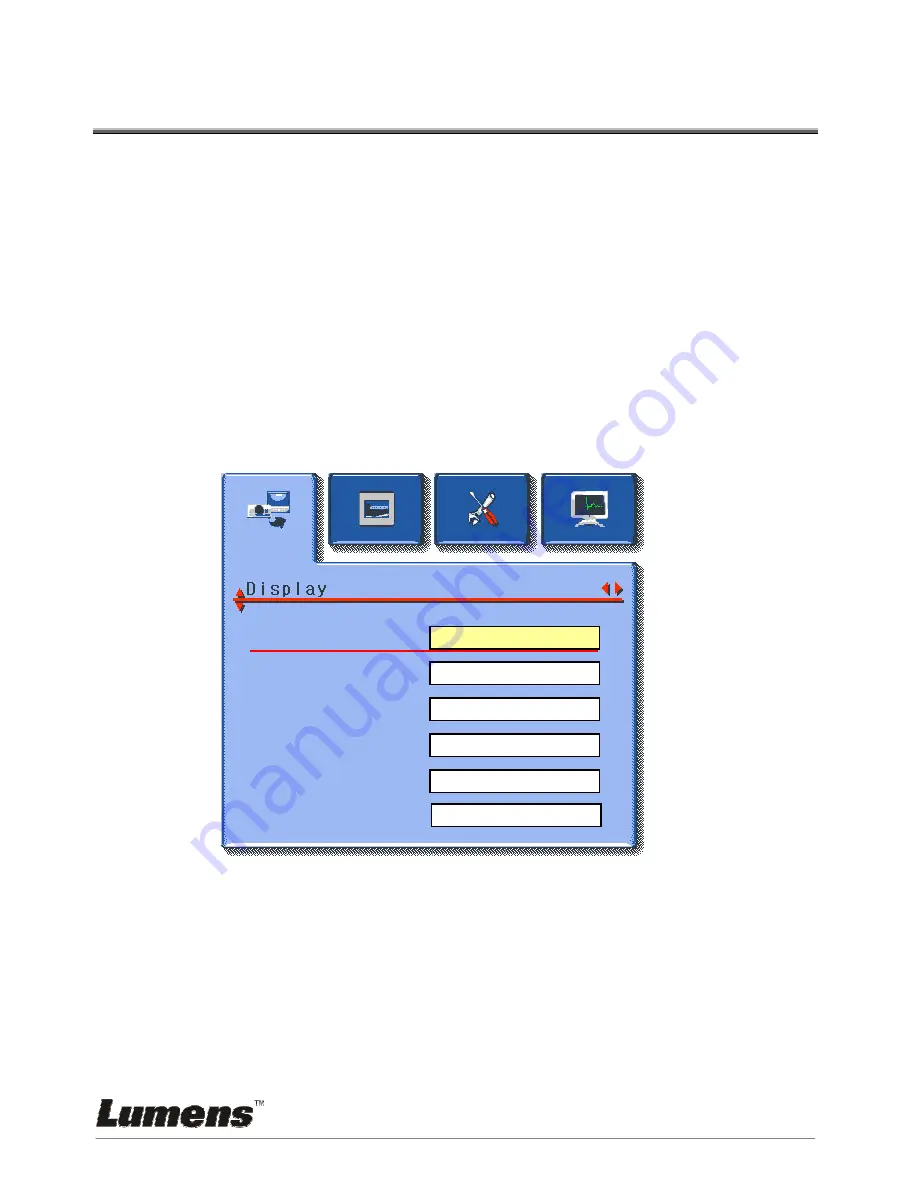
English -
18
Chapter 5 Control Menu (OSD Menu)
5.1 Operation
1. Use
『
fe
』
to select main function (display, storage, settings and
advance) .
2. Use
『
dS
』
to select sub-item.
3.
The activated item with red line and yellow block. User
『
d
S
』
to select
items.
4.
『
fe
』
: More items, you can press
『
fe
』
to execute.
5.
『
』
:Only one item, you can press
『
Enter
』
to execute.
6. Press
『
Menu
』
to Exit.
5.2 Control Menu (OSD Menu)
z
There are Display, Storage, Setting, Advance function pages in the
Control Menu (OSD Menu).
z
The menu will be automatically turned off when not being activated
for a while.
OFF
OFF
OFF
100
c
d
f
e
Brightness
Foucs
Gamma
Image
Freeze
Flip
100
A
B
C
D
100

































