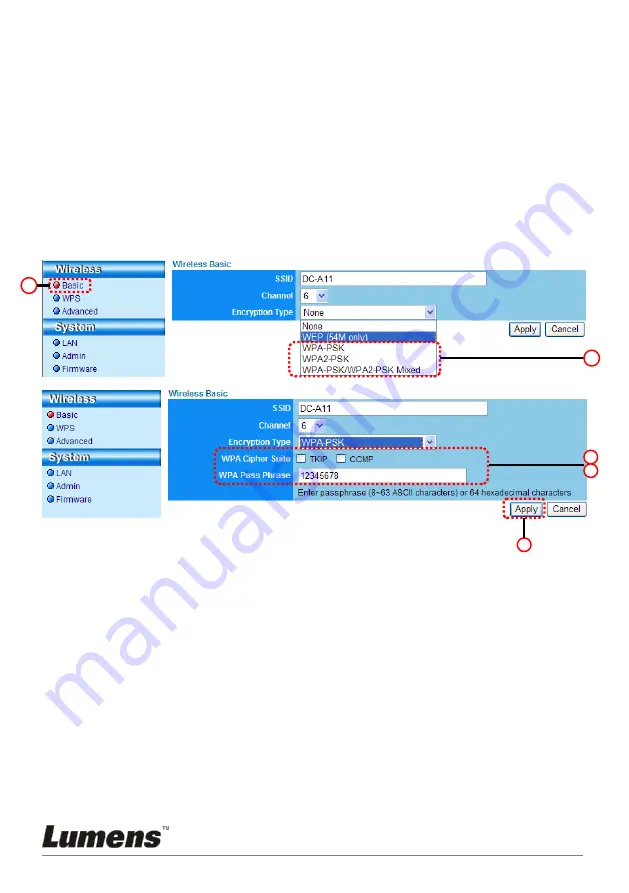
English
-
42
7.6.1.2 Use WPA-PSK, WPA2-PSK, WPA-PSK/WPA2-PSK Mixed
encryption
1. Enter the [Basic] page
2. [Encryption Type]: Select an encryption type
[WPA-PSK/WPA2-PSK]
3. [WPA Cipher Suite]: Select a format
[TKIP/CCMP]
4. [WPA Passphrase]: Set up a password
1. To use
ASCII
: Enter 8 to 63 characters (0-9 and A-Z only)
2. To use
HEX
: Enter 64 characters (0-9 and A-F only)
5. Press [Apply] to apply your changes.
5
3
4
2
1
Содержание DC-A11
Страница 8: ...English 7 Revisions ...
Страница 17: ...English 16 5 2 3 10 Press Continue 5 2 3 11 Press Install ...
Страница 18: ...English 17 5 2 3 12 Enter your name and password and then press OK 5 2 3 13 Press Continue Installation ...
Страница 19: ...English 18 5 2 3 14 Press Restart to finish the installation ...
Страница 22: ...English 21 5 2 5 9 Press Continue 5 2 5 10 Select the language and press Continue ...
Страница 23: ...English 22 5 2 5 11 Press Agree 5 2 5 12 Press Install 5 2 5 13 Enter your name and password and then press OK ...
Страница 24: ...English 23 5 2 5 14 Press Continue Installation 5 2 5 15 Press Restart to finish the installation ...
Страница 33: ...English 32 e The connection is activated if the status is Associated Please click Close to exit ...
Страница 45: ...English 44 Connection is successfully encrypted V A2 A1 4 A1 ...
Страница 47: ...English 46 V A2 A1 4 A1 Connection is successfully encrypted ...
Страница 49: ...English 48 Successfully connected 3 4 ...
Страница 51: ...English 50 Connection is successfully encrypted 3 4 ...






























