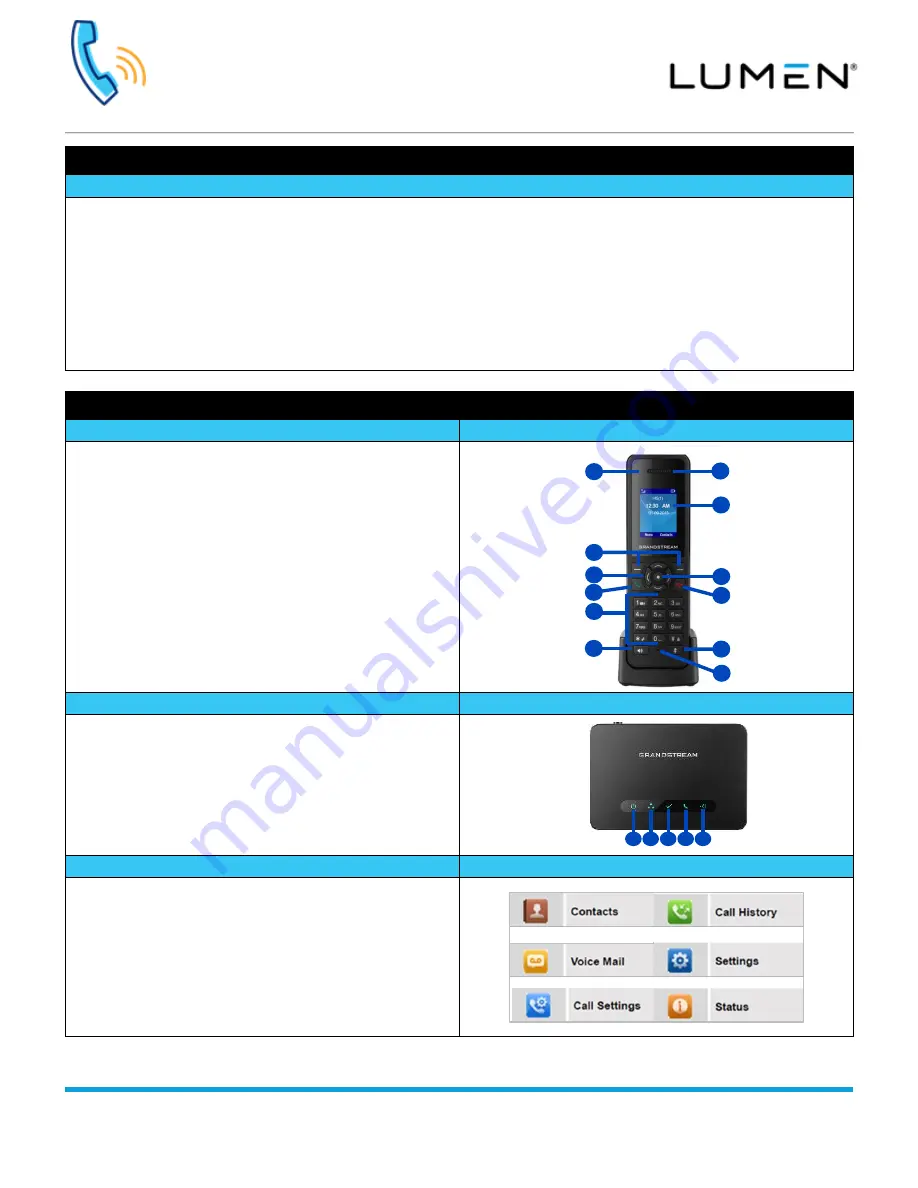
Grandstream DP750/720 Series
Quick Reference Guide
page 1 of 4
Services not available everywhere. Business customers only. Lumen may change, cancel or substitute products and services,
or vary them by service area at its sole discretion without notice. ©2020 Lumen Technologies. All Rights Reserved.
Grandstream DP750/DP720
Description
Grandstream DP750
•
Base station
•
PoE supported
•
300m outdoor range/50m indoor range
•
LED patterns
Grandstream DP720
•
Wireless handset, pairs to DP750 base station (up to 5 wireless devices)
•
1.8 inch color LCD display
•
Up to 10 lines
•
5 ring modes
Device overview
Handset features
Handset hardware
1.
Power/Charging
–green indicates charged, red indicates
charging.
2.
Ear Phone
–enables you to hear the active party.
3.
Display
–LCD color display.
4.
Soft Keys
–press to access calling features and menu options.
5.
Navigation
–up/down/left/right arrows.
6.
OK/Selection
–press to make option and menu selections.
7.
Off Hook
–press to make or answer calls.
8.
On Hook
–press to disconnect an active call.
9.
Key Pad
–alpha/numeric keypad.
10.
Speakerphone
–press to make or answer a call using
handsfree.
11.
Mute
–press to mute your end of the conversation, press again
to unmute.
12.
Microphone
–allows the active party to hear you.
Base unit features
Base unit hardware
1.
ON/OFF
–power indicator.
2.
Network Access
–network indicator, remains ON when there is
access to the network.
3.
SIP Registered
–indicates if a SIP account is registered to the
base unit.
4.
Line Status
–line status indicator, blinking indicates a line is in
use, solid ON indicates all lines are free.
5.
Radio Icon
–if the radio button (on the back of the device) is
pressed, the button blinks indicating pairing is being attempted.
Menu
Display
Press the
Menu
soft key to display icons for the following features:
•
Contacts
•
Call History
•
Voice Mail
•
Settings
•
Call Settings
•
Status
1
2
3
4
5
1
2
3
4
10
5
6
7
8
9
11
12






















