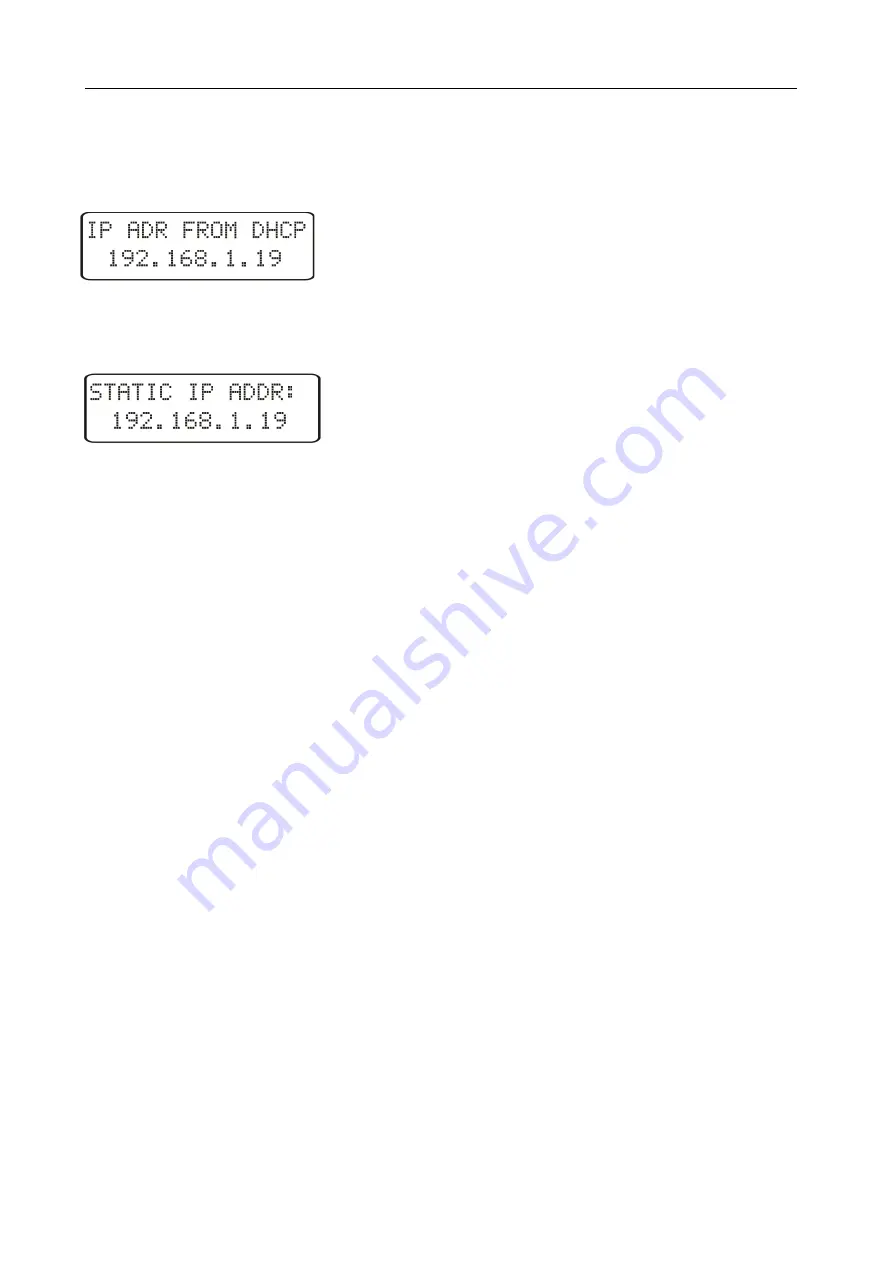
HT22IoT-09
User’s
Manual
9
5.3.2. Connecting the monitor to the network without using DHCP server
In order to use static configuration of network parameters, make sure the monitor is
running with the DHCP client service disabled - to do this switch on the power of the
monitor and observe the initial messages:
a) message about the monitor operation with DHCP client
service enabled
– the displayed IP address is the current
address of the monitor acquired from DHCP server;
to set the a static IP address factory parameters should be
restored, p. 5.2, and the device should be restarted – then a message should be displayed
b) with the static default IP address.
b) a message about the monitor operation with disabled
DHCP client service - the displayed IP address is the current
address of the monitor set manually or the default IP
address (after restoring the default parameters), if the
displayed address is different from 192.168.1.19 the factory
defaults should be restored twice, p. 5.2;
In order to further configure the device a computer (tablet, phone) must be
connected to the same Ethernet network (or directly to the monitor) and the automatic
acquisition of network parameters must be disabled. Then, the static parameters
corresponding to the default network parameters of HT22IoT must be manually entered
into the computer (tablet, phone p. 5.6.2 (the same subnet mask and any IP address from
the pool 192.168.1.X except for the address 192.168.1.19 assigned by default
to HT22IoT). After the connection, open your web browser and type in the address field of
the browser the default IP address 192.168.1.19. This will display the login screen to log
the web server that will allow further configuration - sign up to the administrator account,
p. 5.6.3.2. After logging in to the monitor web server it is possible to change the network
parameters according to our needs - especially the IP address must be changed to make
sure that the monitor does not have the default IP address, otherwise the configuration
of other monitors working in the same Ethernet network will be difficult.
5.4. Functions of the monitor
Monitor HT22IoT performs the following functions:
•
measurement of the ambient temperature and relative humidity,
•
measurement of luminous,
•
measurement of the total amount of volatile organic compounds,
•
measurement of CO2 concentration,
•
calculation of selected physical quantities: absolute humidity, dew point
temperature, wet bulb temperature, saturated vapor pressure, enthalpy
•
memory of minimum and maximum values measured and calculated:

























