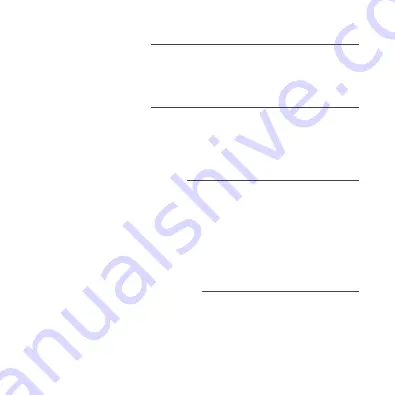
16
Troubleshooting
Can’t connect to Wi-Fi?
Make sure you entered the correct Wi-Fi password during the Wi-Fi setup.
Check whether there are any Internet connection problems. If the Wi-Fi signal is
too weak, reset your Wi-Fi router and try again.
Reset the device
To reconnect to Wi-Fi, hold down the Reset button for 3 seconds.
- Reset 1 time (press and hold) to reach Easy Mode, indicated by rapidly blinking
blue light. Refer to page 10 to connect in Easy Mode.
- Reset 2 times (press and hold) to reach AP Mode, indicated by slowly blinking
blue light. Refer to page 12 to connect in AP Mode.
System Requirements
• Existing neutral wire
• Existing single pole, one-way (not multi-location) light switch with box more
than 2 inches deep
• Phone with iOS 9® or later, or Android™ 4.1 or later
• Existing 2.4GHz Wi-Fi network (not compatible with 5GHz Wi-Fi networks)
• Lumary app
IMPORTANT: TAP requires a neutral wire and single pole. TAP is a one-way
switch, not a multi-location switch. Please consult a licensed electrician if you
cannot locate a neutral wire or are unfamiliar with electrical installations.
Technical Specifications
• Rated Current: 3A
• Input: 100V-240V, 50/60HZ
• Wireless Frequency: 2.4GHz
• Max Output: 300W INC, 150W LED
Содержание SMART Wi-Fi
Страница 1: ...Lumary SMART Wi Fi DIMMER SWITCH START GUIDE ...
Страница 4: ...2 1 Download the Lumary app ...
Страница 6: ...4 STEP 3 Log into the app 2 Register a Lumary account cont ...
















