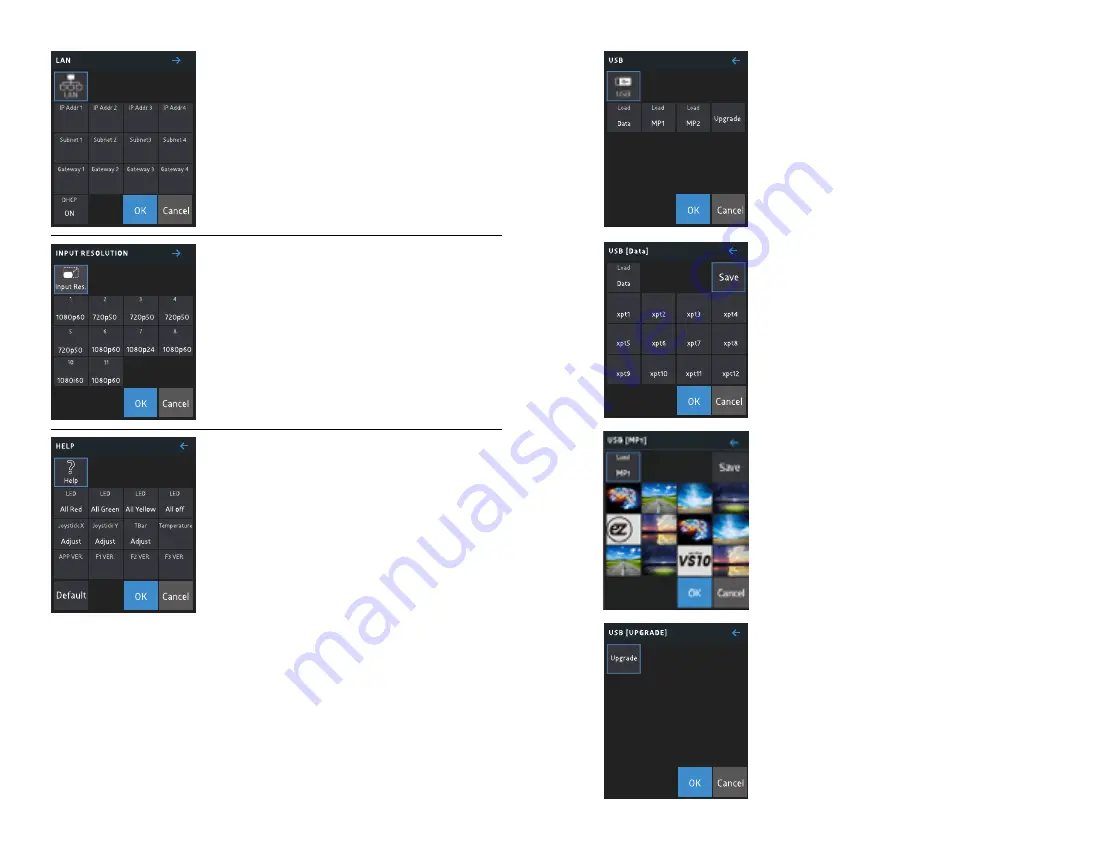
24
25
Menu> Help
[All Red]
All buttons lighted with Red LED momentarily
[All Green]
All buttons lighted with Green LED momentarily
[All Yellow]
All buttons lighted with Yellow LED momentarily
[All Off]
All buttons LED’s off momentarily
[Joystick X]
Saves the maximum and minimum vales of joystick’s X axis
*Minimum value (x): Move joystick to the left and select
*Maximum value (x): Move joystick to the right and select
[Joystick Y]
Saves the maximum and minimum vales of joystick’s Y axis
*Minimum value (y): Move joystick downward and select
*Maximum value (y): Move joystick upward and select
[Tbar]
Saves the maximum and minimum vales of T-bar
* Minimum value: Pull down all the way and up a little, then select
* Maximum value: Pull up all the way and down a little, then select
[Temperature]
Shows the temperature of VS10
[Ver]
Shows the version of VS10 firmware
[Default]
Turns all values to defalut
*Media Player 1 and Media Player 2 keeps unchanged
*Always use ENTER button after selection
Menu> System Resolution
* Shows LAN information
* Change IP address by turning OFF DHCP
* Save by pressing OK
* Changes applied after turning off and back on VS10
Menu> Input Resolution
* Shows resolution information of 10 input video sources
Data saved in USB disk can be retrieved in USB menu
(Supported USB format is FAT)
3 types of data can be used
1. Data: Multiview layout, button mapping, source names, test patterns
(color background) colors
2. Images to store in Media Player 1 and Media Player 2 storage
3. System upgade
(Warning!)
Do not retrieve the USB disk from VS10 while data is being transferred
Insert the USB disk before moving to USB menu
If any problem is seen, change the USB disk or re-boot VS10
[Load Data]
* Change VS10 Multiview to 8/13/16 view
(Make selection from 12 options)
* Change input source name
* Change button mapping
[Load MP]
* Change the image of Media of Media Player 1 / Media Player 2
(Maximum number of selection: 12)
* Selected media is saved to VS10 by pressing SAVE button
(Copy cannot be made if media size goes over the memory capacity)
* Press OK to preserve current selection but does not COPY media to
VS10.
* Press CANCEL to return to the original media file
[Upgrade]
* Upgrade VS10 software
* Opening image can be changed
* Can change to the default data
[VS10 Utility]
* Windows and Mac OS versions available


















