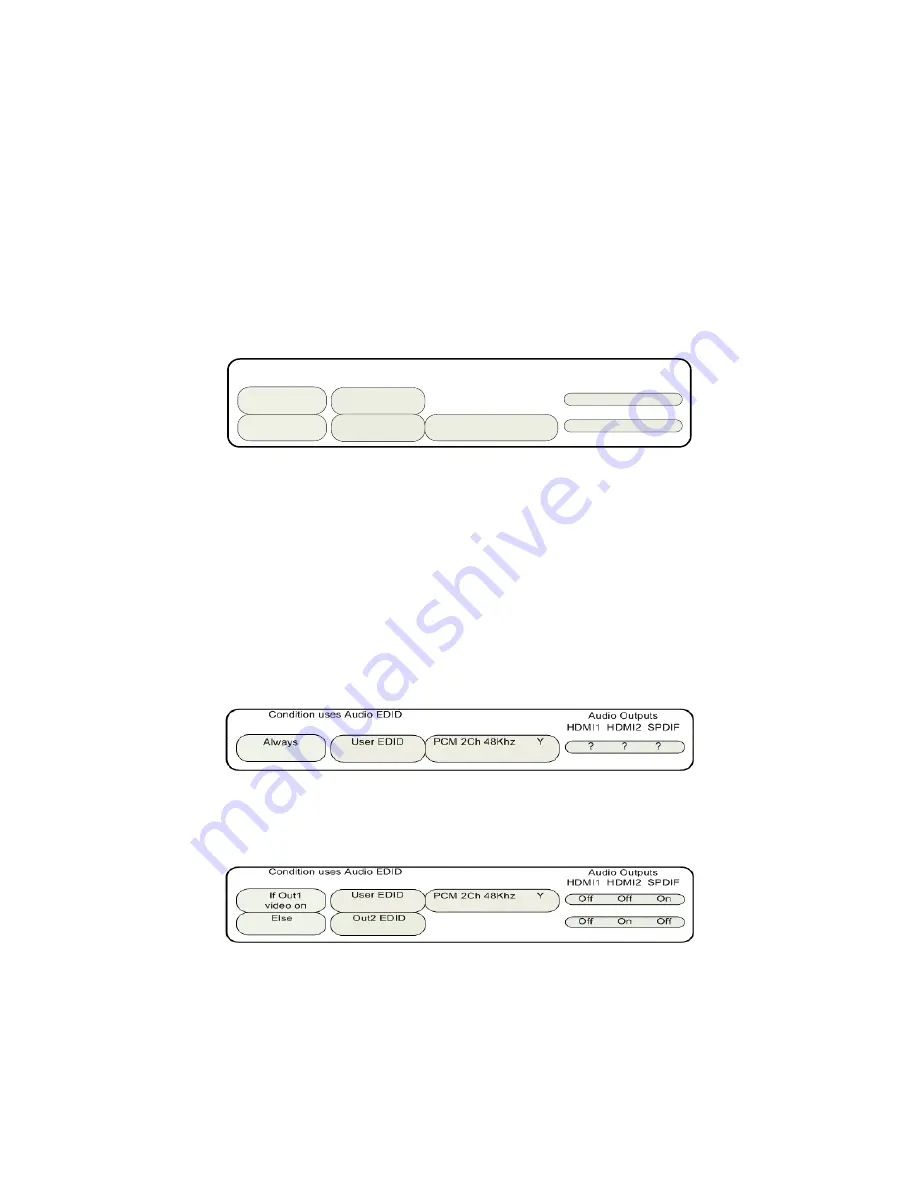
Section 6 – Audio Configuration
RadianceXD/XE
rev 06/21/11
27
•
If Output 2 is enabled for video output
The “then” Clause
The second parameter is the “then” clause. If the “If” conditional is true the “Then” clause is used,
otherwise control is passed to the next command line. The options are:
•
User Defined
•
Pass-through audio EDID from Output 1
•
Pass-through audio EDID from Output 2
•
Pass-through the common audio modes from Output 1 and Output 2
Audio Example 1 (Default Audio Configuration)
Output 1 drives a receiver that has audio capability. Output 2 drives a display that doesn’t have audio
capability. This is the default case, and can be set as shown:
Else
If Out1
video on
Condition uses Audio EDID
O n Off On
O n Off On
Audio Outputs
HDM I1 HDM I2 SPDIF
Out1 EDID
User EDID
PCM 2Ch 48K hz Y
•
If output 1 is enabled for video output, and it’s EDID shows that it has audio capability, then pass
it’s audio EDID back to the HDMI sources.
•
If this is not true, then set the EDID to the audio formats selected by the user.
Because an HDMI device should not output audio to a particular output if it is beyond the capability of the
device attached to that output, each line has a user selectable field to independently enable each audio
output. These fields cover HDMI output 1, HDMI output 2 and the digital COAX audio outputs. So the
default case has HDMI output 1 and COAX audio turned on. You should change the settings of the User
EDID to match your system.
Audio Example 2
A single line case with “User EDID” is shown below.
When you set the audio EDID to “User EDID,” a “User EDID settings” menu is shown (this is the “PCM 2 Ch
48KHz Y” entry below). You can use the “User EDID settings” menu to select which audio modes will be
advertised by the audio EDID. By default 2-channel PCM and DD 5.1 modes are enabled. Other modes must
be enabled using the menu commands.
Audio Example 3
Output 1 drives a projector, which doesn’t have audio capability (or it’s not used) and instead the COAX
audio output is used. Output 2 drives a second display, which has audio capability and uses HDMI audio.
When the second output is used, the video configuration is set to enable output2, and disable output 1. This
type of setup might have the two displays in different rooms with different equipment. This can be set as:
Audio Example 4
Output 1 drives a 1080p60 HDMI projector without audio capability, and output 2 drives an HDMI amp. In
addition, the amp’s HDMI output drives a 720p (max) LCD TV. When watching the projector (1080p60),
Output 2 should have audio only since the TV cannot accept 1080p60. When you watch TV you would select
720p video output, and turn on the video output on HDMI Output 2. One option is to set MEMA to output
1080p (and disable output 2 video), and MEMB to output 720p on both outputs. Audio can be set as
:






























